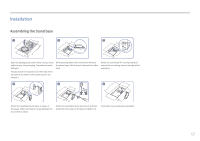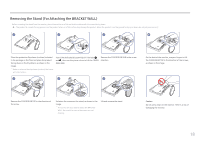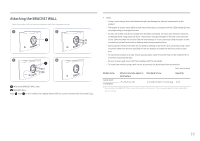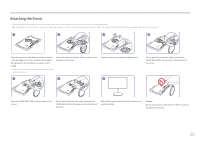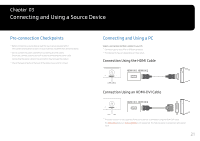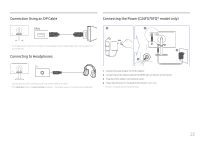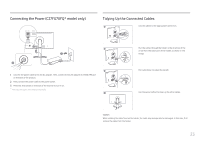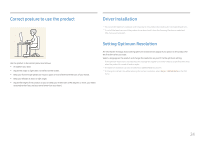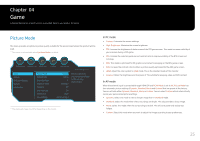Samsung CFG70 User Manual - Page 22
Connection Using an DP Cable, Connecting to Headphones, Connecting the Power C24FG70FQ* model only
 |
View all Samsung CFG70 manuals
Add to My Manuals
Save this manual to your list of manuals |
Page 22 highlights
Connection Using an DP Cable DP IN Connecting the Power (C24FG70FQ* model only) 1 2 DC 19V HDMI IN 1 HDMI IN 2 DP IN SERVICE ――A DP cable shorter under 1.5 m in length is recommended. Using a cable longer than 1.5 m can affect the picture quality. Connecting to Headphones 3 4 ――Use headphones when activating sound with a HDMI-HDMI or DP cable. ――The Interactive feature in Arena Lighting is available. This feature works in conjunction with audio input. 1 Connect the power plug to the AC/DC adapter. 2 Connect the AC/DC adapter cable to the DC 19V port on the back of the monitor. 3 Plug the AC/DC adapter into the power outlet. 4 Press the JOG button on the back of the monitor to turn it on. ――The input voltage is switched automatically. 22

22
Connection Using an DP Cable
DP IN
―
A DP cable shorter under 1.5 m in length is recommended. Using a cable longer than 1.5 m can affect the
picture quality.
Connecting to Headphones
―
Use headphones when activating sound with a HDMI-HDMI or DP cable.
―
The
Interactive
feature in
Arena Lighting
is available. This feature works in conjunction with audio input.
Connecting the Power (C24FG70FQ* model only)
2
DC
19V
HDMI IN 1
4
3
1
1
Connect the power plug to the AC/DC adapter.
2
Connect the AC/DC adapter cable to the
DC 19V
port on the back of the monitor.
3
Plug the AC/DC adapter into the power outlet.
4
Press the JOG button on the back of the monitor to turn it on.
―
The input voltage is switched automatically.