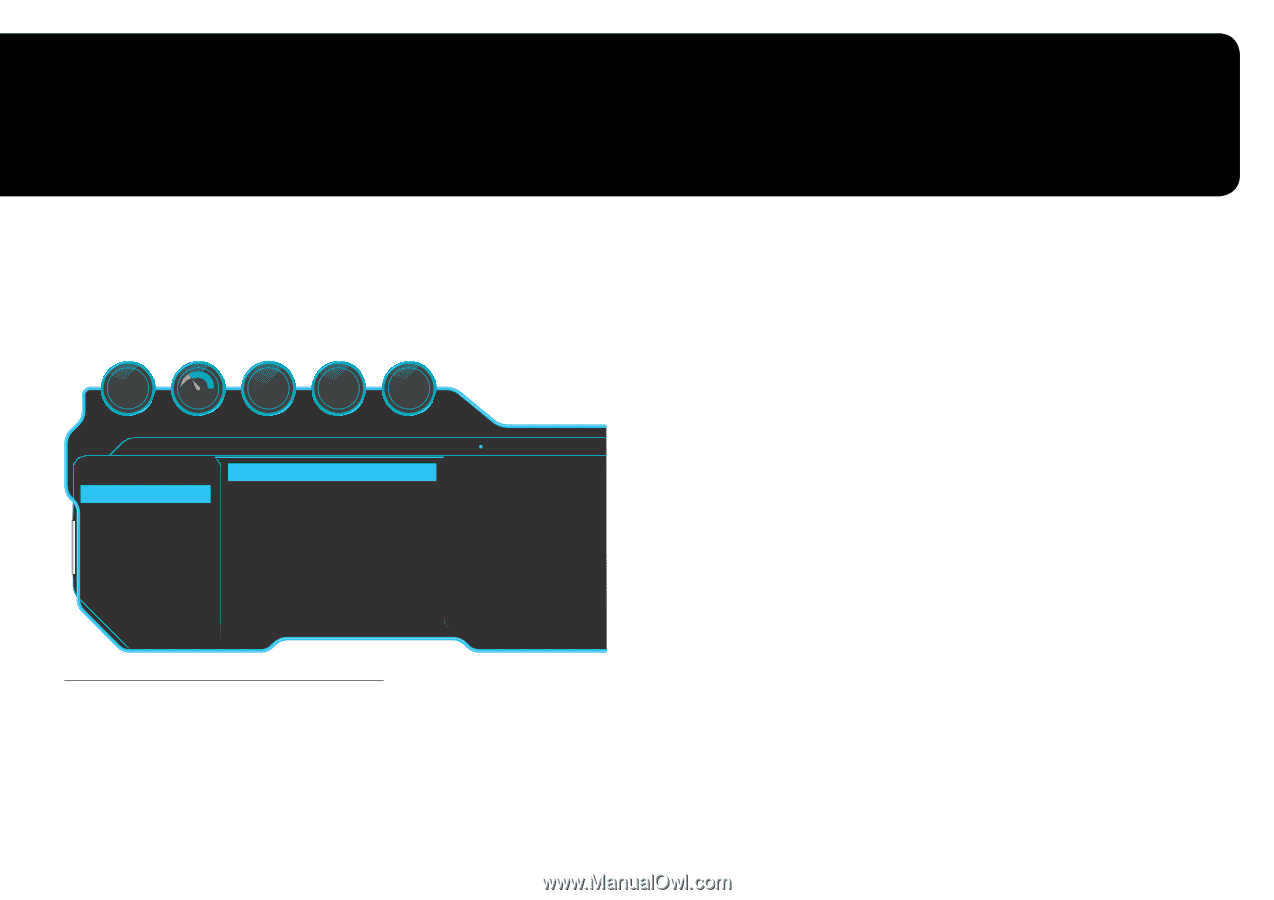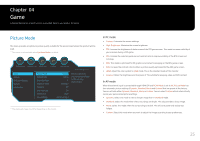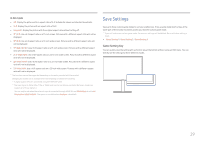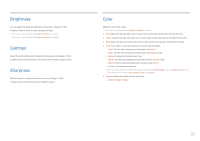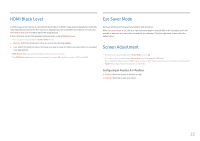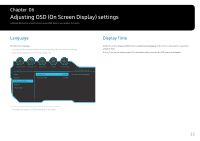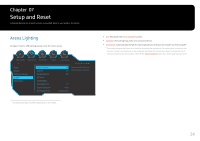Samsung CFG70 User Manual - Page 30
Screen Setup
 |
View all Samsung CFG70 manuals
Add to My Manuals
Save this manual to your list of manuals |
Page 30 highlights
Chapter 05 Screen Setup Configure the screen settings such as brightness. A detailed description of each function is provided. Refer to your product for details. Picture Mode This menu provides an optimum picture quality suitable for the environment where the product will be used. ――This menu is not available when Eye Saver Mode is enabled. 12 120 Hz Black Equalizer Response Time Refresh Rate Off FreeSync Game Picture OnScreen Display System Information Picture Mode Brightness Contrast Sharpness Color HDMI Black Level Eye Saver Mode Screen Adjustment On Low Input Lag Picture Mode: Custom Custom 100 75 60 Set to an optimum picture quality suitable for the working environment. Low Off ――The displayed image may differ depending on the model. In PC mode •• Custom: Customize the screen settings. •• High-Brightness: Maximize the screen brightness. •• FPS: Increase the brightness of darker areas of the FPS game screen. This mode increases visibility of your enemies during a FPS game. •• RTS: Increase the color temperature and contrast ratio to improve visibility of the RTS screen and minimap. •• RPG: This mode is optimized for 3D graphics and instant messaging on the RPG game screen. •• AOS: Increase the contrast ratio to obtain a picture quality optimized for the AOS game screen. •• sRGB: Adjust the color system to sRGB mode. This is the standard mode of this monitor. •• Cinema: Obtain the brightness and sharpness of TVs suitable for enjoying video and DVD content. In AV mode When the external input is connected through HDMI/DP and PC/AV Mode is set to AV, Picture Mode has four automatic picture settings (Dynamic, Standard, Movie and Custom) that are preset at the factory. You can activate either Dynamic, Standard, Movie or Custom. You can select Custom which automatically recalls your personalized picture settings. •• Dynamic: Select this mode to view a sharper image than in Standard mode. •• Standard: Select this mode when the surroundings are bright. This also provides a sharp image. •• Movie: Select this mode when the surroundings are dark. This will save power and reduce eye fatigue. •• Custom: Select this mode when you want to adjust the image according to your preferences. 30