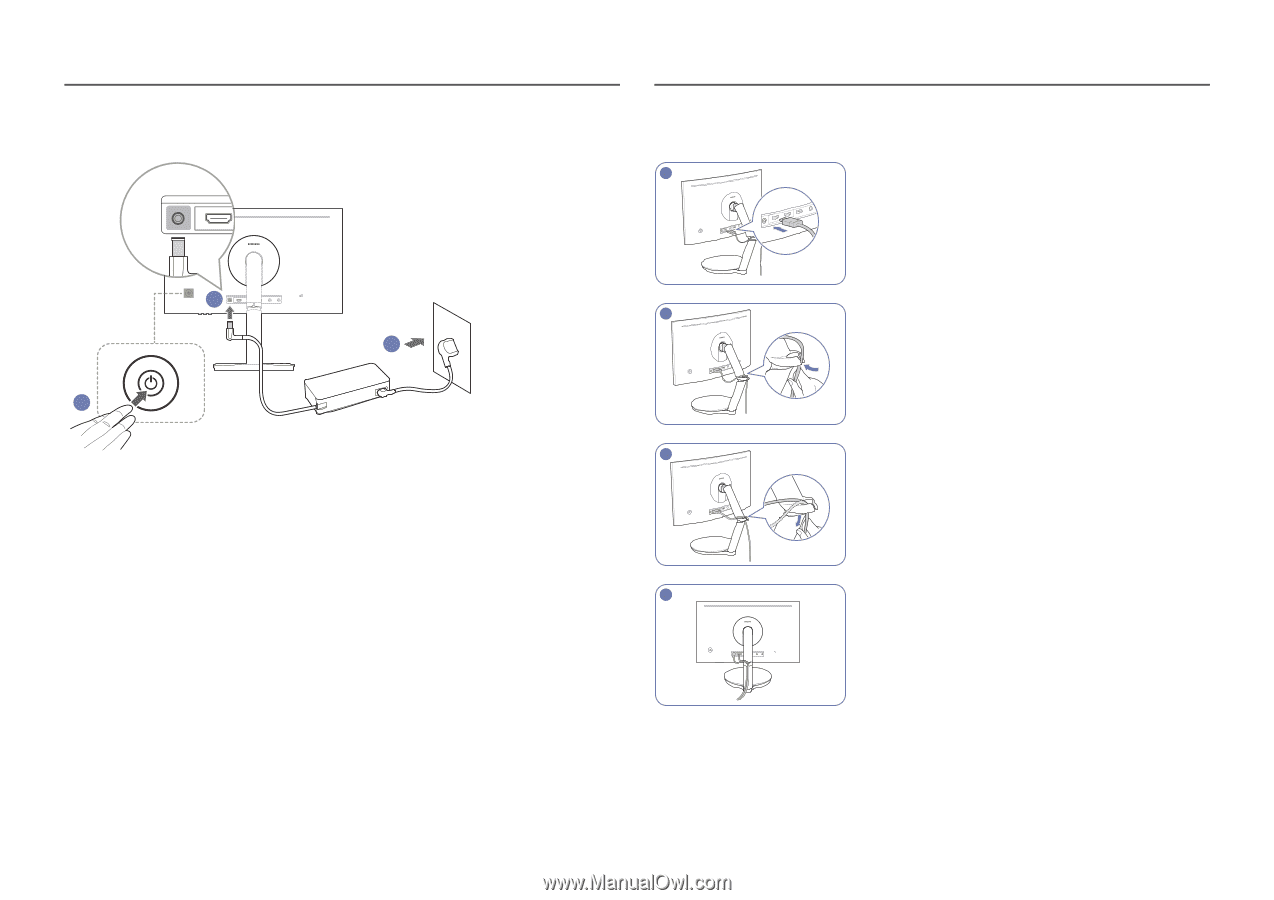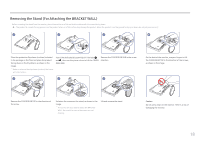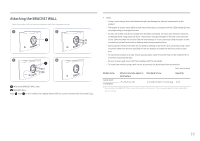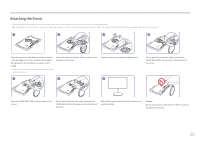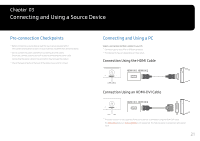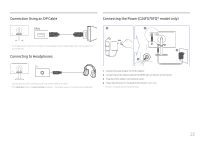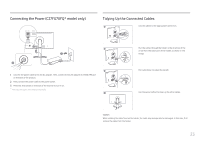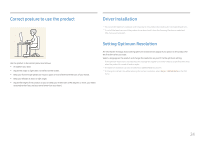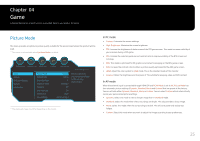Samsung CFG70 User Manual - Page 23
Connecting the Power C27FG70FQ* model only, Tidying Up the Connected Cables
 |
View all Samsung CFG70 manuals
Add to My Manuals
Save this manual to your list of manuals |
Page 23 highlights
Connecting the Power (C27FG70FQ* model only) DC 19V HDMI IN 1 HDMI IN 2 DP IN SERVICE Tidying Up the Connected Cables 1 Connect cables to the appropriate connectors. DC 19V HDMI IN 1 HDMI IN 2 DP IN SERVICE 1 2 2 3 3 1 Connect the power cable to the AC/DC adapter. Then, connect the AC/DC adapter to the DC 19V port on the back of the product. 2 Next, connect the power cable to the power outlet. 3 Press the JOG button on the back of the monitor to turn it on. ――The input voltage is switched automatically. 41 Run the cables through the holder in the direction of the arrow from the lower part of the holder, as shown in the image. Pull cable down to adjust the length. Use the same method to clean up the other cables. Caution While rotating the cable fixed on the holder, the cable may be separated or damaged. In this case, first remove the cable from the holder. 23