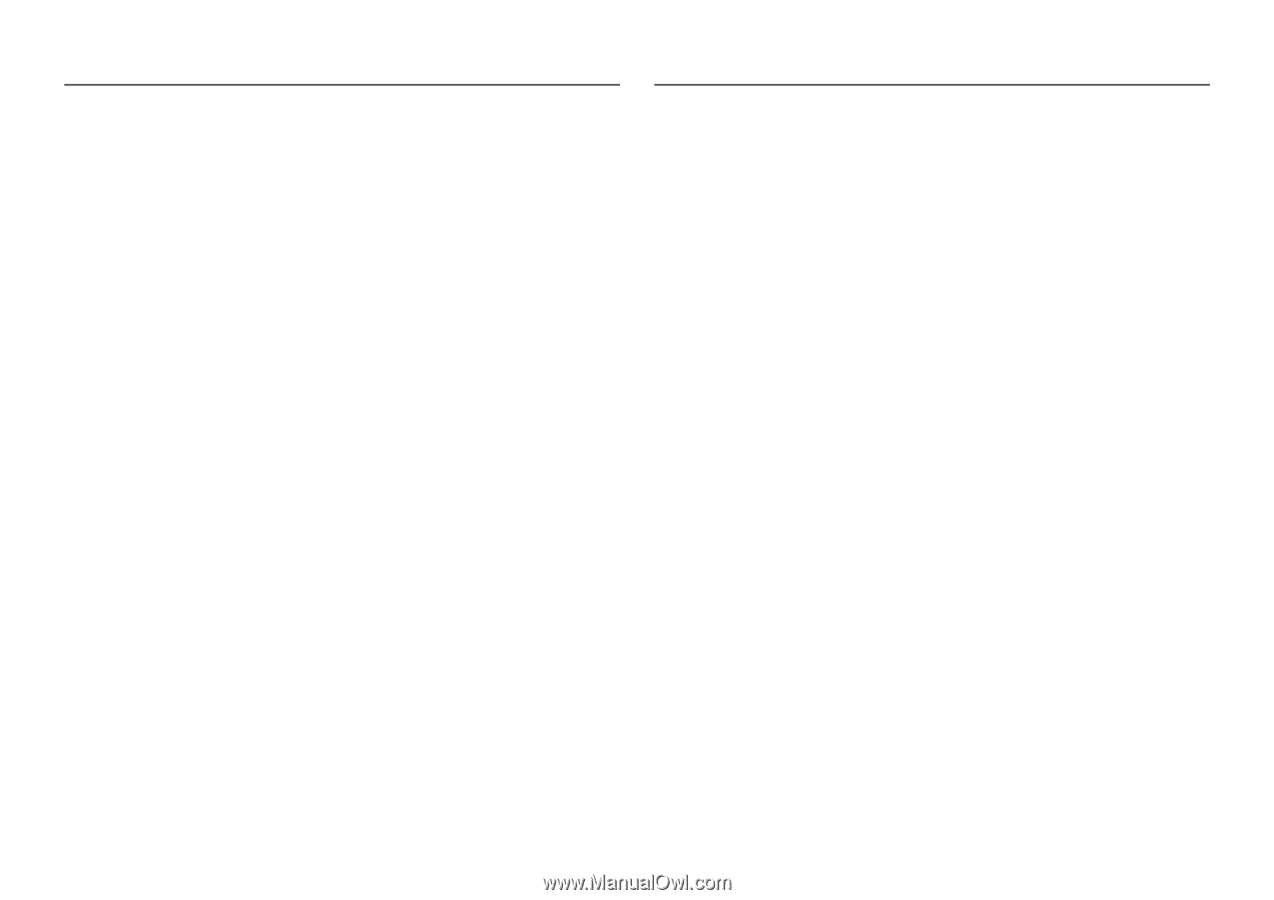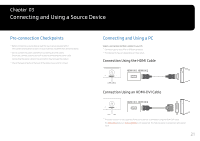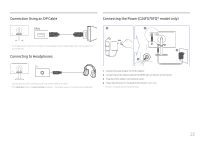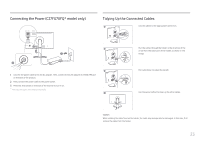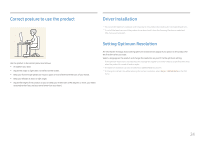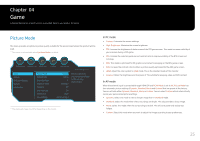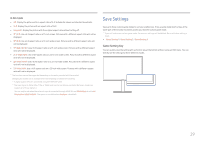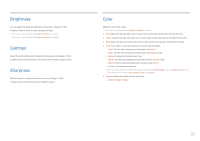Samsung CFG70 User Manual - Page 26
Refresh Rate, Black Equalizer, Response Time - panel
 |
View all Samsung CFG70 manuals
Add to My Manuals
Save this manual to your list of manuals |
Page 26 highlights
Refresh Rate Change the screen refresh rate. A higher refresh rate makes pictures easier to look at for longer. •• DisplayPort : 60 Hz / 100 Hz / 120 Hz / 144 Hz •• HDMI1, HDMI2 : 60 Hz / 100 Hz / 120 Hz ――This menu is not available when FreeSync is set to On mode. Set FreeSync to Off and change the Refresh Rate. ――When changing the Refresh Rate, the screen may flicker depending on the computer graphics card. ――The function is available in a computer equipped with the graphic card that can change the refresh rate. It is unavailable in the devices (e.g. AV devices) with fixed refresh rates. If the function is applied, the screen may have malfunction. Response Time Increase the response rate of the video or game screen. The Faster and Fastest modes display motion blur-free sharper pictures with faster movements by analyzing movement of liquid crystals in the panel and controlling the LED behavior. ――In Faster and Fastest modes, the brightness is decreased according to the panel LED behavior. This will prevent motion blur. ――Use Standard mode when not playing a video or game. ――When FreeSync is set to On, you cannot use both Faster and Fastest modes. ――In Faster and Fastest modes, Flicker Free is unavailable, regardless of LED control. Black Equalizer Adjust the brightness of the dark areas. As the value gets closer to 0, the darker areas of the screen become brighter, making it easier to find enemies when playing a game. To find enemies more easily during a game, use a lower value. As the value gets closer to 20, the darker areas of the screen become darker and the contrast increases. ――This menu is not available when Eye Saver Mode is enabled. 26