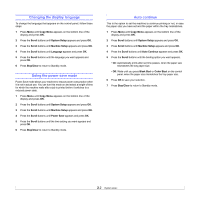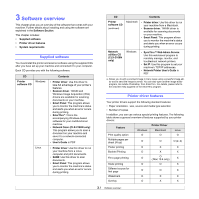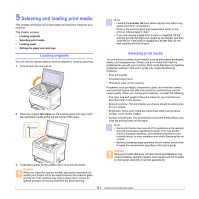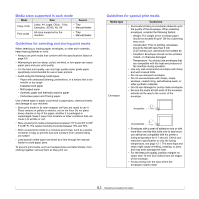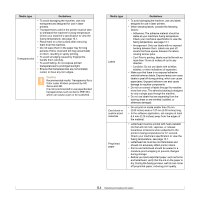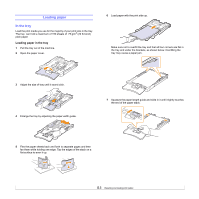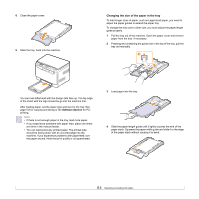Samsung CLX-2160 User Manual - Page 23
Selecting and loading print media, Loading originals, Selecting print media - clean
 |
View all Samsung CLX-2160 manuals
Add to My Manuals
Save this manual to your list of manuals |
Page 23 highlights
5 Selecting and loading print media This chapter introduces you to how select and load print media for your machine. This chapter includes: • Loading originals • Selecting print media • Loading paper • Setting the paper size and type Loading originals You can use the scanner glass to load an original for copying, scanning. 1 Lift and open the scanner lid. 2 Place the original face down on the scanner glass and align it with the registration guide at the top left corner of the glass. 3 Close the scanner lid. Be careful not to move the document. Caution When you close the scanner lid after placing the document, be careful your fingers not to be caught between the scanner glass and the lid. Your machine may have a heavy lid (or cover) for optimal pressure on the document for the best scanning. Note • Leaving the scanner lid open while copying may affect copy quality and toner consumption. • Dust on the scanner glass may cause black spots on the printout. Always keep it clean. • If you are copying a page from a book or magazine, lift the scanner lid until its hinges are caught by the stopper and then close the lid. If the book or magazine is thicker than 30 mm, start copying with the lid open. Selecting print media You can print on a variety of print media, such as plain paper, envelopes, labels, and transparencies. Always use print media that meet the guidelines for use with your machine. Print media that does not meet the guidelines outlined in this user's guide may cause the following problems: • Poor print quality • Increased paper jams • Premature wear on the machine. Properties, such as weight, composition, grain, and moisture content, are important factors that affect the machine's performance and the output quality. When you choose print materials, consider the following: • The type, size and weight of the print media for your machine are described later in this section. • Desired outcome: The print media you choose should be appropriate for your project. • Brightness: Some print media are whiter than others and produce sharper, more vibrant images. • Surface smoothness: The smoothness of the print media affects how crisp the printing looks on the paper. Note • Some print media may meet all of the guidelines in this section and still not produce satisfactory results. This may be the result of improper handling, unacceptable temperature and humidity levels, or other variables over which Samsung has no control. • Before purchasing large quantities of print media, ensure that it meets the requirements specified in this user's guide. Caution Using print media that does not meet these specifications may cause problems, requiring repairs. Such repairs are not covered by Samsung's warranty or service agreements. 5.1