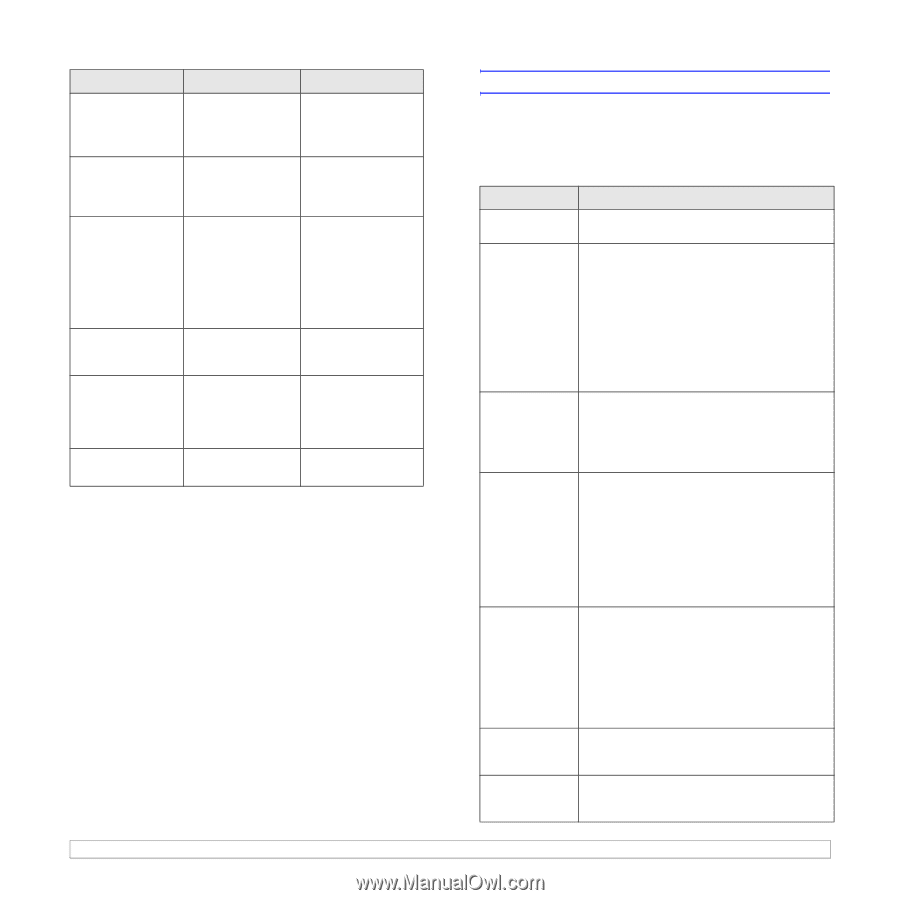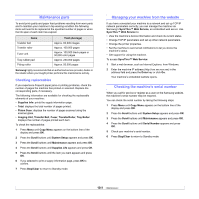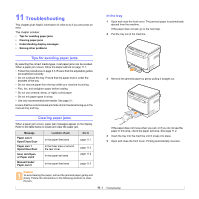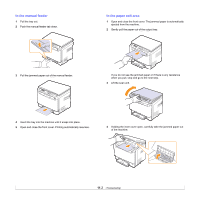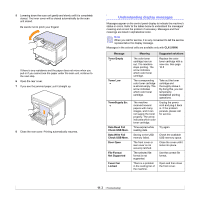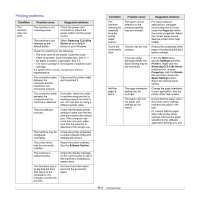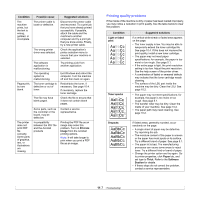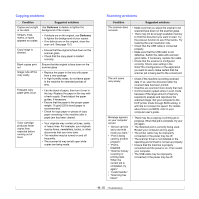Samsung CLX-2160 User Manual - Page 57
Solving other problems, Paper feeding problems - waste toner tank
 |
View all Samsung CLX-2160 manuals
Add to My Manuals
Save this manual to your list of manuals |
Page 57 highlights
Message Replace [zzz] * zzz indicates the part of the machine. Replace [zzz] Soon * xxx indicates the part of the machine. Replace/Install Waste Toner Tank Scanner locked Transfer Belt Error Tray Paper Empty Meaning The life of the part expires totally. The life of the part expires soon. The life span of the waste toner tank has expired and the printer will stop printing until a new waste toner tank is placed into the printer. The scanner module is locked A problem has occurred in the transfer belt in the machine. There is no paper in the tray 1. Suggested solutions Replace the part with a new one. Call for service. See page 10.9 and call for service. See page 10.8 Unlock the scanner and press Stop/ Clear. Unplug the power cord and plug it back in. If the problem persists, please call for service. Load paper in the tray 1. See page 5.5. Solving other problems The following chart lists some conditions that may occur and the recommended solutions. Follow the suggested solutions until the problem is corrected. If the problem persists, please call for service. Paper feeding problems Condition Suggested solutions Paper is jammed during printing. Paper sticks together. Clear the paper jam. See page 11.1. • Ensure that there is not too much paper in the tray. The tray can hold up to 150 sheets of paper, depending on the thickness of your paper. • Make sure that you are using the correct type of paper. See page 5.3. • Remove paper from the tray and flex or fan the paper. • Humid conditions may cause some paper to stick together. Multiple sheets of paper do not feed. • Different types of paper may be stacked in the tray. Load paper of only one type, size, and weight. • If multiple sheets have caused a paper jam, clear the paper jam. See page 11.1. Paper does not feed into the machine. • Remove any obstructions from inside the machine. • Paper has not been loaded correctly. Remove paper from the tray and reload it correctly. • There is too much paper in the tray. Remove excess paper from the tray. • The paper is too thick. Use only paper that meets the specifications required by the machine. See page 5.1. The paper keeps jamming. • There is too much paper in the tray. Remove excess paper from the tray. If you are printing on special materials, use the mamual tray. • An incorrect type of paper is being used. Use only paper that meets the specifications required by the machine. See page 5.1. • There may be debris inside the machine. Open the front cover and remove the debris. Transparencies stick together in the paper exit. Envelopes skew or fail to feed correctly. Use only transparencies specifically designed for laser printers. Remove each transparency as it exits from the machine. Ensure that the paper guides are against both sides of the envelopes. 11.5