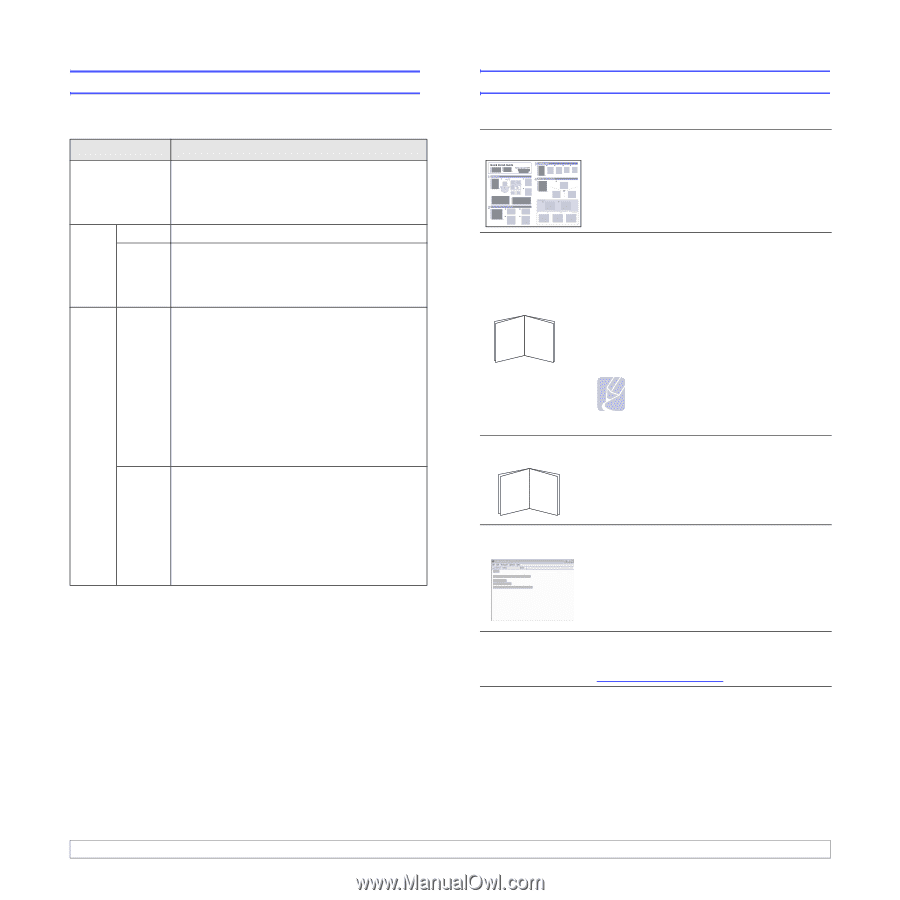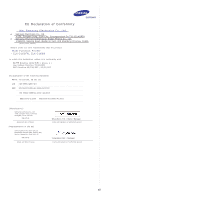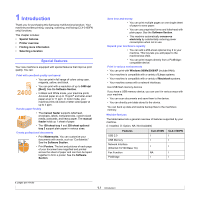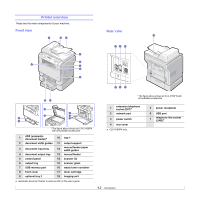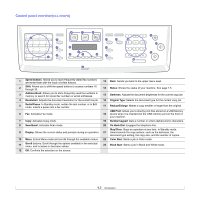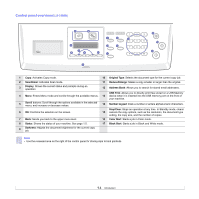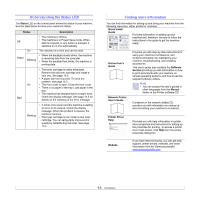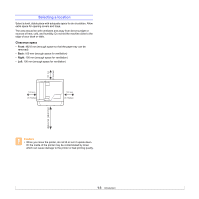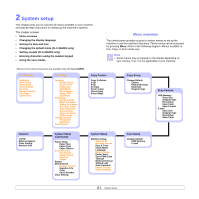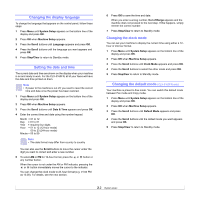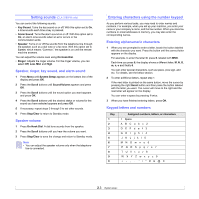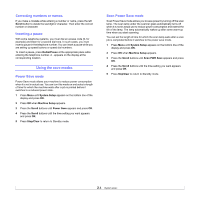Samsung CLX 3160FN User Manual (ENGLISH) - Page 15
Understanding the Status LED, Finding more information, Status, Description, Quick Install, Guide - power supply
 |
UPC - 635753712490
View all Samsung CLX 3160FN manuals
Add to My Manuals
Save this manual to your list of manuals |
Page 15 highlights
Understanding the Status LED The Status LED on the control panel shows the status of your machine. See the table below to know your machine's status. Status Description Off Green On Blinking • The machine is off-line. • The machine is in Power Save mode. When data is received, or any button is pressed, it switches to on-line automatically. The machine is on-line and can be used. • When the backlight slowly blinks, the machine is receiving data from the computer. • When the backlight fast blinks, the machine is printing data. On Red • The toner cartridge is totally exhausted. Remove the old toner cartridge and install a new one. See page 13.5. • A paper jam has occurred. To solve the problem, see page 14.2. • The front cover is open. Close the front cover. • There is no paper in the tray. Load paper in the tray. • The machine has stopped due to a major error. Check the display message. See page 14.5 for details on the meaning of the error message. Blinking • A minor error occurs and the machine is waiting an error to be cleared. Check the display message. When the problem is cleared, the machine resumes. • The toner cartridge is low. Order a new toner cartridge. You can temporarily improve print quality by redistributing the toner. See page 13.4. Finding more information You can find information for setting up and using your machine from the following resources, either printed or onscreen. Quick Install Guide Provides information on setting up your machine and, therefore, be sure to follow the instructions in the guide to get the machine ready. Online User's Guide Network Printer User's Guide Provides you with step-by-step instructions for using your machine's full features, and contains information for maintaining your machine, troubleshooting, and installing accessories. This user's guide also contains the Software Section providing you with information on how to print documents with your machine on various operating systems, and how to use the supplied software utilities. Note • You can access the user's guides in other languages from the Manual folder on the Printer software CD. Contained on the network utilities CD, provides you with information on setting up and connecting your machine to a network. Printer Driver Help Website Provides you with help information on printer driver properties and instructions for setting up the properties for printing. To access a printer driver help screen, click Help from the printer properties dialog box. If you have Internet access, you can get help, support, printer drivers, manuals, and order information from the Samsung website, www.samsungprinter.com. 1.5