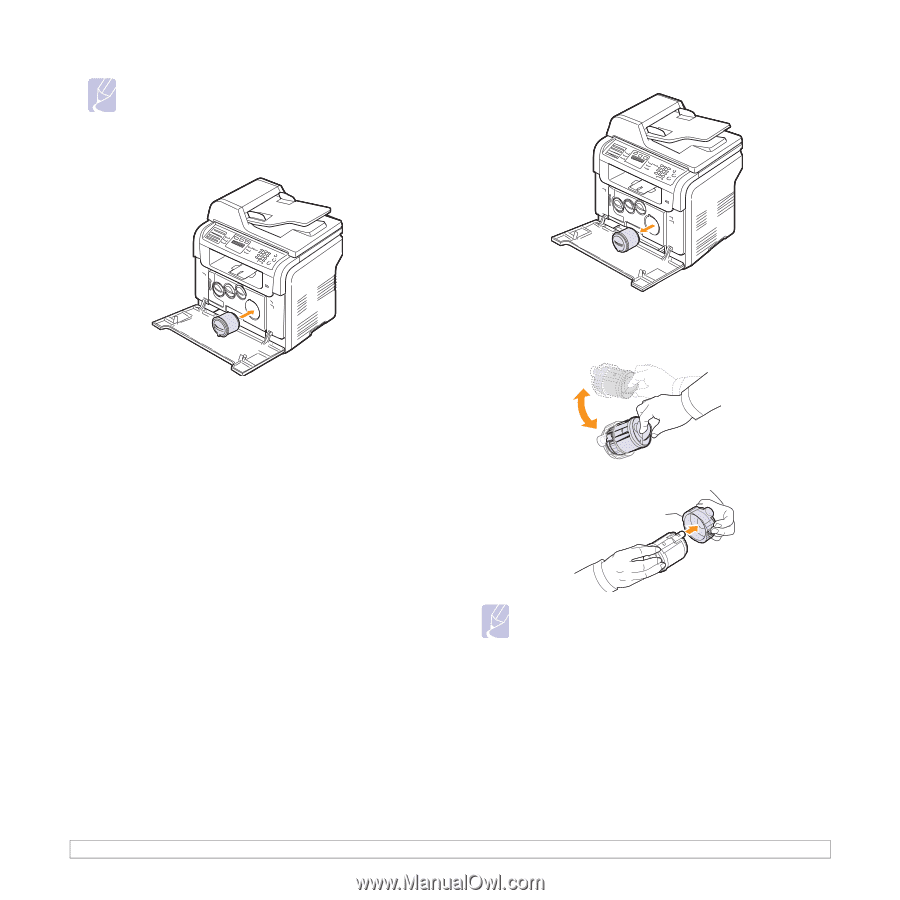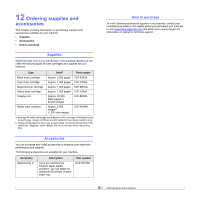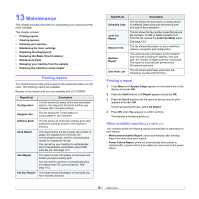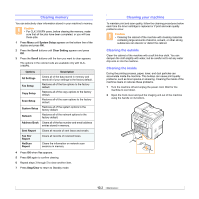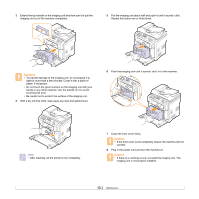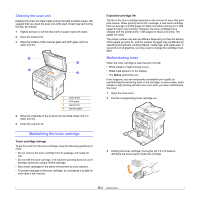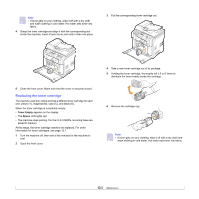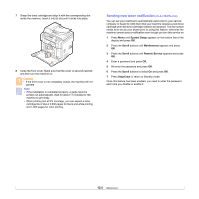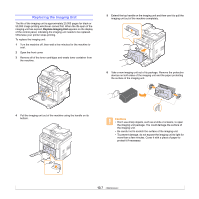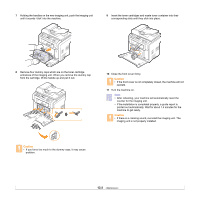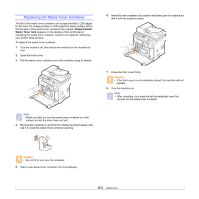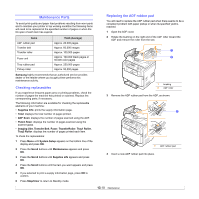Samsung CLX 3160FN User Manual (ENGLISH) - Page 67
Replacing the toner cartridge, Toner Empty, Status - toner cartridges
 |
UPC - 635753712490
View all Samsung CLX 3160FN manuals
Add to My Manuals
Save this manual to your list of manuals |
Page 67 highlights
Note • If toner gets on your clothing, wipe it off with a dry cloth and wash clothing in cold water. Hot water sets toner into fabric. 4 Grasp the toner cartridge and align it with the corresponding slot inside the machine. Insert it back into its slot until it clicks into place. 3 Pull the corresponding toner cartridge out. 5 Close the front cover. Make sure that the cover is securely closed. Replacing the toner cartridge The machine uses four colors and has a different toner cartridge for each one: yellow (Y), magenta (M), cyan (C), and black (K). When the toner cartridge is completely empty: • Toner Empty appears on the display. • The Status LED lights red. • The machine stops printing. For the CLX-3160FN, incoming faxes are saved in memory. At this stage, the toner cartridge needs to be replaced. For order information for toner cartridges, see page 12.1. 1 Turn the machine off, then wait a few minutes for the machine to cool. 2 Open the front cover. 4 Take a new toner cartridge out of its package. 5 Holding the toner cartridge, thoroughly roll it 5 or 6 times to distribute the toner evenly inside the cartridge. 6 Remove the cartridge cap. Note • If toner gets on your clothing, wipe it off with a dry cloth and wash clothing in cold water. Hot water sets toner into fabric. 13.5