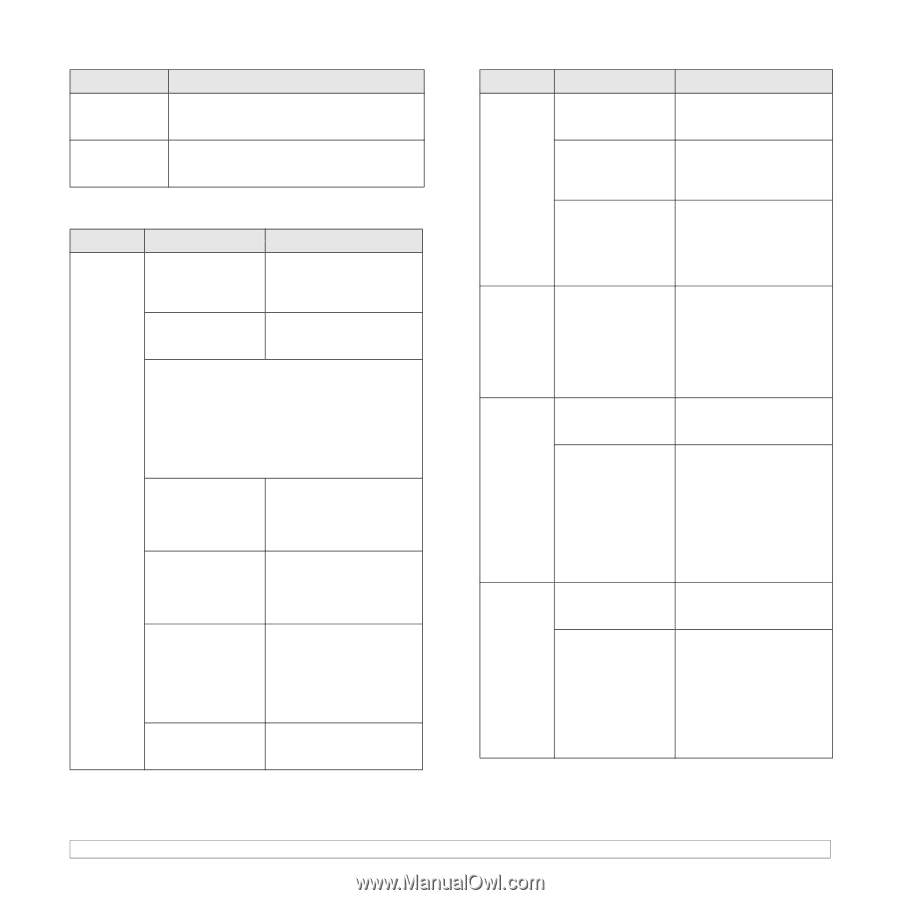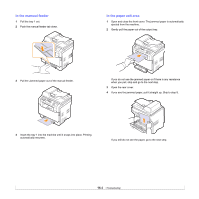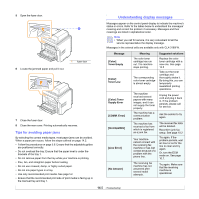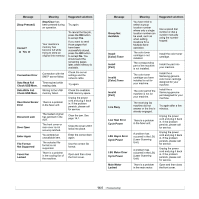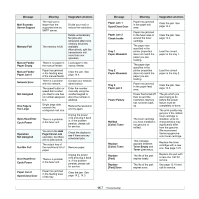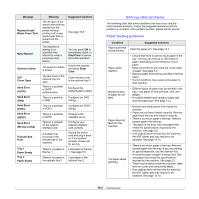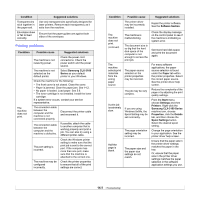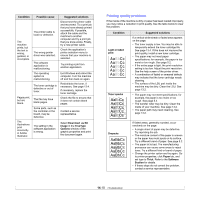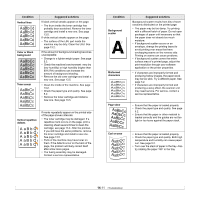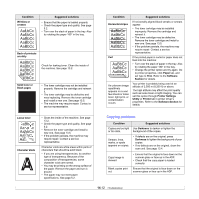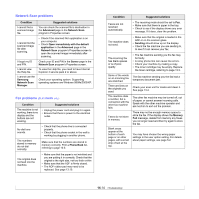Samsung CLX 3160FN User Manual (ENGLISH) - Page 82
Printing problems, Samsung CLX-3160 Series - fails to feed
 |
UPC - 635753712490
View all Samsung CLX 3160FN manuals
Add to My Manuals
Save this manual to your list of manuals |
Page 82 highlights
Condition Transparencies stick together in the paper exit. Envelopes skew or fail to feed correctly. Suggested solutions Use only transparencies specifically designed for laser printers. Remove each transparency as it exits from the machine. Ensure that the paper guides are against both sides of the envelopes. Printing problems Condition The machine does not print. Possible cause Suggested solutions The machine is not receiving power. Check the power cord connections. Check the power switch and the power source. The machine is not selected as the default printer. Select Samsung CLX-3160 Series as your default printer in your Windows. Check the machine for the following: • The front cover is not closed. Close the cover. • Paper is jammed. Clear the paper jam. See 14.2. • No paper is loaded. Load paper. See 5.6. • The toner cartridge is not installed. Install the toner cartridge. If a system error occurs, contact your service representative. The connection cable between the computer and the machine is not connected properly. Disconnect the printer cable and reconnect it. The connection cable between the computer and the machine is defective. If possible, attach the cable to another computer that is working properly and print a job. You can also try using a different printer cable. The port setting is incorrect. Check the Windows printer setting to make sure that the print job is sent to the correct port. If the computer has more than one port, make sure that the machine is attached to the correct one. The machine may be configured incorrectly. Check the printer properties to ensure that all of the print settings are correct. Condition The machine does not print. (continued) The machine selects print materials from the wrong paper source. A print job is extremely slow. Half the page is blank. Possible cause The printer driver may be incorrectly installed. The machine is malfunctioning. The document size is so big that the hard disk space of the computer is not enough to access the print job. The paper source selection in the printer properties may be incorrect. The job may be very complex. If you are using Windows 9x/Me, the Spool Setting may be set incorrectly. The page orientation setting may be incorrect. The paper size and the paper size settings do not match. Suggested solutions Repair the printer software. See the Software Section. Check the display message on the control panel to see if the machine is indicating a system error. Get more hard disk space and print the document again. For many software applications, the paper source selection is found under the Paper tab within the printer properties. Select the correct paper source. See the printer driver help screen. Reduce the complexity of the page or try adjusting the print quality settings. From the Start menu, choose Settings and then Printers. Right-click the Samsung CLX-3160 Series machine icon, choose Properties, click the Details tab, and then choose the Spool Settings button. Select the desired spool setting. Change the page orientation in your application. See the printer driver help screen. Ensure that the paper size in the printer driver settings matches the paper in the tray. Or, ensure that the paper size in the printer driver settings matches the paper selection in the software application settings you use. 14.9