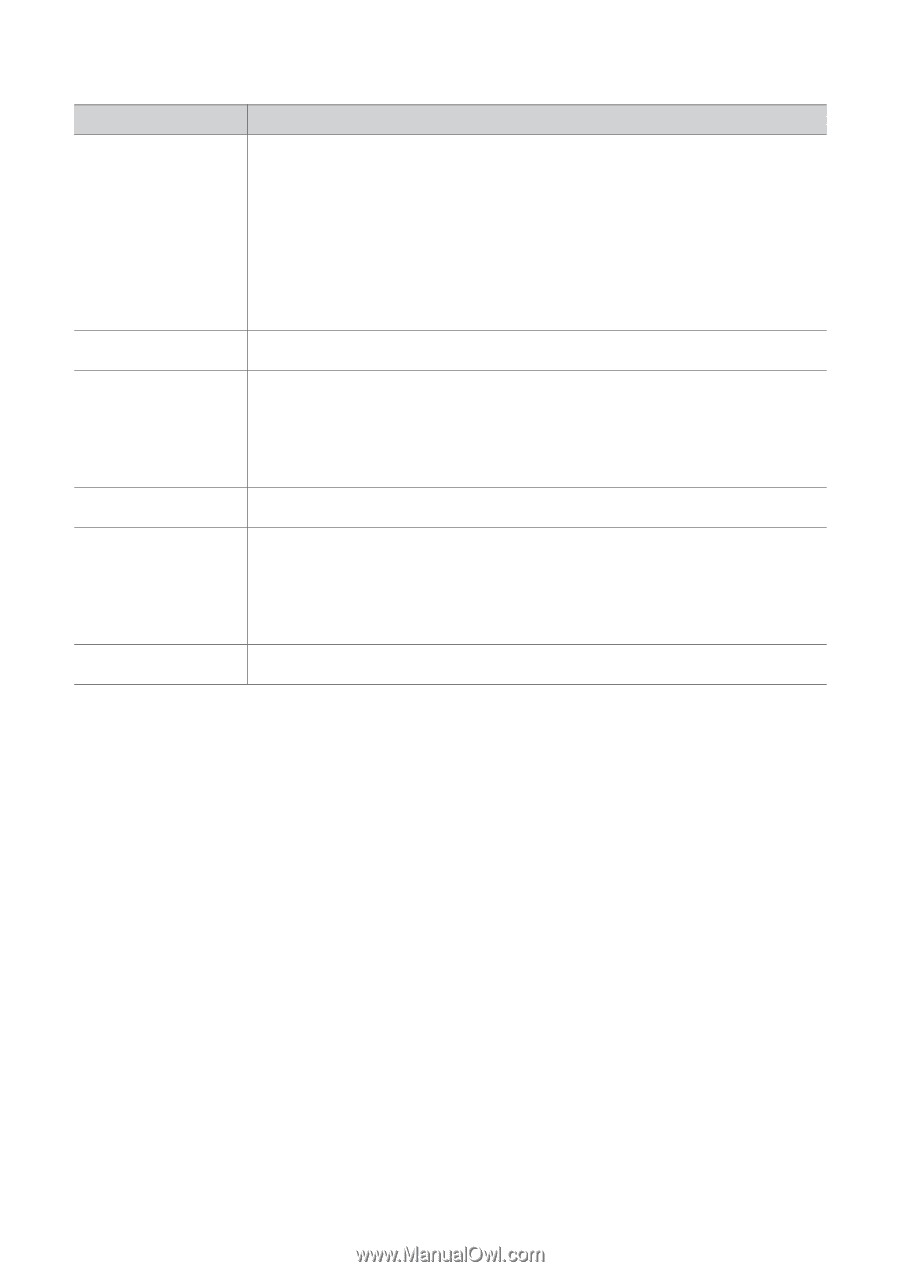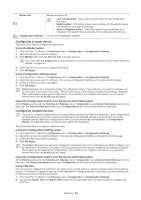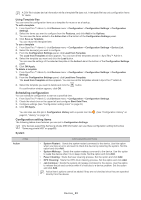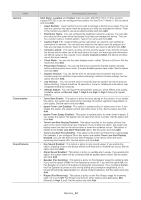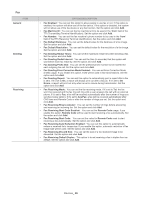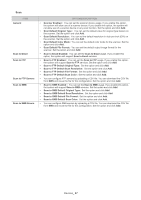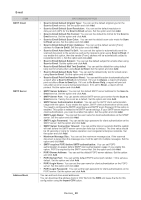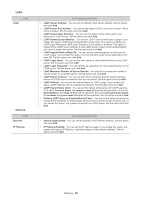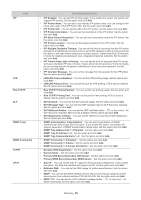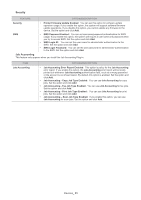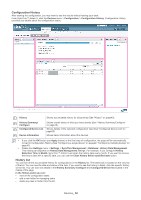Samsung CLX 6210FX SyncThru 5.0 Guide (ENGLISH) - Page 47
Scan to FTP Default File Format
 |
UPC - 635753721072
View all Samsung CLX 6210FX manuals
Add to My Manuals
Save this manual to your list of manuals |
Page 47 highlights
Scan ITEM General Scan to Email Scan to FTP Scan to FTP Servers Scan to SMB Scan to SMB Severs OPTION&DESCRIPTION • Scanner Enabled : You can set the scanner device usage. If you enable this option, the system will allow use of a scanner device. If you disable this option, the system will not allow use of a scanner device or any scan function. Set the option and click Add. • Scan Default Original Type: You can set the default value for original type feature on the scanner. Set the option and click Add. • Scan Default Resolution: You can set the default resolution in dots-per-inch (DPI) on the scanner. Set the option and click Add. • Scan Default Color Mode: You can set the default color mode for the scanner. Set the option and click Add. • Scan Default File Format: You can set the default output image format for the scanner. Set the option and click Add. • Scan to Email Enabled: You can set the Scan to Email usage. If you enable this option, the system will support Scan to Email services. • Scan to FTP Enabled : You can set the Scan to FTP usage. If you enable this option, the system will support Scan to FTP services. Set the option and click Add. • Scan to FTP Default Original Type: Set the option and click Add. • Scan to FTP Default Scan Resolution: Set the option and click Add. • Scan to FTP Default File Format: Set the option and click Add. • Scan to FTP Default Scan Color: Set the option and click Add. • You can configure FTP servers by uploading a CSV file. You can download the CSV file from SWS and reuse the file for this configuration. Set the option and click Add. • Scan to SMB Enabled : You can set the Scan to SMB usage. If you enable this option, the system will support Scan to SMB services. Set the option and click Add. • Scan to SMB Default Original Type: Set the option and click Add. • Scan to SMB Default Scan Resolution: Set the option and click Add. • Scan to SMB Default File Format: Set the option and click Add. • Scan to SMB Default Scan Color: Set the option and click Add. • You can configure SMB servers by uploading a CSV file. You can download the CSV file from SWS and reuse the file for this configuration. Set the option and click Add. Devices_ 47