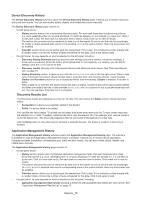Samsung CLX-6260 Fleet Admin Pro Overview Admin Guide - Page 23
Multi-Domain User Management, Managed Domain Assignment, user type drop-down menu
 |
View all Samsung CLX-6260 manuals
Add to My Manuals
Save this manual to your list of manuals |
Page 23 highlights
Management>Assigning User Roles in online help. • Managed Domain Assignment button. It open the Managed Domain Assignment button for you to restrict user access to certain domain only. See User Management>Managed Domain Assignment in online help. • add icon. It opens a dialog for you to add a user of local or domain type. Before you add a domain user, ensure the appropriate NTLM domain is added to the System. See User Management>Adding Users. • modify icon. It is enabled, when a user is selected. The icon opens a dialog for you to edit user details. The details available for editing depend on the user type. These can be user name, email, login, password and others. You can not change the user type in any case. See User Management>Modifying User Info in online help. • delete icon. It is enabled, when a user(s) is selected. The icon allows to delete users. See User Management>Deleting Users in online help. • user type drop-down menu. It allows you to filter the User List by user type (Local, LDAP, NTLM Domain). • search field. Enter a user account or user name and click the magnifier icon to spot the needed user. Multi-Domain User Management The Multi-Domain User Management submenu opens the Multi-Domain User Management page. It look and feels the same way as the User Management page. The submenu is available in case Managed Domain plug-in is enabled. The difference is that you can select a domain(s). So, you can: • view users by domain, • manage users in the needed domains (e.g. add, assign roles, remove), • manage user groups in the needed domains (e.g. add, remove). A domain is an entity assigned to the System instance. It includes devices, users, and settings of different networks. See Site Management in online help for details. Perform the listed operations the same way as from the User Management. The difference is first select the domain where you wish to perform the operation. On the Multi-Domain User Management page domains are listed on the Managed Domains panel. See Multi-Domain User Management in online help for details. User_23