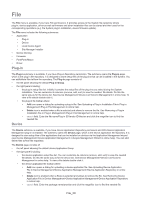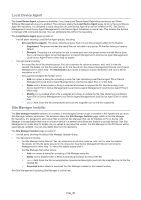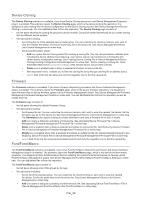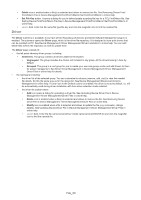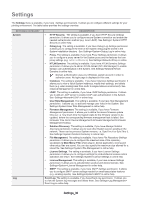Samsung CLX-6260 Fleet Admin Pro Overview Admin Guide - Page 29
Plug-in
 |
View all Samsung CLX-6260 manuals
Add to My Manuals
Save this manual to your list of manuals |
Page 29 highlights
Plug-in The Plug-in menu is available, if you have Plug-in Management permission. It has the Plug-in Management submenu that opens the Plug-in Management page for you to install/uninstall, start/stop the needed System plug-ins and manage their licenses. The Plug-in Management page consists of: • the left panel with: • a list of plug-ins available in the System • Add icon. It opens a wizard for plug-in installation. See Installing a Plug-in in Plug-in Management in online help. In multi-instance System you need to install a plug-in on the main instance first. Then it is automatically installed to other instances, if they are online. If some of them are offline, install the plug-in on them manually. See Instance Management in online help. • Delete icon. It is enabled when a plug-in is selected and allows to uninstall the plug-in. See Uninstalling a Plug-in in Plug-in Management in online help. • the right panel with: • the selected plug-in summary and the Start/Stop button to turn on/off the plug-in. Start is available, if the plug-in is disabled. Stop is available, if the plug-in is enabled. See Starting a Plug-in and Stopping a Plug-in in Plug-in Management in online help. • the License List of the selected plug-in with Activate and Deactivate icons to manage them accordingly. Activate and deactivate the plug-in licenses the same way as described in Settings>System>License Management in online help. Plug-in_29