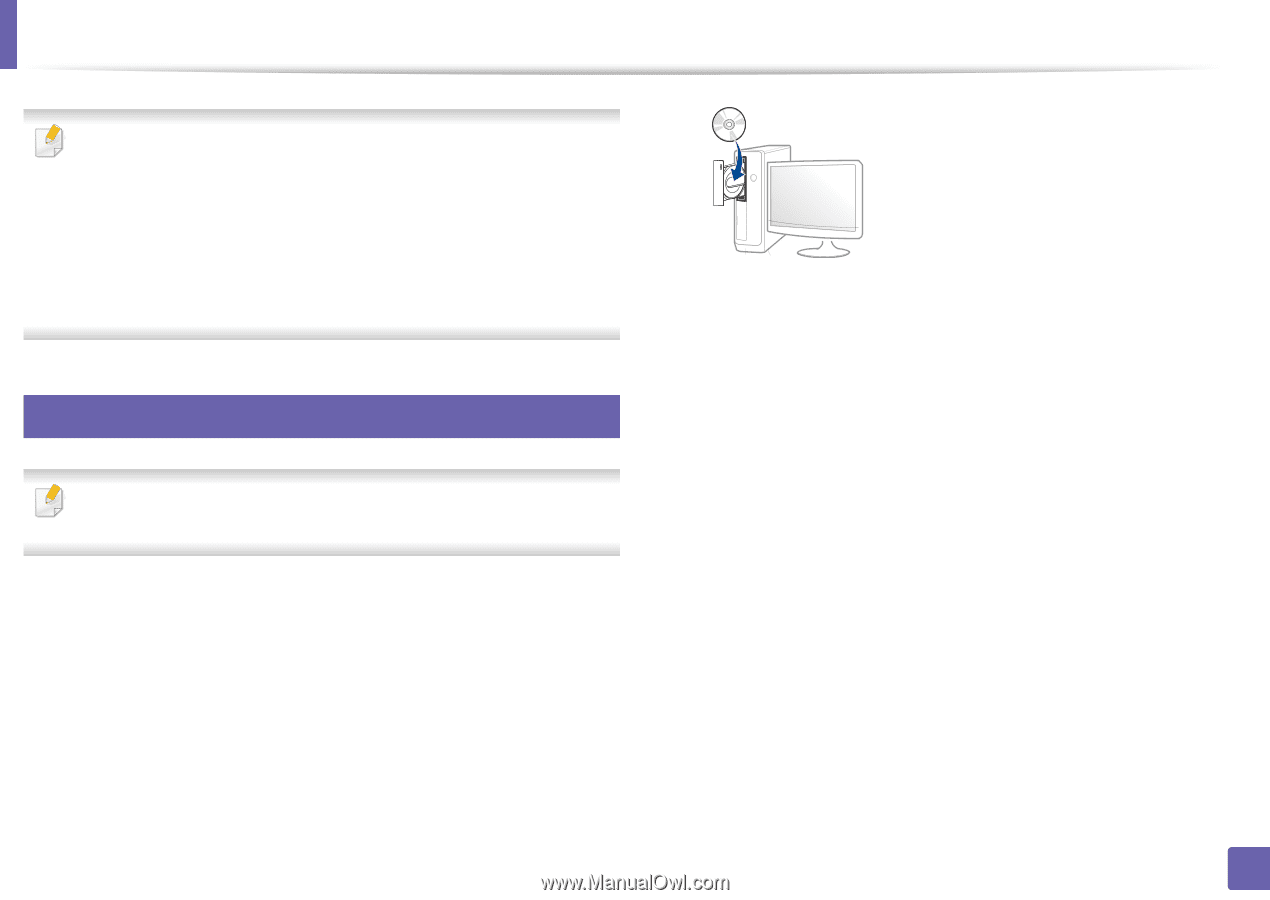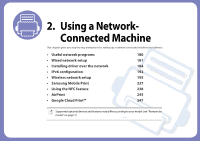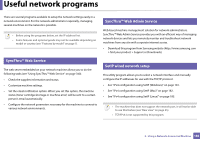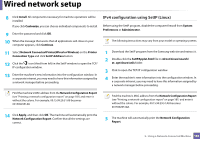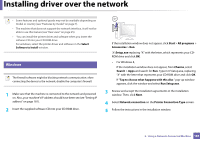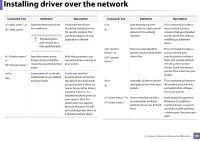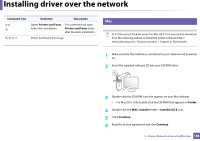Samsung CLX-6260 User Guide - Page 185
Installing driver over the network
 |
View all Samsung CLX-6260 manuals
Add to My Manuals
Save this manual to your list of manuals |
Page 185 highlights
Installing driver over the network • Some features and optional goods may not be available depending on model or country (see "Features by model" on page 7). • The machine that does not support the network interface, it will not be able to use this feature (see "Rear view" on page 25). • You can install the printer driver and software when you insert the software CD into your CD-ROM drive. For windows, select the printer driver and software in the Select Software to Install window. 6 Windows The firewall software might be blocking network communication. efore connecting the device to the network, disable the computer's firewall. 1 Make sure that the machine is connected to the network and powered on. Also, your machine's IP address should have been set (see "Setting IP address" on page 181). 2 Insert the supplied software CD into your CD-ROM drive. If the installation window does not appear, click Start > All programs > Accessories > Run. X:\Setup.exe replacing "X" with the letter, which represents your CDROM drive and click OK. • For Windows 8, If the installation window does not appear, from Charms, select Search > Apps and search for Run. Type in X:\Setup.exe, replacing "X" with the letter that represents your CD-ROM drive and click OK. If "Tap to choose what happens with this disc." pop-up window appears, click the window and select Run Setup.exe. 3 Review and accept the installation agreements in the installation window. Then, click Next. 4 Select Network connection on the Printer Connection Type screen. 5 Follow the instructions in the installation window. 2. Using a Network-Connected Machine 184