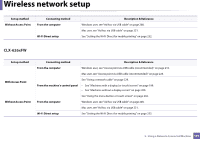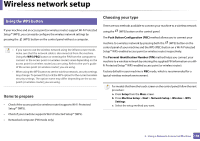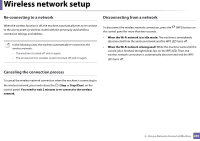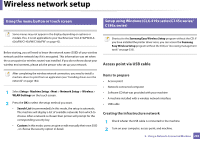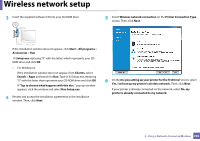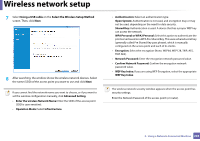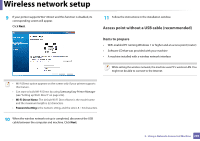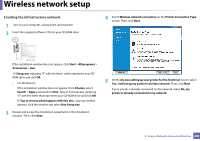Samsung CLX-6260 User Guide - Page 203
Access point via USB cable
 |
View all Samsung CLX-6260 manuals
Add to My Manuals
Save this manual to your list of manuals |
Page 203 highlights
Wireless network setup 15 Using the menu button or touch screen 16 Setup using Windows (CLX-419x series/C145x series/ C186x series) Some menus may not appear in the display depending on options or models. If so, it is not applicable to your machine (see "CLX-419xFW/CLX626xFW/C145xFW/C186xFW" on page 42). Before starting, you will need to know the network name (SSID) of your wireless network and the network key if it is encrypted. This information was set when the access point (or wireless router) was installed. If you do not know about your wireless environment, please ask the person who set up your network. Shortcut to the Samsung Easy Wireless Setup program without the CD: If you have installed the printer driver once, you can access the Samsung Easy Wireless Setup program without the CD(see "Accessing management tools" on page 335). Access point via USB cable After completing the wireless network connection, you need to install a machine driver to print from an application (see "Installing driver over the network" on page 184). 1 Select Setup> Machine Setup >Next > Network Setup > Wireless > WLAN Settings on the touch screen. 2 Press the OK to select the setup method you want. • Search List (recommended): In this mode, the setup is automatic. The machine will display a list of available networks from which to choose. After a network is chosen then printer will prompt for the corresponding security key. • Custom: In this mode, users can give or edit manually their own SSID , or choose the security option in detail. Items to prepare • Access point • Network-connected computer • Software CD that was provided with your machine • A machine installed with a wireless network interface • USB cable Creating the infrastructure network 1 Check wheter the USB cable is connected to the machine. 2 Turn on your computer, access point, and machine. 2. Using a Network-Connected Machine 202