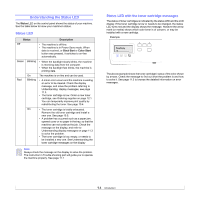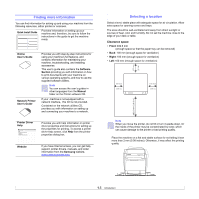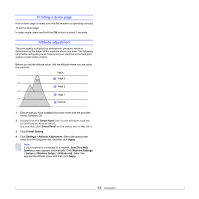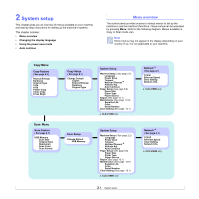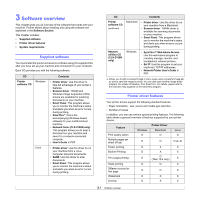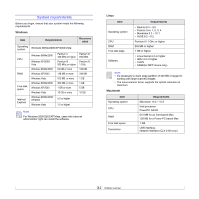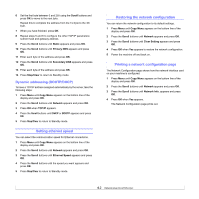Samsung CLX2160N User Manual (ENGLISH) - Page 20
Software overview, Supplied software, Printer driver features - twain
 |
UPC - 635753710205
View all Samsung CLX2160N manuals
Add to My Manuals
Save this manual to your list of manuals |
Page 20 highlights
3 Software overview This chapter gives you an overview of the software that comes with your machine. Further details about installing and using the software are explained in the Software Section. This chapter includes: • Supplied software • Printer driver features • System requirements Supplied software You must install the printer and scanner software using the supplied CDs after you have set up your machine and connected it to your computer. Each CD provides you with the following software: CD Printer software CD Windows Linux Contents • Printer driver: Use this driver to take full advantage of your printer's features. • Scanner driver: TWAIN and Windows Image Acquisition (WIA) drivers are available for scanning documents on your machine. • Smart Panel: This program allows you to monitor the machine's status and alerts you when an error occurs during printing. • SmarThrua: This is the accompanying Windows-based software for your multifunctional machine. • Network Scan (CLX-2160N only): This program allows you to scan a document on your machine and save it to a network-connected computer. • User's Guide in PDF • Printer driver: Use this driver to run your machine from a Linux computer and print documents. • SANE: Use this driver to scan documents. • Smart Panel: This program allows you to monitor the machine's status and alerts you when an error occurs during printing. CD Printer software CD (continued) Network utilities CD (CLX-2160N only) Macintosh Windows Contents • Printer driver: Use this driver to run your machine from a Macintosh. • Scanner driver: TWAIN driver is available for scanning documents on your machine. • Smart Panel: This program allows you to monitor the machine's status and alerts you when an error occurs during printing. • SyncThru™ Web Admin Service: Use this web-based program to remotely manage, monitor, and troubleshoot network printers. • Set IP: Use this program to set your machine's TCP/IP addresses. • Network Printer User's Guide in PDF a. Allows you to edit a scanned image in many ways using a powerful image editor and to send the image by email. You can also open another image editor program, like Adobe Photoshop, from SmarThru. For details, please refer to the onscreen help supplied on the SmarThru program. Printer driver features Your printer drivers support the following standard features: • Paper orientation, size, source and media type selection • Number of copies In addition, you can use various special printing features. The following table shows a general overview of features supported by your printer drivers: Feature Windows Printer Driver Macintosh Linux Print quality option O O O Multiple pages per sheet (N-up) O O O (2, 4) Poster printing O X X Booklet Printing O X X Fit to page printing O O ( Mac 10.4 only) X Scale printing O O X Different source for first page O O X Watermark O X X Overlay O X X 3.1