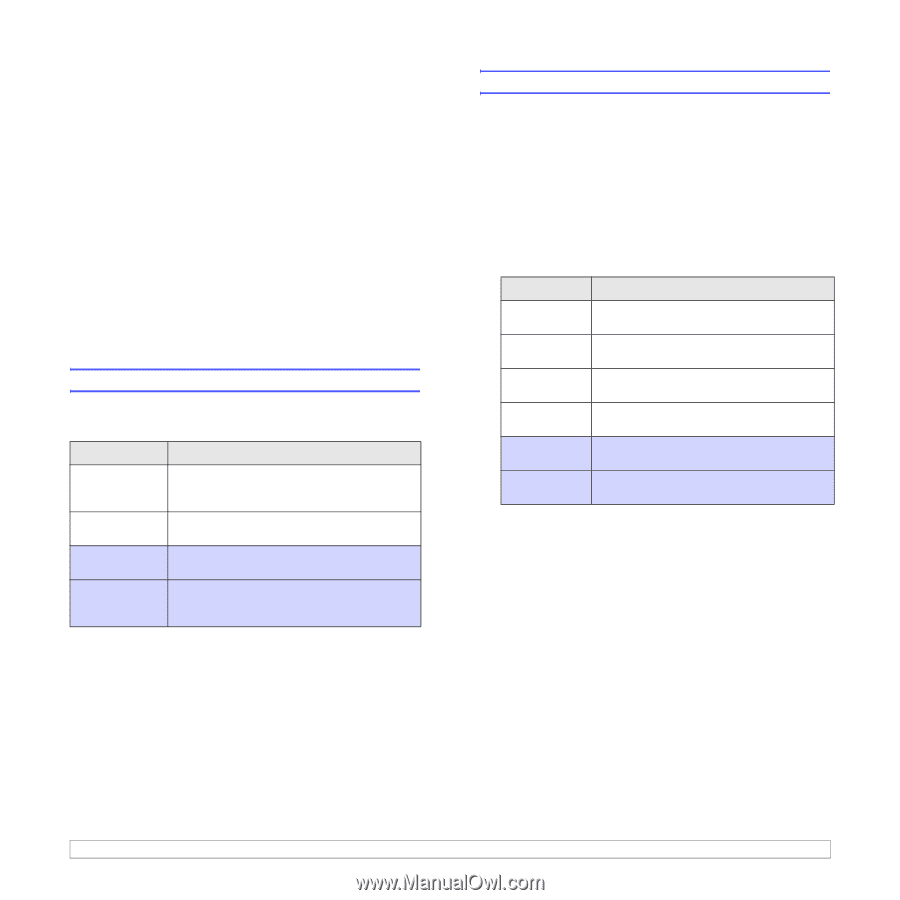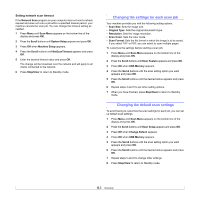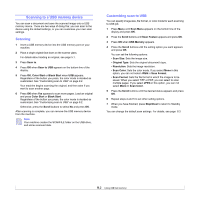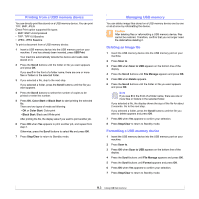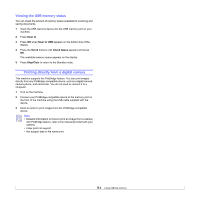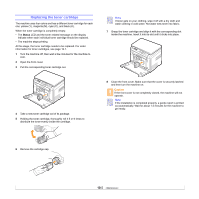Samsung CLX2160N User Manual (ENGLISH) - Page 45
Maintenance, Printing reports, Clearing memory - toner cartridges
 |
UPC - 635753710205
View all Samsung CLX2160N manuals
Add to My Manuals
Save this manual to your list of manuals |
Page 45 highlights
10 Maintenance This chapter provides information for maintaining your machine and the toner cartridge. This chapter includes: • Printing reports • Clearing memory • Cleaning your machine • Maintaining the toner cartridge • Redistributing toner • Replacing the toner cartridge • Replacing the imaging unit • Replacing the waste toner container • Maintenance parts • Managing your machine from the website • Checking the machine's serial number Printing reports Your machine can provide various reports with useful information you will need. The following reports are available: Reports in the colored cells are only available with CLX-2160N. Report/List Description Configuration This list shows the status of the user-selectable options. You may print this list to confirm your changes after changing settings. Supplies Info This list shows the current status of consumables in your machine. Network Info. This list shows information on your machine's network connection and configuration. NetScan Report his report shows information for the Network Scan records including IP address, time and date, the number of pages scanned, and results. Clearing memory You can selectively clear information stored in your machine's memory. 1 Press Menu until Copy Menu appears on the bottom line of the display and press OK. 2 Press the Scroll buttons until System Setup appears and press OK. 3 Press the Scroll buttons until Clear Setting appears and press OK. 4 Press the Scroll buttons until the item you want to clear appears. The options in the colored cells are available only with CLX-2160N. Options All Settings Copy Setup Scan Setup System Setup Network NetScan Report Description Clears all of the data stored in memory and resets all of your settings to the factory default. Restores all of the copy options to the factory default. Restores all of the scan options to the factory default. Restores all of the system options to the factory default. Restores all of the network options to the factory default. Clears the information on network scan sessions in memory. 5 Press OK when Yes appears. 6 Press OK again to confirm clearing. 7 Repeat steps 5 through 7 to clear another item. 8 Press Stop/Clear to return to Standby mode. Printing a report 1 Press Menu until Copy Menu appears on the bottom line of the display and press OK. 2 Press the Scroll buttons until System Setup appears and press OK. 3 Press the Scroll buttons until Report appears and press OK. 4 Press the Scroll buttons until the report or list you want to print appears and press OK. To print all reports and lists, select All Report. 5 Press OK when Yes appears to confirm printing. The selected information prints out. 10.1