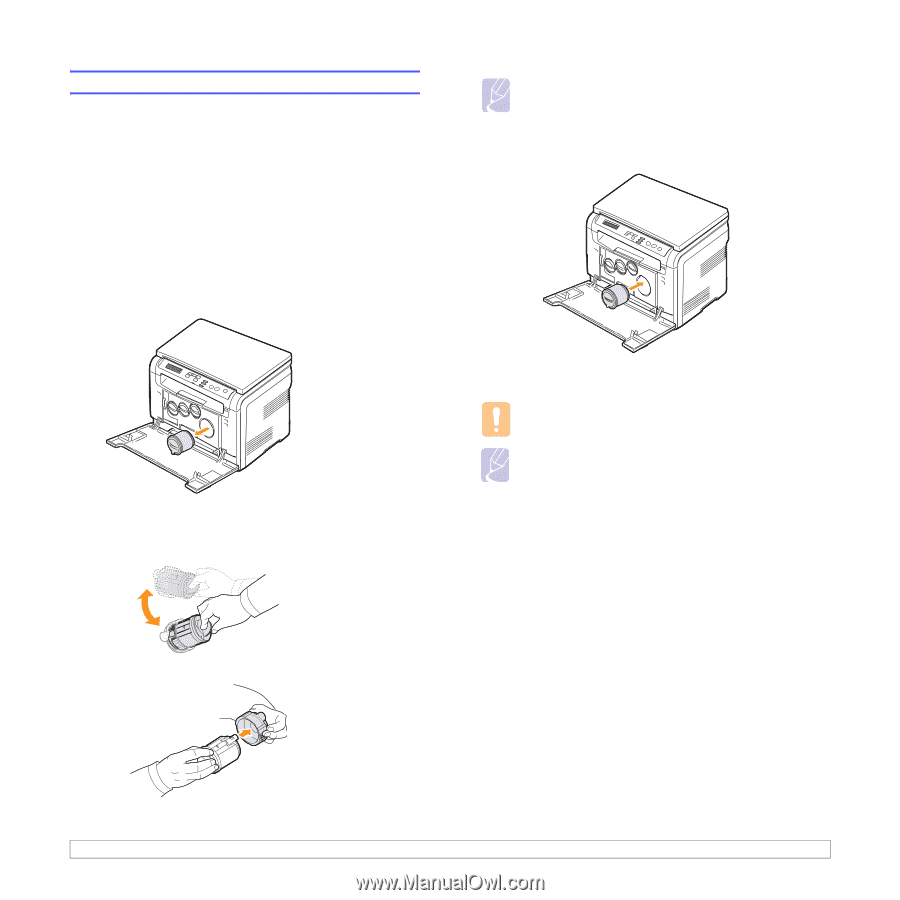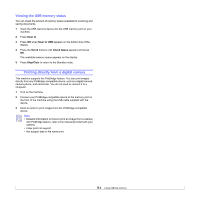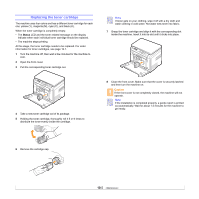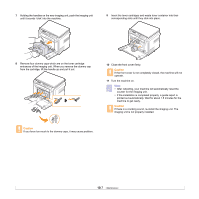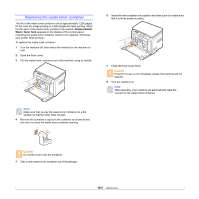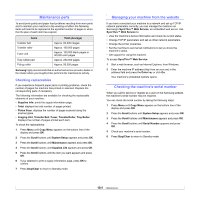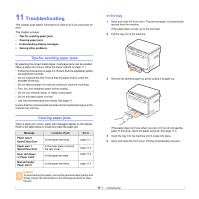Samsung CLX2160N User Manual (ENGLISH) - Page 49
Replacing the toner cartridge - toners
 |
UPC - 635753710205
View all Samsung CLX2160N manuals
Add to My Manuals
Save this manual to your list of manuals |
Page 49 highlights
Replacing the toner cartridge The machine uses four colors and has a different toner cartridge for each one: yellow (Y), magenta (M), cyan (C), and black (K). When the toner cartridge is completely empty: • The Status LED and the toner-related message on the display indicate when each individual toner cartridge should be replaced. • The machine stops printing. At this stage, the toner cartridge needs to be replaced. For order information for toner cartridges, see page 12.1. 1 Turn the machine off, then wait a few minutes for the machine to cool. 2 Open the front cover. 3 Pull the corresponding toner cartridge out. 4 Take a new toner cartridge out of its package. 5 Holding the toner cartridge, thoroughly roll it 5 or 6 times to distribute the toner evenly inside the cartridge. Note If toner gets on your clothing, wipe it off with a dry cloth and wash clothing in cold water. Hot water sets toner into fabric. 7 Grasp the toner cartridge and align it with the corresponding slot inside the machine. Insert it into its slot until it clicks into place. 8 Close the front cover. Make sure that the cover is securely latched and then turn the machine on. Caution If the front cover is not completely closed, the machine will not operate. Note If the installation is completed properly, a guide report is printed out automatically. Wait for about 1.5 minutes for the machine to get ready. 6 Remove the cartridge cap. 10.5