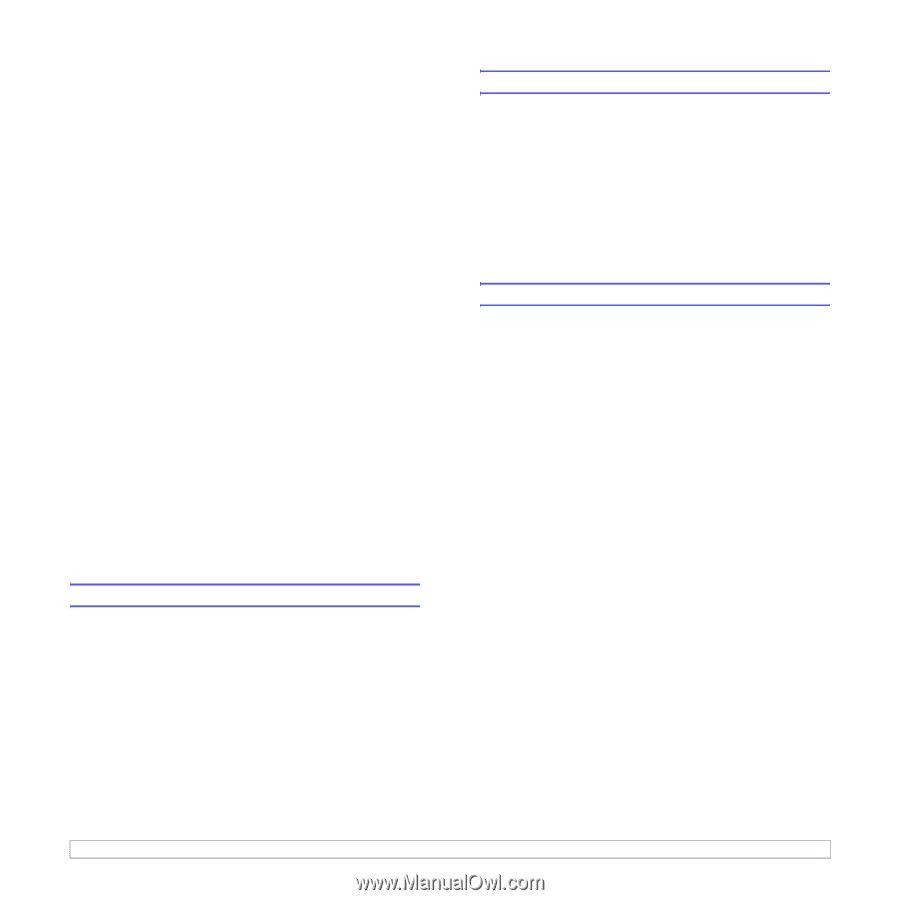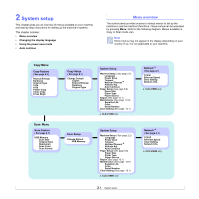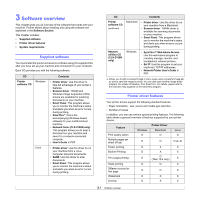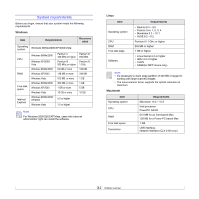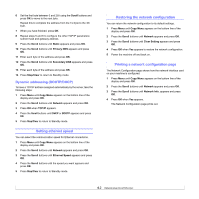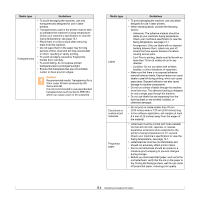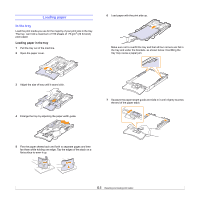Samsung CLX2160N User Manual (ENGLISH) - Page 23
Dynamic addressing (BOOTP/DHCP), Setting ethernet speed, Restoring the network configuration
 |
UPC - 635753710205
View all Samsung CLX2160N manuals
Add to My Manuals
Save this manual to your list of manuals |
Page 23 highlights
6 Set the first byte between 0 and 255 using the Scroll buttons and press OK to move to the next byte. Repeat this to complete the address from the 1st byte to the 4th byte. 7 When you have finished, press OK. 8 Repeat steps 5 and 6 to configure the other TCP/IP parameters: subnet mask and gateway address. 9 Press the Scroll buttons until Static appears and press OK. 10 Press the Scroll buttons until Primary DNS appears and press OK. 11 Enter each byte of the address and press OK. 12 Press the Scroll buttons until Secondary DNS appears and press OK. 13 Enter each byte of the address and press OK. 14 Press Stop/Clear to return to Standby mode. Dynamic addressing (BOOTP/DHCP) To have a TCP/IP address assigned automatically by the server, take the following steps: 1 Press Menu until Copy Menu appears on the bottom line of the display and press OK. 2 Press the Scroll buttons until Network appears and press OK. 3 Press OK when TCP/IP appears. 4 Press the Scroll buttons until DHCP or BOOTP appears and press OK. 5 Press Stop/Clear to return to Standby mode. Setting ethernet speed You can select the communication speed for Ethernet connections. 1 Press Menu until Copy Menu appears on the bottom line of the display and press OK. 2 Press the Scroll buttons until Network appears and press OK. 3 Press the Scroll buttons until Ethernet Speed appears and press OK. 4 Press the Scroll buttons until the speed you want appears and press OK. 5 Press Stop/Clear to return to Standby mode. Restoring the network configuration You can return the network configuration to its default settings. 1 Press Menu until Copy Menu appears on the bottom line of the display and press OK. 2 Press the Scroll buttons until Network appears and press OK. 3 Press the Scroll buttons until Clear Setting appears and press OK. 4 Press OK when Yes appears to restore the network configuration. 5 Power the machine off and back on. Printing a network configuration page The Network Configuration page shows how the network interface card on your machine is configured. 1 Press Menu until Copy Menu appears on the bottom line of the display and press OK. 2 Press the Scroll buttons until Network appears and press OK. 3 Press the Scroll buttons until Network Info. appears and press OK. 4 Press OK when Yes appears. The Network Configuration page prints out. 4.2