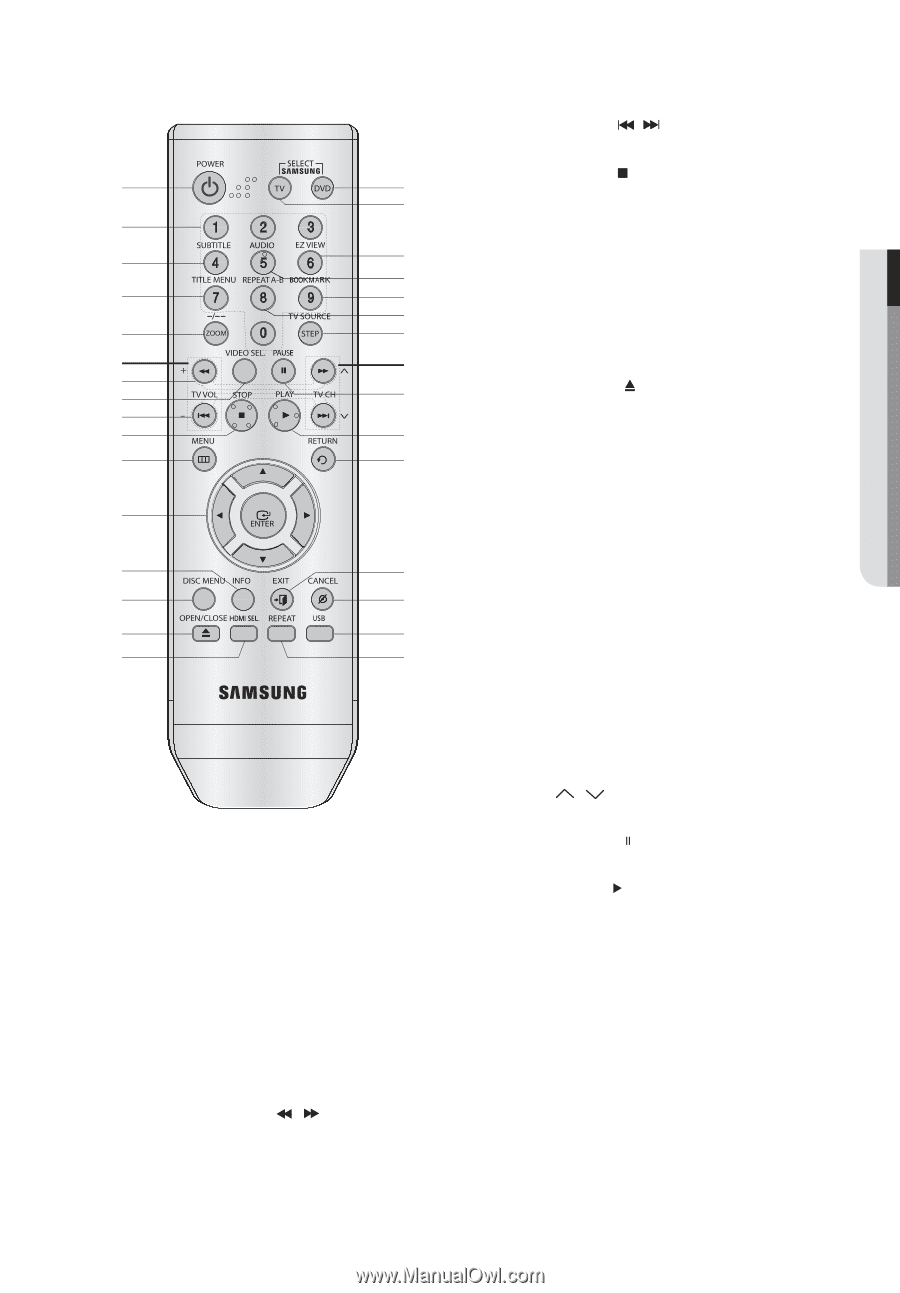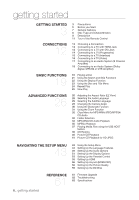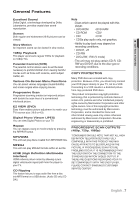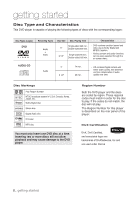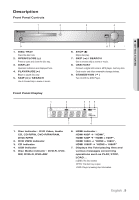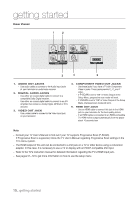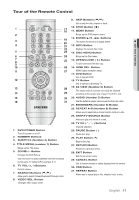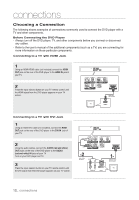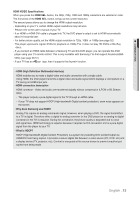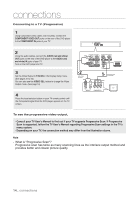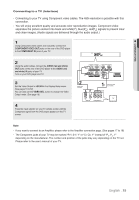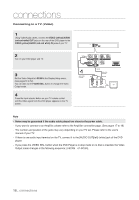Samsung DVD 1080P9 User Manual (ENGLISH) - Page 11
Tour of the Remote Control - dvd player
 |
UPC - 036725608085
View all Samsung DVD 1080P9 manuals
Add to My Manuals
Save this manual to your list of manuals |
Page 11 highlights
Tour of the Remote Control ● GETTING STARTED 1 17 18 2 3 19 20 4 21 22 5 23 6 24 7 8 25 9 10 26 11 27 12 13 28 14 29 15 30 16 31 1. DVD POWER Button Turns the power on or off. 2. NUMBER Buttons 3. SUBTITLE (Number 4) Button 4. TITLE MENU (number 7) Button Brings up the Title menu. 5. ZOOM/-/-- Button Enlarges the DVD Picture. Use this button to select additional channel broadcast by the same TV network.(For example: 5-1). 6. TV VOL (+, -) Buttons Control volume. 7. SEARCH Buttons ( / ) Allow you to search forward/backward through a disc. 8. VIDEO SEL. Button Changes video output mode 9. SKIP Buttons ( / ) Use to skip the title, chapter or track. 10. STOP Button ( ) 11. MENU Button Brings up the DVD player's menu. 12. ENTER Buttons This button functions as a toggle switch. 13. INFO Button Displays the current disc mode. 14. DISC MENU Button Brings up the Disc menu. 15. OPEN/CLOSE ( ) Button To open and close the disc tray. 16. HDMI SEL. Button HDMI Output resolution setup. 17. DVD Button Use to operate DVD. 18. TV Button Use to operate a Samsung TV. 19. EZ VIEW (Number 6) Button The aspect ratio of a picture can easily be adjusted according to the screen size of your TV (16:9 or 4:3). 20. AUDIO (Number 5) Button Use this button to access various audio functions on a disc. 21. BOOKMARK (Number 9) Button 22. REPEAT A-B (Number 8) Button Allows you to repeat play a chosen section (A-B) on a disc. 23. STEP/TV SOURCE Button Advances play one frame at a time. 24. TV CH ( , ) Buttons Channel selection. 25. PAUSE Button ( ) Pause disc play. 26. PLAY Button ( ) Begins disc play. 27. RETURN Button Returns to a previous menu. 28. EXIT Button Exit the on-screen menu. 29. CANCEL Button Use to remove menus or status displays from the screen. 30. USB Button 31. REPEAT Button Allows you to repeat play a title, chapter, track, or disc. English _11