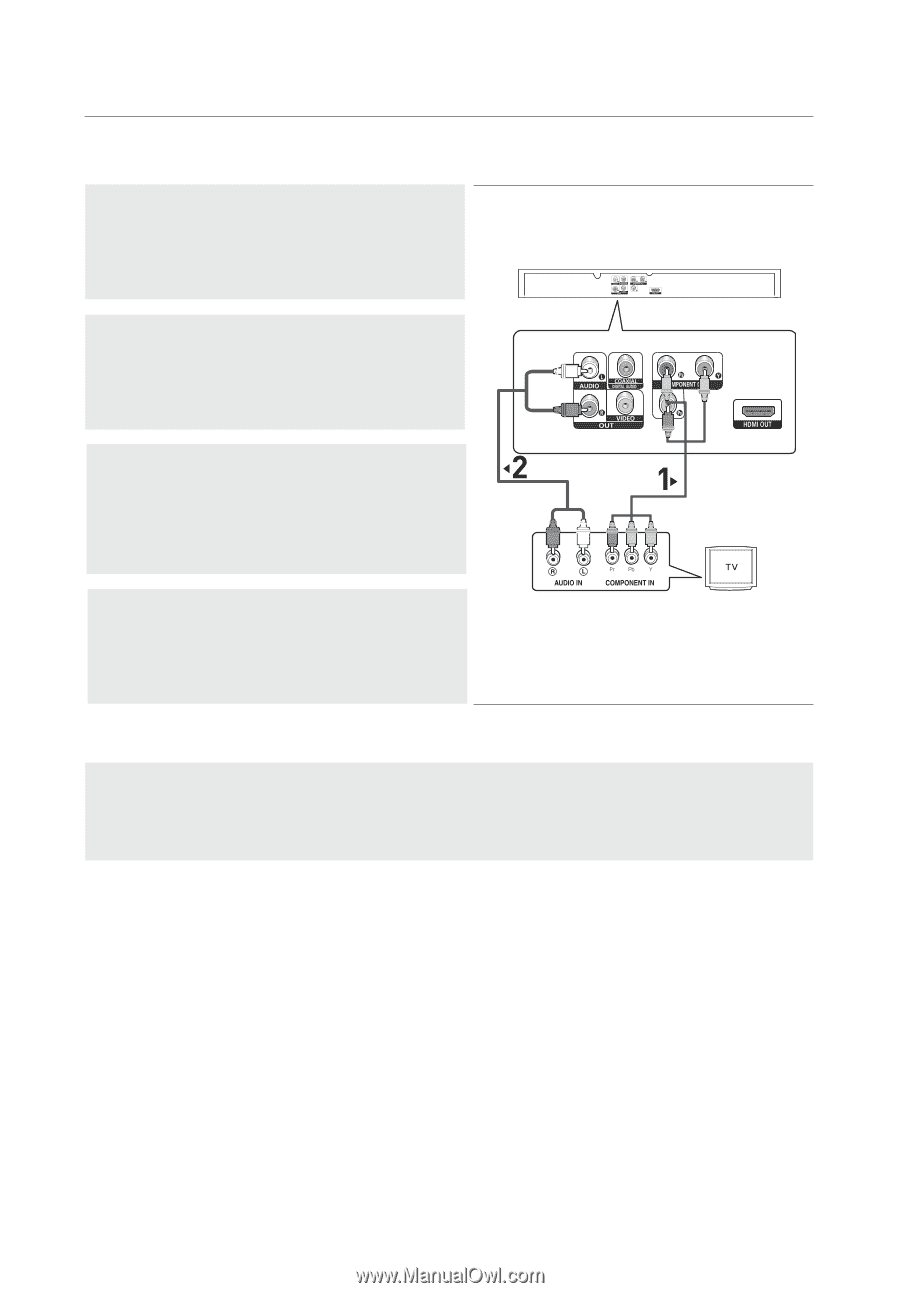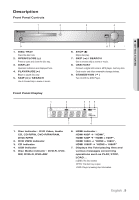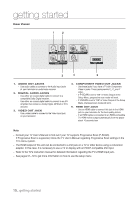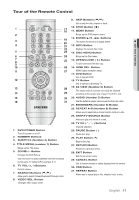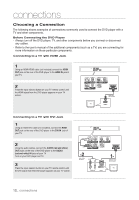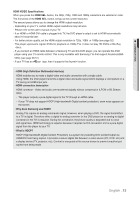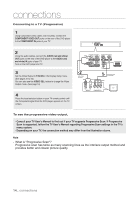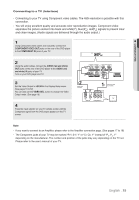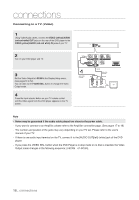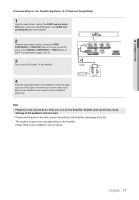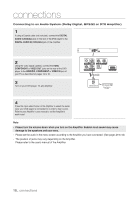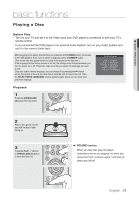Samsung DVD 1080P9 User Manual (ENGLISH) - Page 14
Consult your TV User's Manual to find out if your TV supports Progressive Scan. If Progressive - remote control
 |
UPC - 036725608085
View all Samsung DVD 1080P9 manuals
Add to My Manuals
Save this manual to your list of manuals |
Page 14 highlights
connections Connecting to a TV (Progressive) 1 Using Component video cables (not included), connect the COMPONENT VIDEO OUT jacks on the rear of the DVD player to the COMPONENT IN jacks of your TV. 2 Using the audio cables, connect the AUDIO (red and white) OUT jacks on the rear of the DVD player to the AUDIO (red and white) IN jacks of your TV. Turn on the DVD player and TV. 3 Set the Video Output to P-SCAN in the Display Setup menu. (See pages 51 to 52) You can also use the VIDEO SEL. button to change the Video Output mode. (See page 16) WHITE BLUE GREEN RED RED Audio Cable (Included) RED Component cable (not included) WHITE RED BLUE GREEN 4 Press the input selector button on your TV remote control until the Component signal from the DVD player appears on the TV screen. To see the progressive video output, - Consult your TV User's Manual to find out if your TV supports Progressive Scan. If Progressive Scan is supported, follow the TV User's Manual regarding Progressive Scan settings in the TV's menu system. - Depending on your TV, the connection method may differ from the illustration above. Note - What is "Progressive Scan"? Progressive scan has twice as many scanning lines as the interlace output method and provides better and clearer picture quality. 14_ connections