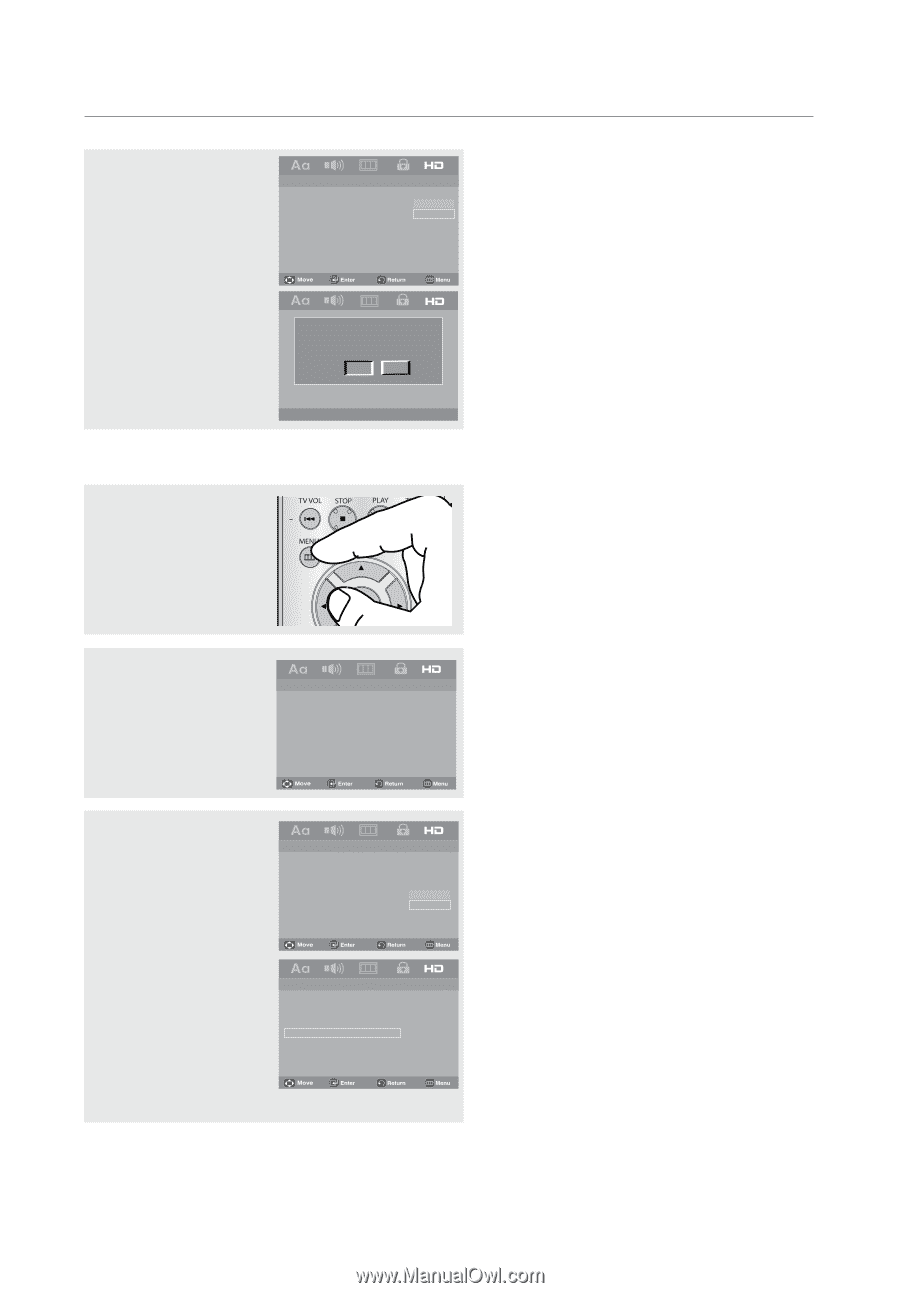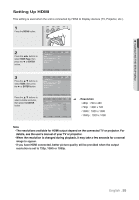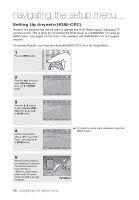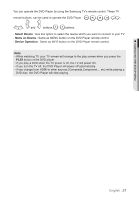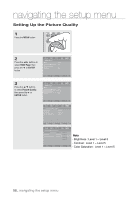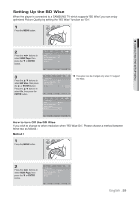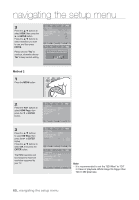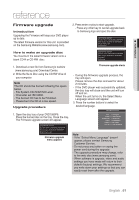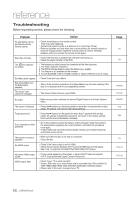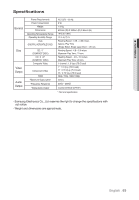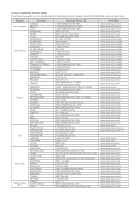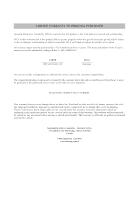Samsung DVD 1080P9 User Manual (ENGLISH) - Page 60
Method 2
 |
UPC - 036725608085
View all Samsung DVD 1080P9 manuals
Add to My Manuals
Save this manual to your list of manuals |
Page 60 highlights
navigating the setup menu 3 Press the π/† buttons to select HDMI, then press the ® or ENTER button. Press the π/† buttons to select resolution you wish to use, and then press ENTER. Please choose "Yes" to continue, otherwise choose "No" to keep current setting. -- HDMI Page - HDMI Anynet+(HDMI-CEC) Picture Quality BD Wise BD Wise On On Auto BD Wise 480p 720p 1080i 1080p Do you want to turn off BD Wise Mode and change to selected Resolution? Yes No Method 2 1 Press the MENU button. 2 Press the √/® buttons to select HDMI Page, then press the † or ENTER button. -- HDMI Page -HDMI Anynet+(HDMI-CEC) Picture Quality BD Wise BD Wise On On 3 Press the π/† buttons to select BD Wise, then press the ® or ENTER button. Press the π/† buttons to select Off, then press the ENTER button. The HDMI resolution will be changed to maximum resolution supported by your TV. -- HDMI Page - HDMI Anynet+(HDMI-CEC) Picture Quality BD Wise BD Wise On On On Off -- HDMI Page - HDMI Anynet+(HDMI-CEC) Picture Quality BD Wise Auto On Off Note • It is recommended to set the "BD Wise" to "Off" In Case of playback JPEG image file bigger than 720 X 480 pixel size. 60_ navigating the setup menu