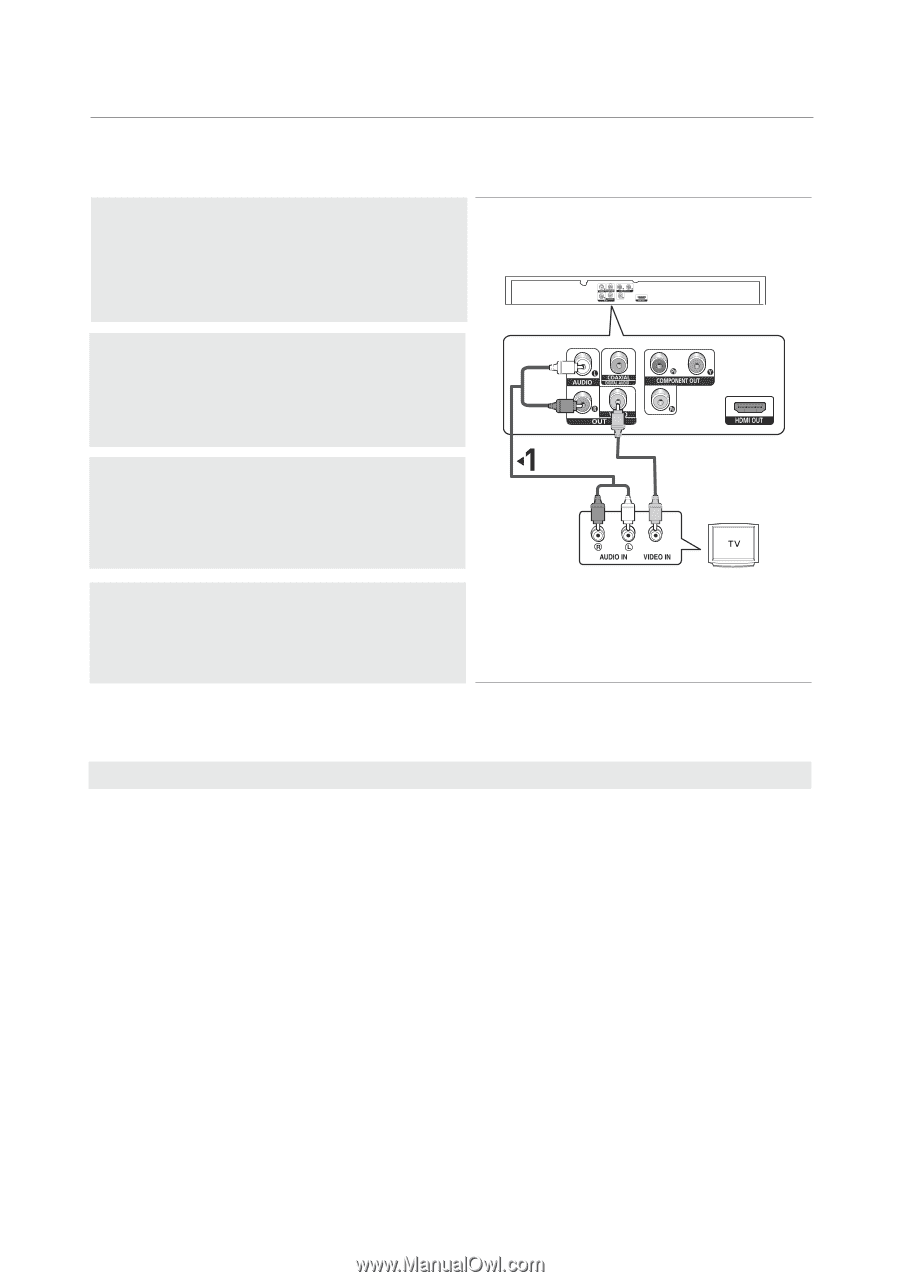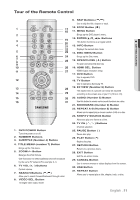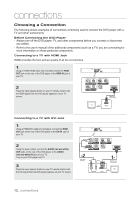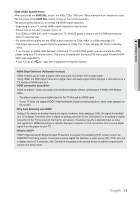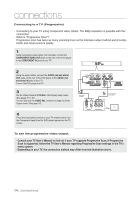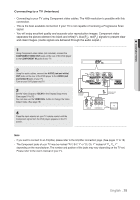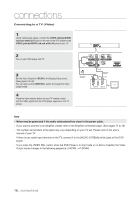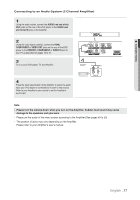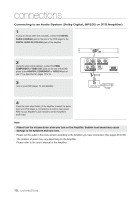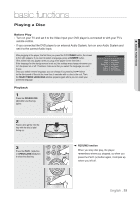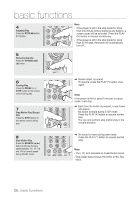Samsung DVD 1080P9 User Manual (ENGLISH) - Page 16
Connecting to a TV (Video), VIDEO, yellow/AUDIO, red and white OUT
 |
UPC - 036725608085
View all Samsung DVD 1080P9 manuals
Add to My Manuals
Save this manual to your list of manuals |
Page 16 highlights
connections Connecting to a TV (Video) 1 Using Video/Audio cables, connect the VIDEO (yellow)/AUDIO (red and white) OUT jacks on the rear of the DVD player to the VIDEO (yellow)/AUDIO (red and white) IN jacks of your TV. 2 Turn on your DVD player and TV. 3 Set the Video Output to I-SCAN in the Display Setup menu. (See pages 51 to 52). You can also use the VIDEO SEL. button to change the Video Output mode. 4 Press the input selector button on your TV remote control until the Video signal from the DVD player appears on the TV screen. WHITE RED Audio Cable (Included) YELLOW Video Cable (Included) RED WHITE YELLOW Note - Noise may be generated if the audio cable placed too close to the power cable. - If you want to connect to an Amplifier, please refer to the Amplifier connection page. (See pages 17 to 18) - The number and position of the jacks may vary depending on your TV set. Please refer to the user's manual of your TV. - If there is one audio input terminal on the TV, connect it to the [AUDIO OUT][left] (white) jack of the DVD player. - If you press the VIDEO SEL. button when the DVD Player is in stop mode or no disc is inserted, the Video Output mode changes in the following sequence: (I-SCAN ➝ P-SCAN). 16_ connections