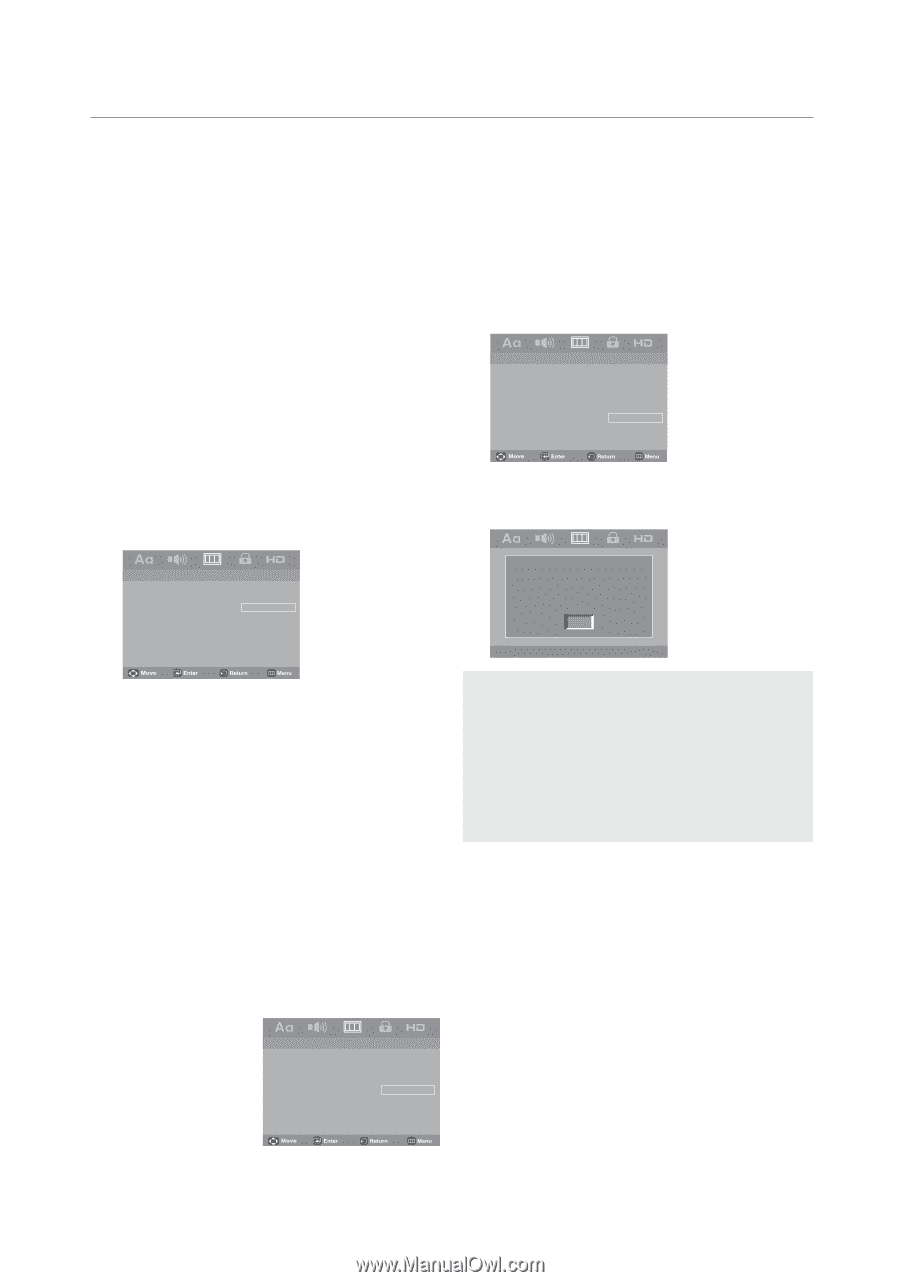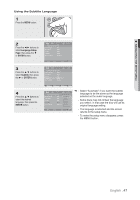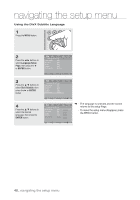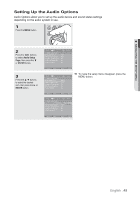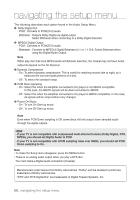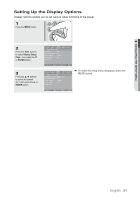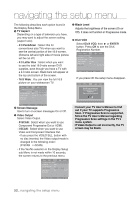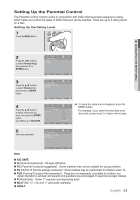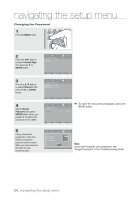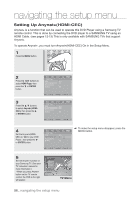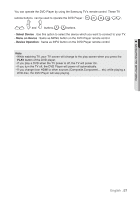Samsung DVD 1080P9 User Manual (ENGLISH) - Page 52
TV Aspect, 3 Pan&Scan, 3 Letter Box, 9 Wide, Screen Message, Video Output, P-SCAN, DivX VOD, ENTER
 |
UPC - 036725608085
View all Samsung DVD 1080P9 manuals
Add to My Manuals
Save this manual to your list of manuals |
Page 52 highlights
navigating the setup menu The following describes each option found in the Display Setup Menu. ❶ TV Aspect Depending on a type of television you have, you may want to adjust the screen setting (aspect ratio). - 4:3 Pan&Scan : Select this for conventional size TVs when you want to see the central portion of the 16:9 screen. (Extreme left and right side of movie picture will be cut off.) - 4:3 Letter Box : Select when you want to see the total 16:9 ratio screen DVD supplies, even though you have a TV with a 4:3 ratio screen. Black bars will appear at the top and bottom of the screen. - 16:9 Wide : You can view the full 16:9 picture on your widescreen TV. ❹ Black Level Adjusts the brightness of the screen (On or Off). It does not function in Progressive mode. ❺ DivX VOD Select DivX VOD, then ® or ENTER button. Press OK to see the DivX Registration Number. -- Display Setup Page -- TV Aspect Wide Screen Message On Video Output I-SCAN Black Level Off DivX VOD OK If you press OK the setup menu disappear. -- Display Setup Page -- TV Aspect Wide Screen Message On Video Output I-SCAN Black Level Off DivX VOD 4:3 Pan&Scan 4:3 Letter Box 16:9 Wide DivX(R) Video On Demand Your registration code is: V23GGYC5 http://www.divx.com/vod OK ❷ Screen Message Use to turn on-screen messages On or Off. ❸ Video Output Select Video Output. - P-SCAN : Select when you want to use Component Progressive Out or HDMI. - I-SCAN : Select when you want to use Video and Component Interlace Out. • If you press the VIDEO SEL. button with no disc inserted, the Video output mode is changed in the following order: (P-SCAN ➝ I-SCAN) • If the Yes/No selection in the Display Setup sub Menu is not made within 10 seconds, the screen returns to the previous menu. • Consult your TV User's Manual to find out if your TV supports Progressive Scan. If ProOKgressive Scan is supported, follow the TV User's Manual regarding Progressive Scan settings in the TV's menu system. • If Video Output is set incorrectly, the TV screen may be blank. -- Display Setup Page -- TV Aspect Wide Screen Message On Video Output I-SCAN Black Level Off DivX VOD P-SCAN I-SCAN 52_ navigating the setup menu