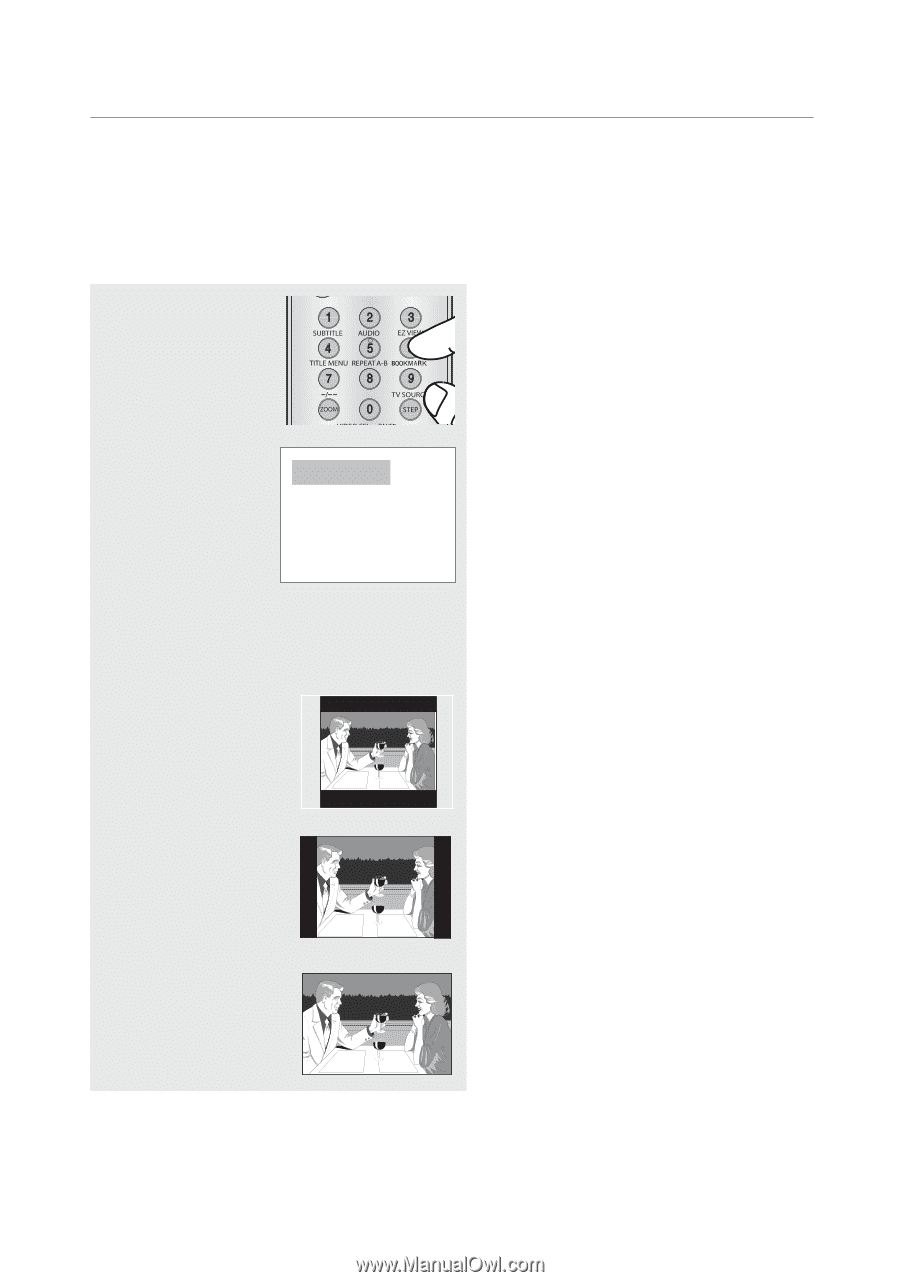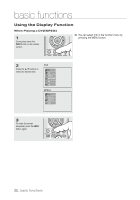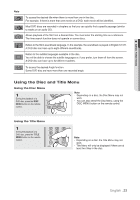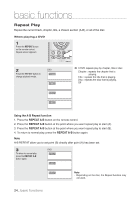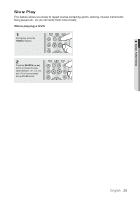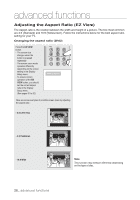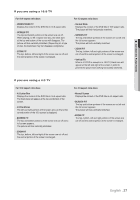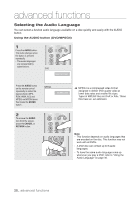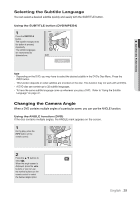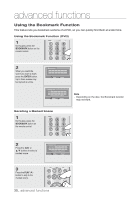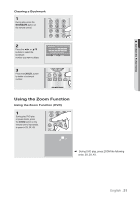Samsung DVD 1080P9 User Manual (ENGLISH) - Page 26
advanced functions, Adjusting the Aspect Ratio (EZ View
 |
UPC - 036725608085
View all Samsung DVD 1080P9 manuals
Add to My Manuals
Save this manual to your list of manuals |
Page 26 highlights
advanced functions Adjusting the Aspect Ratio (EZ View) The Aspect ratio is the relation between the width and height of a picture. The two most common are 4:3 (Standard) and 16:9 (Widescreen). Follow the instructions below for the best aspect ratio setting for your TV. Changing the aspect ratio (DVD) Press the EZ VIEW button. - The screen size changes when the button is pressed repeatedly. - The screen zoom mode operates differently depending on the screen setting in the Display Setup menu. - To ensure correct operation of the EZ VIEW button, you should set the correct aspect ratio in the Display Setup menu. (See pages 51 to 52). Wide Screen TV Here are some examples of possible screen sizes by adjusting the aspect ratio : - 4:3 Letter Box - 4:3 Pan&Scan - 16:9 Wide Note This function may behave differently depending on the type of disc. 26_ advanced functions