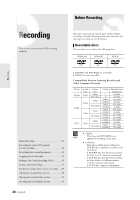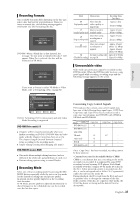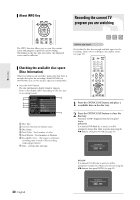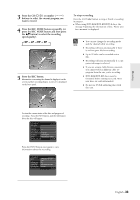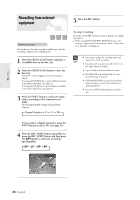Samsung DVD-R120 User Manual (user Manual) (ver.1.0) (English) - Page 29
Setting Up the TV Aspect, item4:3 Letter Box, 4:3 Pan-Scan or 16:9
 |
View all Samsung DVD-R120 manuals
Add to My Manuals
Save this manual to your list of manuals |
Page 29 highlights
Connecting & Setting UP 5. Setting Up the TV Aspect This allows you to set up the TV screen settings. 1 With the unit in Stop mode/No Disc mode, press the MENU button. No Disc Timer Record Timer Rec. Timer Record √ Setup Scheduled Record List √ MOVE SELECT RETURN EXIT 2 Select Setup using the ...† buttons, then press the ENTER or √ button. No Disc Timer Rec. Setup System Language Audio Video Parental Control Setup MOVE SELECT RETURN EXIT 5 Use the ...† buttons to select the desired item(4:3 Letter Box, 4:3 Pan-Scan or 16:9 Wide). Then press the ENTER or √ button. No Disc Timer Rec. Setup TV Aspect Input Level Black Level 3D Noise Reduction Front Display Video : 146:3:9LWetitdeerBox √ : 4D:a3rPkaenr-Scan √ : 176.5:9IRWEide √ : Off √ : Auto Dim √ MOVE SELECT RETURN EXIT If you have a 4:3 standard TV G 4:3 Letter Box : Select when you want to see the total 16:9 ratio screen DVD supplies, even though you have a TV with a 4:3 ratio screen. Black bars will appear at the top and bottom of the screen. G 4:3 Pan-Scan : Select this for a conventional size TV when you want to see the central portion of the 16:9 screen. (Extreme left and right side of movie picture will be cut off.) If you have a wide screen TV or 4:3 standard TV with a wide-screen mode G 16:9 Wide : You can view the full 16:9 picture on your widescreen TV. 3 Select Video using the ...† buttons, then press the ENTER or √ button. No Disc Timer Rec. Setup System Language Audio Video Parental Control Setup MOVE SELECT RETURN EXIT 4 Select the TV Aspect using the ...† buttons, then press the ENTER or √ button. No Disc Timer Rec. Setup TV Aspect Input Level Black Level 3D Noise Reduction Front Display Video : 16:9 Wide √ : Darker √ : 7.5 IRE √ : Off √ : Auto Dim √ MOVE SELECT RETURN EXIT English -29