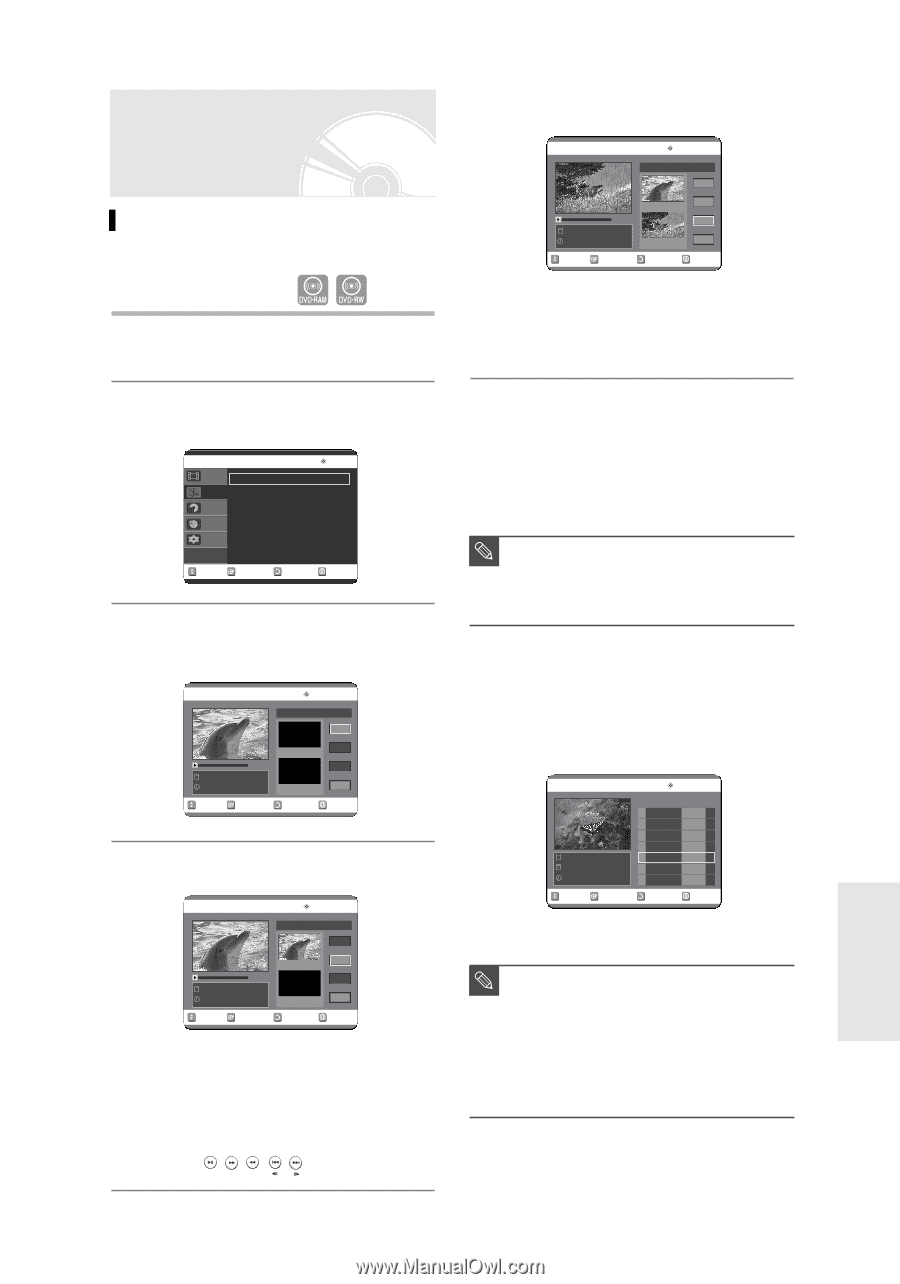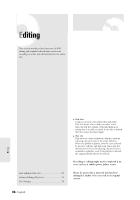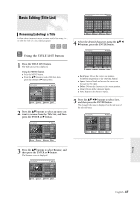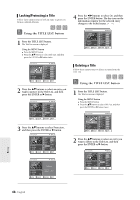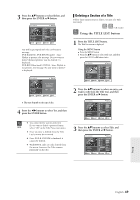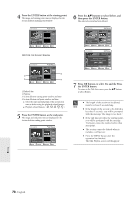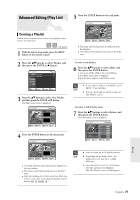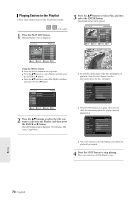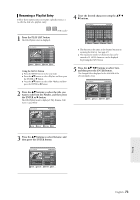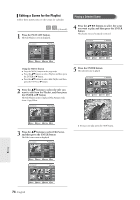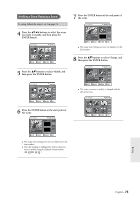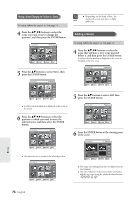Samsung DVD-R120 User Manual (user Manual) (ver.1.0) (English) - Page 71
Advanced Editing (Play List), Creating a Playlist
 |
View all Samsung DVD-R120 manuals
Add to My Manuals
Save this manual to your list of manuals |
Page 71 highlights
Advanced Editing (Play List) Creating a Playlist Follow these instructions to create a new playlist entry from a recorded title. (VR mode) 1 With the unit in Stop mode, press the MENU button on the remote control. 5 Press the ENTER button at the end point. DVD-RAM(VR) Make Scene Scene No. 001 Start 00:10:00 New Playlist APR/19/05 12:00 AM Start 00:00:10 End Make Return End 00:10:00 MOVE SELECT RETURN EXIT G The image and end point time are displayed in the End window. G The yellow-colored selection bar moves to the Make item. 2 Press the ...† buttons to select Playlist, and then press the ENTER or √ button. DVD-RAM(VR) Title List New Playlist Playlist Edit Playlist Disc manager Timer Rec. Setup Playlist √ √ MOVE SELECT RETURN EXIT 3 Press the ...† buttons to select New Playlist, and then press the ENTER or √ button. The Make Scene screen is displayed. DVD-RAM(VR) Make Scene Scene No. 001 Start 00:00:10 New Playlist APR/19/05 12:00 AM Start 00:00:00 End Make Return End 00:00:00 MOVE SELECT RETURN EXIT 4 Press the ENTER button at the start point. DVD-RAM(VR) Make Scene Scene No. 001 Start 00:00:10 New Playlist APR/19/05 12:00 AM Start 00:00:10 End Make Return End 00:00:00 MOVE SELECT RETURN EXIT G The image and time at the start point are displayed on the Start window. G The yellow-colored selection bar moves to the End item. G Select the starting point of the section from which you want to create a new scene using the playback related buttons - To make a new playlist - 6 Press the ...† buttons to select Make, and then press the ENTER button. A new Scene will be added to the current Playlist. A new Make Scene screen is displayed. Repeat the above steps to create further scenes. I If you want to make a new playlist, go to MENU © new playlist. NOTE I You can check and see all the scenes on Edit Playlist screen. - To return to Edit Playlist menu - 7 Press the ...† buttons to select Return, and then press the ENTER button. The Edit Playlist screen is displayed. DVD-RAM(VR) APR/25/2005 06:03 AM 7 Scene APR/23/2005 06:43 AM Edit Playlist No. Title Length Edit 01 APR/23/2005/0 00:00:21 √ 02 APR/23/2005/0 00:00:03 √ 03 APR/24/2005/1 00:00:15 √ 04 APR/24/2005/1 00:00:16 √ 05 APR/25/2005/2 00:06:32 √ MOVE SELECT RETURN EXIT I You can create up to 99 playlist entries. NOTE I Depending on the kind of disc, the displayed screen may have a slight difference. I Press the MENU or PLAY LIST button after the operation has finished. The Edit Playlist screen will disappear. Editing English -71