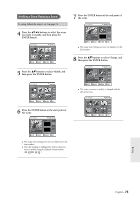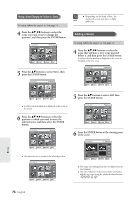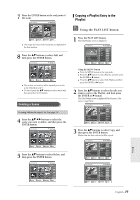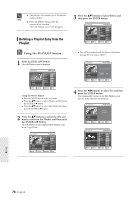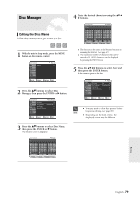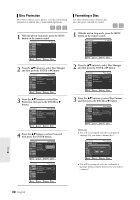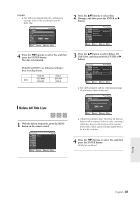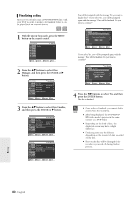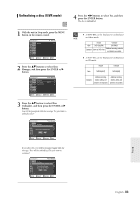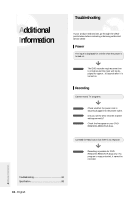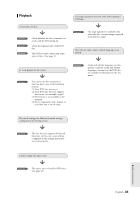Samsung DVD-R120 User Manual (user Manual) (ver.1.0) (English) - Page 80
Disc Protection, Formatting a Disc, buttons to select Disc
 |
View all Samsung DVD-R120 manuals
Add to My Manuals
Save this manual to your list of manuals |
Page 80 highlights
Disc Protection Disc Protect allows you to protect your discs from being formatted or deleted due to unintended operations. Formatting a Disc Use these instructions to format a disc. The disc protect should be cleared. 1 With the unit in Stop mode, press the MENU button on the remote control. DVD-RAM(VR) Title List Title List Playlist Disc manager Timer Rec. Setup Title List √ MOVE SELECT RETURN EXIT 2 Press the ...† buttons to select Disc Manager, and then press the ENTER or √ button. DVD-RAM(VR) Disc Manager Title List Disc Name : √ Playlist Disc manager Timer Rec. Disc Protection : Not protected √ Disc Format √ Delete All Title Lists √ Setup MOVE SELECT RETURN EXIT 3 Press the ...† buttons to select Disc Protection, then press the ENTER or √ button. DVD-RAM(VR) Disc Manager Title List Disc Name : √ Playlist Disc manager Timer Rec. Disc Protection : Not protected √ Disc Format √ Delete All Title Lists √ Setup MOVE SELECT RETURN EXIT 4 Press the ...† button to select Protected, then press the ENTER button. DVD-RAM(VR) Disc Manager Title List Disc Name : √ Playlist Disc manager Timer Rec. Disc Protection Disc Format : NNoott pPrrootteecctteedd √ Portected √ Delete All Title Lists √ Setup MOVE SELECT RETURN EXIT DVD-RAM(VR) Disc Manager Title List Disc Name : √ Playlist Disc Protection : protected √ Disc Format √ Disc manager Delete All Title Lists √ Timer Rec. Setup MOVE SELECT RETURN EXIT 1 With the unit in Stop mode, press the MENU button on the remote control. DVD-RAM(VR) Title List Title List Playlist Disc manager Timer Rec. Setup Title List √ MOVE SELECT RETURN EXIT 2 Press the ...† buttons to select Disc Manager, and then press the ENTER or √ button. DVD-RAM(VR) Disc Manager Title List Disc Name : √ Playlist Disc manager Timer Rec. Disc Protection : Not protected √ Disc Format √ Delete All Title Lists √ Setup MOVE SELECT RETURN EXIT 3 Press the ...† buttons to select Disc Format, and then press the ENTER or √ button. DVD-RAM(VR) Disc Manager Title List Disc Name : √ Playlist Disc manager Timer Rec. Disc Protection : Not protected √ Disc Format √ Delete All Title Lists √ Setup MOVE SELECT RETURN EXIT DVD-RAM G You will be prompted with the confirmation message 'Do you want to format disc?'. DVD-RAM(VR) Disc Manager Title List Disc Name : √ Playlist Disc manager Timer Rec. Setup Disc Protection : Not protected √ DoisycoFuowrmaant to format disc? √ Delete All Title Lists √ Yes No MOVE SELECT RETURN EXIT G You will be prompted with the confirmation message 'All data will be deleted. Do you want to continue?'. 80- English Editing