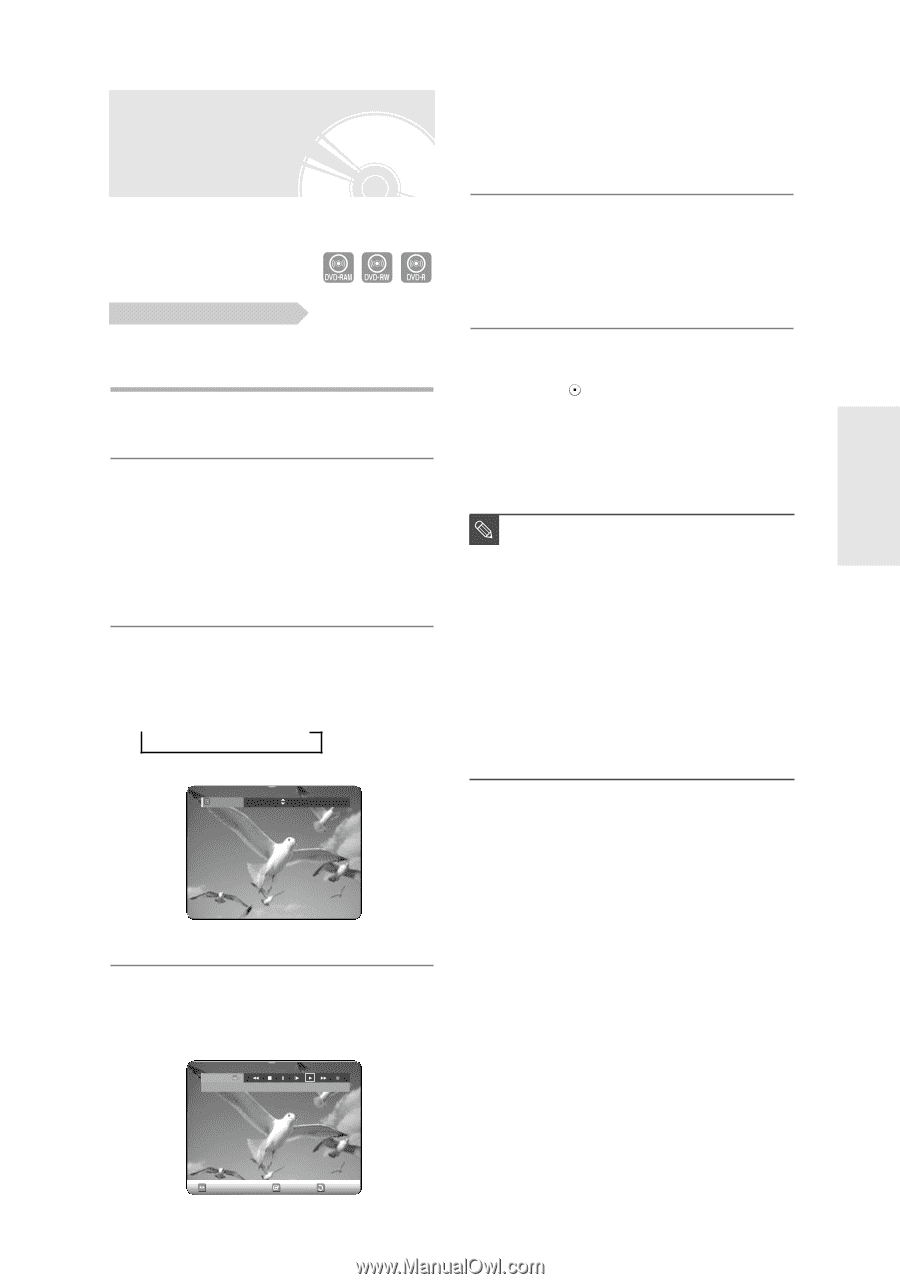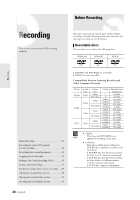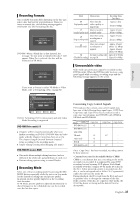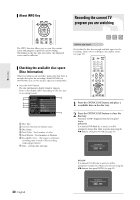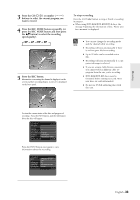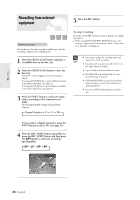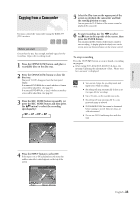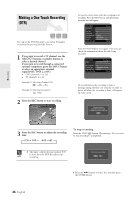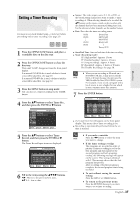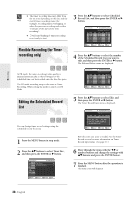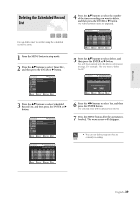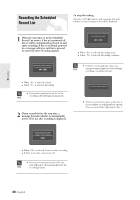Samsung DVD-R120 User Manual (user Manual) (ver.1.0) (English) - Page 35
Copying from a Camcorder, press the REC MODE button and then press
 |
View all Samsung DVD-R120 manuals
Add to My Manuals
Save this manual to your list of manuals |
Page 35 highlights
Copying from a Camcorder You may control the Camcorder using the IEEE1394 (DV) interface. Before you start Check that the disc has enough available space for the recording. Adjust the recording mode. 1 Press the OPEN/CLOSE button, and place a recordable disc on the disc tray. 2 Press the OPEN/CLOSE button to close the disc tray. Wait until "LOAD" disappears from the front panel display. If an unused DVD-RAM disc is used, whether to format or not will be asked first. (See page 31) If an unused DVD-RW disc is used, whether to initialize or not will be asked first. (See page 31) 3 Press the REC MODE button repeatedly, (or press the REC MODE button and then press the ...† button) to select the recording speed(quality). © SP © LP © EP © XP Record Mode SP (02:12) 5 Select the Play icon on the upper part of the screen to playback the camcorder and find the starting position to copy. You can press the PLAY button of the remote control to playback the camcorder. 6 To start recording, use the œ √ to select rec(G) icon in the top side of the screen, then press the ENTER button. You can press the REC button of the remote control to start recording. To display playback related icons on the screen, press any direction button on the remote control. To stop recording Press the STOP ( ) button to stop or finish a recording in progress. G When using DVD-RAM/DVD-RW/DVD-R discs, the message 'Updating the information of disc. Please wait for a moment' is displayed I You can not change the recording mode and NOTE input source while recording. I Recording will stop automatically if there is no free space left for recording. I Up to 99 titles can be recorded onto a disc. I Recording will stop automatically if a copy protected image is selected. I DVD-RAM/DVD-RW discs must be formatted before starting to record. Most new discs are sold unformatted. I Do not use DVD-R authoring discs with this unit. Recording 4 Press the INPUT button to select DV. If the input is set to DV, a playback/record menu that enables camcorder control appears on the top of the screen. DV The DV device is connected. MOVE SELECT RETURN English -35