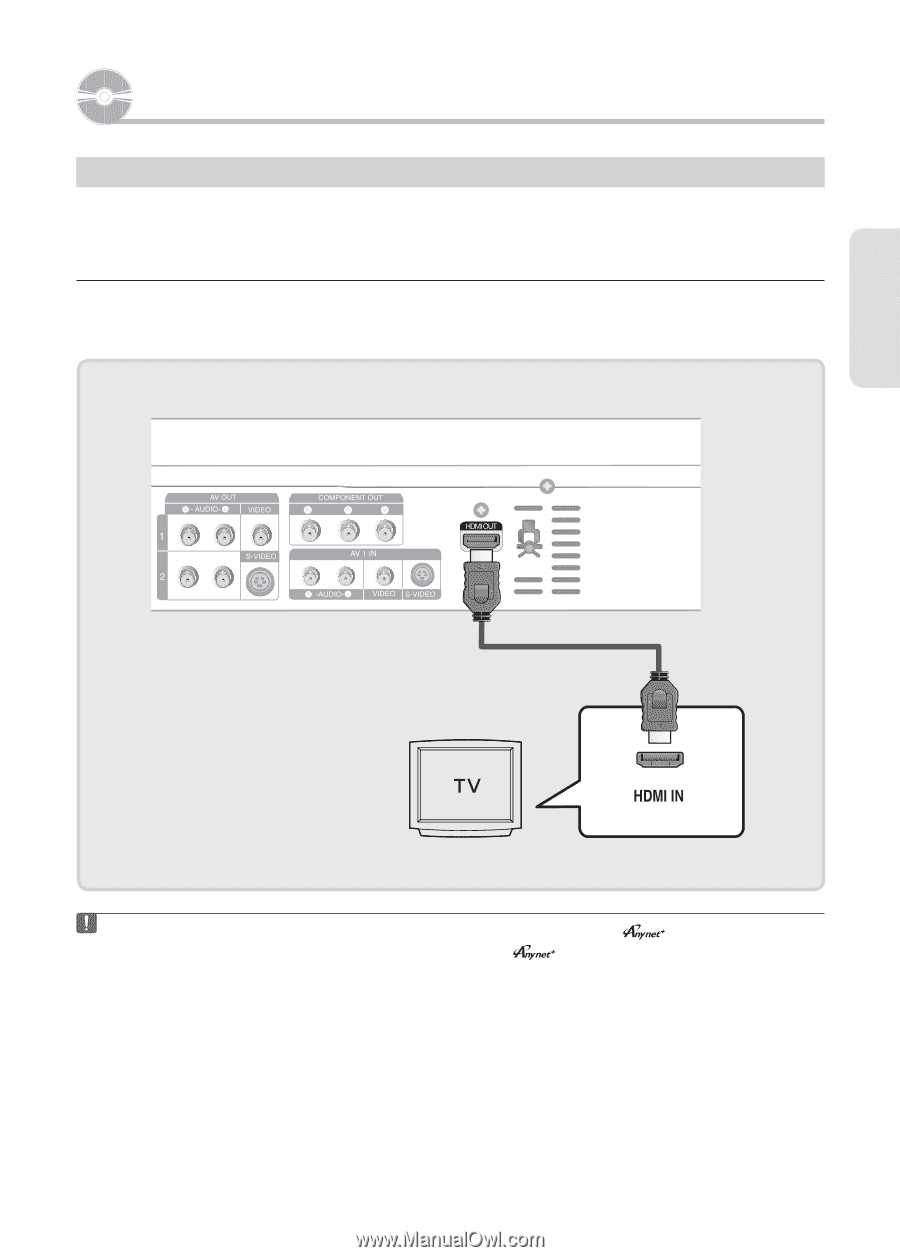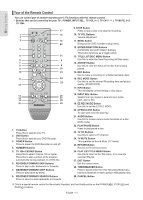Samsung DVD R155 Quick Guide (easy Manual) (ver.1.0) (English) - Page 15
Connecting & Setting Up, Step 1 : Connecting HDMI/DVI to a TV, Connecting to a TV with an HDMI Jack
 |
UPC - 036725607811
View all Samsung DVD R155 manuals
Add to My Manuals
Save this manual to your list of manuals |
Page 15 highlights
Connecting & Setting Up Step 1 : Connecting HDMI/DVI to a TV If your TV has a HDMI/DVI input, connect an HDMI/DVI cable to your TV. You will enjoy the best quality image and sound. ▌Connecting to a TV with an HDMI Jack Using an HDMI- HDMI cable (not included) connect the HDMI OUT jack on the rear of the DVD Recorder to the HDMI IN jack of your TV. Press the input selector on your TV remote control until the HDMI signal from the DVD Recorder appears on your TV screen. Connecting & Setting Up ■ To watch through the HDMI output, set the digital audio output to PCM.(See page 30) ■ Depending on the HDMI device(TV/HDMI Receiver) you use, audio may not be supported. If your TV does not support Dolby digital/DTS, Audio output is not available when you set the Digital output to Bitstream or select DTS On in the Audio setup menu. In this case, set the digital audio output to PCM or DTS Off. ■ If you use an HDMI cable to connect a Samsung TV to the DVD recorder, you can operate the recorder using the TV's remote control. (This is only available with SAMSUNG TVs that support Anynet+(HDMI-CEC).) (See page 28) ■ Please check the logo (If your TV has an logo, then it supports Anynet+ function.) English - 15