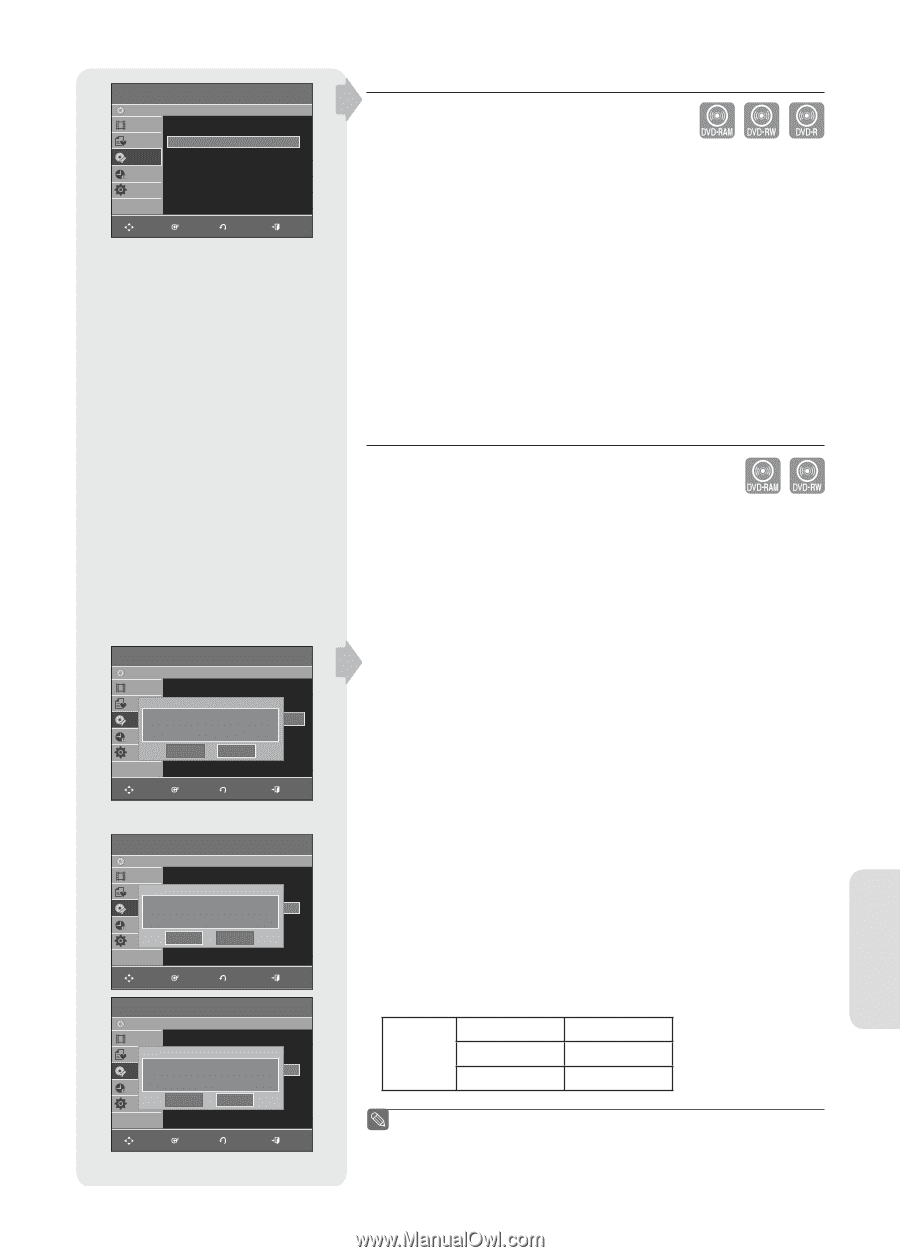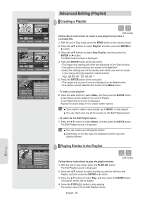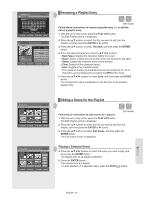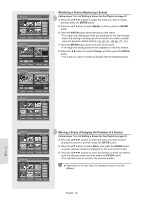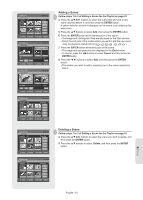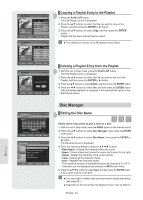Samsung DVD R155 Quick Guide (easy Manual) (ver.1.0) (English) - Page 65
Disc Protection, Formatting a Disc, Disc Manager, ENTER, Protected, Disc Format, DVD-RAM
 |
UPC - 036725607811
View all Samsung DVD R155 manuals
Add to My Manuals
Save this manual to your list of manuals |
Page 65 highlights
DVD-Recorder Disc Manager DVD-RW(VR) Title List Disc Name : ► Playlist Disc Protection : Protected ► Disc Manager Disc Format : DVD-VR ► Timer Rec. Disc Finalize ► Setup Delete All Title Lists ► MOVE ENTER RETURN EXIT ▌Disc Protection Disc Protection allows you to protect your discs from being formatted or deleted due to unintended operations 1. With the unit in Stop mode, press the MENU button on the remote control. 2. Press the ▲▼ buttons to select Disc Manager, and then press the ENTER or ► button. 3. Press the ▲▼ buttons to select Disc Protection, then press the ENTER or ► button. 4. Press the ▲▼ buttons to select Protected, then press the ENTER button. ▌Formatting a Disc DVD-RAM DVD-Recorder DVD-RAM(VR) Disc Manager Title List Disc Name : ► Playlist Disc Protection : Not Protected ► Disc Manager DoDiysocuFworamntatto form:atDdViDsc-V?R ► Timer Rec. Disc Finalize ► Setup DelYeteesAll Title ListsNo ► MOVE ENTER RETURN EXIT DVD-RW DVD-Recorder Disc Manager DVD-RW(VR) Title List Disc Name : ► Playlist Disc Protection : Not Protected ► Disc MaCnahgeoroseDtihsecrFeocormrdaintg: fDoVrmDa-Vt Rfor DVD-RW ► Timer Rec. Disc Finalize ► Setup DDeVleDt-eVARll Title LiDsVtsD-V ► MOVE ENTER RETURN EXIT DVD-Recorder Disc Manager DVD-RW(VR) Title List Disc Name : ► Playlist Disc Protection : Not Protected ► Disc Manager DiAslcl dFaotramwailtl:bDeVdDel-eVteRd. ► Timer Rec. DDioscyoFuinwaalinzteto continue? ► Setup DelYeetes All Title ListNso ► MOVE ENTER RETURN EXIT Use these instructions to format a disc. Disable disc protection before formatting. 1. With the unit in Stop mode, press the MENU button on the remote control. 2. Press the ▲▼ buttons to select Disc Manager, and then press the ENTER or ► button. 3. Press the ▲▼ buttons to select Disc Format, and then press the ENTER or ► button. DVD-RAM • You will be prompted with the confirmation message "Do you want to format disc?". • If you select Yes using the◄ ► buttons and press the ENTER button, you will be prompted with the confirmation message "All data will be deleted. Do you want to continue?". DVD-RW • You will be prompted with the confirmation message "Choose the recording format for DVD-RW" 4. Press the ◄ ► buttons to select desired mode, then press the ENTER button. • You will be prompted again with the message "All data will be deleted. Do you want to continue?" 5. Press the ◄ ► buttons to select Yes, and then press the ENTER button. The disc is formatted. DVD-VR and DVD-V modes are compatible with the following disc types. DVD-VR DVD-V DISC DVD-RAM DVD-RW DVD-RW DVD-R ■ Menu items may differ depending on the disc type. English - 65 Editing