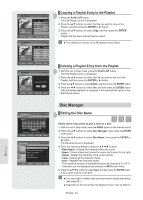Samsung DVD R155 Quick Guide (easy Manual) (ver.1.0) (English) - Page 69
Sound, Timer Recording, Remote Control Unit, Other, INPUT SEL., REC MODE - service manual
 |
UPC - 036725607811
View all Samsung DVD R155 manuals
Add to My Manuals
Save this manual to your list of manuals |
Page 69 highlights
▌Sound No sound. Checkpoint 1 Checkpoint 2 Checkpoint 3 Checkpoint 4 Are you watching a program in scan mode? If you are playing a program at a speed other than normal and fast1 speed, the sound will not be heard. Check the connections and settings. Check whether the disc is damaged. Clean the disc, if necessary. Check whether the disc is inserted correctly with the label facing up. No audio output. Checkpoint 1 Check whether you have selected the correct digital output options in the Audio Output Options menu. (See page 30.) ▌Timer Recording Timer lamp flickers. Checkpoint 1 Check if there is enough space in the disc for recording. Checkpoint 2 Check whether the current disc is recordable or not. Make sure to check before the start time of recording. Timer recording does not work properly. Checkpoint 1 Re-check the recording time and the end time settings again. Checkpoint 2 Recording will be cancelled, if the power is disconnected due to a power failure or other similar reason, while recording. Abnormal HDMI output screen. Checkpoint 1 If snow noise appears on the screen, it means that the TV does not support HDCP (High-bandwidth Digital Content Protection). HDMI output Jitter Checkpoint 1 Check if your TV system is setup correctly. Checkpoint 2 Screen Jitter may occur when the frame rate is converted from 50Hz to 60Hz for 720p/1080i HDMI (High Definition Multimedia Interface) Output. Checkpoint 3 Please refer to the user's manual of your TV. ▌Remote Control Unit The remote control doesn't work. Checkpoint 1 Point the remote control at the remote control sensor on your DVD recorder. Allow for proper distance. Remove obstacles between your DVD recorder and the remote control. Checkpoint 2 Check whether the batteries are empty. ▌Other I forgot my password for parental supervision. Checkpoint 1 Remove the disc. Press the INPUT SEL. and REC MODE buttons on the front panel of the DVD Recorder simultaneously for 5 seconds or more when the power is on. All settings including the password will revert to the factory settings. Do not use this unless absolutely necessary. (Note that this function is possible only when no disc is inserted.) ▌HDMI No HDMI output. Checkpoint 1 Check to see that the Video output is HDMI enabled. Checkpoint 2 Check the connection between the TV and the HDMI jack of the DVD Recorder. Checkpoint 3 See if your TV supports this 480p/720p/ 1080i DVD Recorder. Is it possible to change a subtitle and an audio signal on a recorded disc? Checkpoint 1 A recorded disc is played with only the subtitle and the audio signal which were selected during recording. Other problems. Checkpoint 1 Read the table of contents and then find and read the section describing your problem, and follow the instructions given. Checkpoint 2 Turn your DVD recorder off and on. Checkpoint 3 If the problem still persists, contact a nearby Samsung service center. Additional Information English - 69