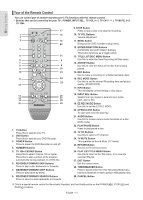Samsung DVD R155 Quick Guide (easy Manual) (ver.1.0) (English) - Page 9
Before Reading the Instruction Manual, How to use the DVD Recorder, Step 1 : Select the disc type - user manual
 |
UPC - 036725607811
View all Samsung DVD R155 manuals
Add to My Manuals
Save this manual to your list of manuals |
Page 9 highlights
Getting Started Before Reading the Instruction Manual Make sure to check the following before reading the user's manual. Icons that will be used in manual Icon Term Definition DVD This involves a function available with DVD or DVD-R/DVD-RW(V) discs that have been recorded and finalized. RAM This involves a function available with DVD-RAM discs. -RW This involves a function available with DVD-RW discs. -R This involves a function available with DVD-R discs. +RW This involves a function available with DVD+RW discs. +R This involves a function available with DVD+R discs. CD This involves a function available with a data CD (CD-R or CD-RW). JPEG This involves a function available with CD-R/-RW or DVD-RAM/ DVD±RW/DVD±R discs. This involves a function available MP3 with CD-R/-RW or DVD-RAM/ DVD±RW/DVD±R discs. This involves a case where a Caution function does not operate or settings may be cancelled. NOTE This involves tips or instructions on the page that help each function operate. OneTouch button A function that can be operated by using only one button. ANYKEY A function that can be operated by button using the ANYKEY button. How to use the DVD Recorder ▌Step 1 : Select the disc type This unit can record on the following types of discs. If you want to repeatedly record on the same disc or you want to edit the disc after recording, select a rewritable DVD-RW or DVD-RAM type disc. If you want to save the recording without making any changes, choose a non-rewritable DVD-R. ▌Step 2 : Format the disc to start recording The recorder automatically starts formatting when an unused disc is inserted. This is required for the preparation of disc recording. Using a DVD-RAM This type of disc can be formatted in DVD-Video Recording format (VR mode). You can edit recorded video, create a playlist or edit video in a specific sequence according to your requirements. Using a DVD-RW • When an unused DVD-RW disc is first inserted, the message "Uninitialized Disc. Do you want to initialize this disc?" will be displayed. If you select Yes, initializing will begin. A DVD-RW disc can be formatted in either DVD-Video format (Video mode) or DVD-Video Recording format (VR mode) Using a DVD-R When using a DVD-R disc, only V mode recording is possible and no initialization is needed to play it on this recorder. However, finalization is necessary to play this disc on other DVD players. ■ You can only use either the VR or Video mode on a DVD-RW, but not both at the same time. ■ You can format a DVD-RW to V or VR mode using disc manager. It should be noted that the disc's data will be lost when changing formats. About the use of this Instruction Manual 1) Be sure to familiarize yourself with the Safety Instructions before using this product. (See pages 2 ~ 5) 2) If a problem occurs, check the Troubleshooting section. (See pages 68 ~69) Copyright ©2007 Samsung Electronics Co. All rights reserved; No part or whole of this user's manual may be reproduced or copied without the prior written permission of Samsung Electronics Co. ▌Step 3 : Recording There are two different recording methods. Direct Recording (recording a program you are currently watching) and Timer Recording. Timer recording is determined as a Date : MM/DD, MON-FRI, Every SAT, etc.. There are 5 recording modes : XP(high quality mode), SP(standard quality mode), LP(long recording mode), EP(extended mode) and FR mode. When using FR mode to record, the picture quality is determined by the remaining time on the disc. English - 9