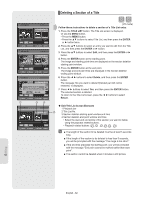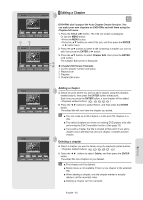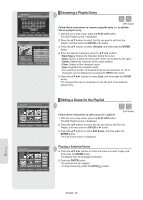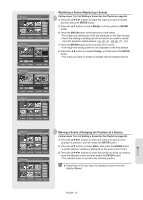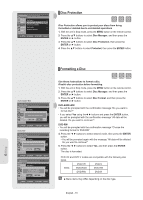Samsung DVD-R157 Quick Guide (easy Manual) (ver.1.0) (English) - Page 65
Advanced Editing (Playlist), Creating a Playlist, Playing Entries in the Playlist
 |
View all Samsung DVD-R157 manuals
Add to My Manuals
Save this manual to your list of manuals |
Page 65 highlights
DVD-Recorder DVD-RW(VR) Make Scene Scene No. 001 Start End Title List : 1/6 ► Start End Make MOVE ENTER 00:00:10 00:00:00 00:00:10 Return RETURN EXIT DVD-Recorder DVD-RW(VR) Make Scene Scene No. 001 Start End Title List : 1/6 II Start End Make MOVE ENTER 00:00:10 00:10:00 00:10:00 Return RETURN EXIT DVD-RW(VR) APR/23/2007 APR/23/2007 12:00 AM 1 Scene APR/23/2007 12:00 AM Edit Playlist 1/5 No. Title Length Edit 01 APR/23/2007 12:00 00:00:21 ► 02 APR/23/2007 12:30 00:00:03 ► 03 APR/24/2007 12:00 00:00:15 ► 04 APR/24/2007 12:30 00:00:16 ► 05 APR/25/2007 12:00 00:06:32 ► MOVE ENTER RETURN EXIT DVD-RW(VR) APR/24/2007 APR/24/2007 12:00 AM 1 Scene APR/24/2007 12:00 AM Edit Playlist 3/5 No. Title Length Edit 01 APR/23/2007 12:00 00:00:21 ► 02 APR/23/2007 12:3P0la0y:00:03 ► 03 APR/24/2007 12:0R0e0na:0m0e:15 ► 04 APR/24/2007 12:3E0d0it:S0c0e:1n6e ► 05 APR/25/2007 12:0C0o0p:y06:32 ► Delete MOVE ENTER RETURN EXIT Advanced Editing (Playlist) ▌Creating a Playlist (VR mode) Follow these instructions to create a new playlist entry from a recorded title. 1. With the unit in Stop mode, press the MENU button on the remote control. 2. Press the ▲▼ buttons to select Playlist, and then press the ENTER or ► button. 3. Press the ▲▼ buttons to select New Playlist, and then press the ENTER or ► button. The Make Scene screen is displayed. 4. Press the ENTER button at the start point. • The image and starting point time are displayed on the Start window. • The yellow-colored selection bar moves to the End item. • Select the starting point of the section from which you want to create a new scene using the playback related buttons 5. Press the ENTER button at the end point. • The image and end point time are displayed on the End window. • The yellow-colored selection bar moves to the Make item. - To make a new playlist 6. Press the ◄ ► buttons to select Make, and then press the ENTER button. A new Scene will be added to the current Playlist. A new Make Scene screen is displayed. Repeat the above steps 4~6 to create further scenes. ■ If you want to make a new playlist, go to MENU new playlist. ■ You can check and see all the scenes on the Edit Playlist screen. - To return to the Edit Playlist menu 7. Press the ◄ ► buttons to select Return, and then press the ENTER button. The Edit Playlist screen is displayed. ■ You can create up to 99 playlist entries. ■ Depending on the disc type, the displayed screen may look slightly different. ■ A disc that is recorded on this unit cannot be displayed playlist menu if EZ REC MODE set to 'On'. ▌Playing Entries in the Playlist Follow these instructions to play the playlist entries. (VR mode) 1. With the unit in stop mode, press the PLAYLIST button. The Edit Playlist screen is displayed. 2. Press the ▲▼ buttons to select the title you want to edit from the Playlist, and then press the ENTER or ► button. 3. Press the ▲▼ buttons to select Play, and then select the ENTER button. The playlist entries will be played. 4. Press the STOP( ) button to stop playing. The screen returns to the Edit Playlist screen. English - 65 Editing