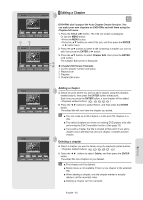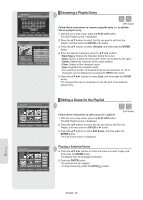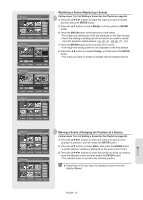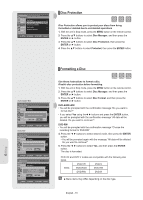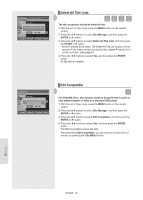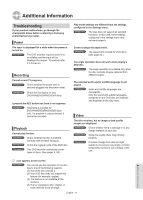Samsung DVD-R157 Quick Guide (easy Manual) (ver.1.0) (English) - Page 68
ENTER, Cancel, Delete
 |
View all Samsung DVD-R157 manuals
Add to My Manuals
Save this manual to your list of manuals |
Page 68 highlights
DVD-Recorder DVD-RW(VR) Scene No. 4/7 Edit Scene Playlist No. 3 Play 01 00:00:26 02 00:00:07 03 00:00:04 Modify Move Add 04 00:00:03 05 00:00:11 06 00:00:04 Delete MOVE ENTER RETURN EXIT DVD-Recorder DVD-RW(VR) Add Scene Scene No. 004 Start End Title List : 4/6 ► Start End Add MOVE ENTER 00:00:15 00:00:00 00:00:15 Cancel RETURN EXIT DVD-Recorder DVD-RW(VR) Add Scene Scene No. 004 Start End Title List : 4/6 II Start End Add MOVE ENTER 00:00:15 00:00:35 00:00:35 Cancel RETURN EXIT DVD-Recorder DVD-RW(VR) Scene No. 4/8 Edit Scene Playlist No. 3 Play 01 00:00:26 02 00:00:07 03 00:00:04 Modify Move Add 04 00:00:20 05 00:00:03 06 00:00:11 Delete MOVE ENTER RETURN EXIT DVD-Recorder DVD-RW(VR) Scene No. 2/7 Edit Scene Playlist No. 3 Play 01 00:00:26 02 00:00:07 03 00:00:04 Modify Move Add 04 00:00:03 05 00:00:11 06 00:00:04 Delete MOVE ENTER RETURN EXIT DVD-Recorder DVD-RW(VR) Scene No. 2/6 Edit Scene Playlist No. 3 Play 01 00:00:26 03 00:00:04 04 00:00:03 Modify Move Add 05 00:00:11 06 00:00:04 06 00:00:05 Delete MOVE ENTER RETURN EXIT Adding a Scene Follow steps 1 to 3 of Editing a Scene for the Playlist on page 66. 4. Press the buttons to select the scene that will have a new scene inserted before it, and then press the ENTER button. A yellow selection window is displayed on the scene to be added as the new scene. 5. Press the ▲▼ buttons to select Add, then press the ENTER button. 6. Press the ENTER button at the starting point of the scene. • The image and starting point time are displayed on the Start window. • Select the end point of the section where you want to add the new scene using the playback related buttons 7. Press the ENTER button at the end point of the scene. • The image and end point time are displayed in the End window. • To cancel, press the ◄►buttons to select Cancel and then press the ENTER button. 8. Press the ◄ ► buttons to select Add, and then press the ENTER button. • The section you want to add is inserted prior to the scene selected in step 4. Deleting a Scene Follow steps 1 to 3 of Editing a Scene for the Playlist on page 66. 4. Press the buttons to select the scene you want to delete, and then press the ENTER button. 5. Press the ▲▼ buttons to select Delete, and then press the ENTER button. Editing English - 68