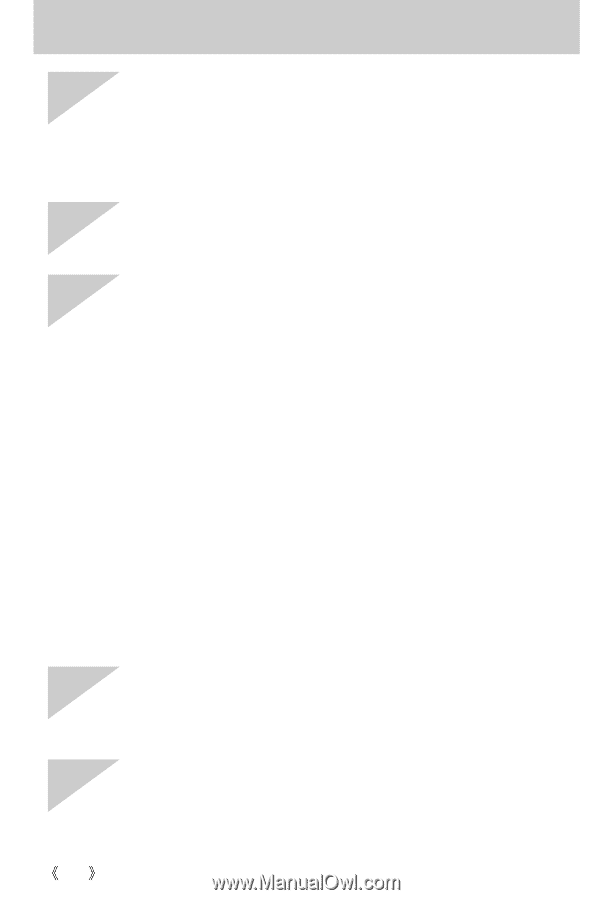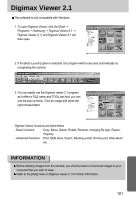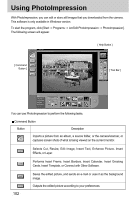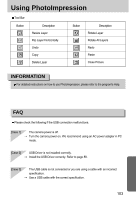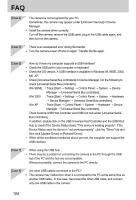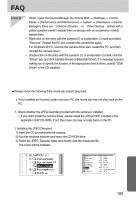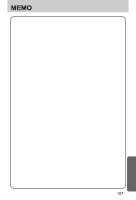Samsung Digimax-A4 User Manual - Page 104
There must be USB Host Controller and USB root hub under [Universal Serial
 |
View all Samsung Digimax-A4 manuals
Add to My Manuals
Save this manual to your list of manuals |
Page 104 highlights
FAQ [Case 4] The camera is not recognised by your PC. Sometimes, the camera may appear under [Unknown Devices] in Device Manager. → Install the camera driver correctly. Turn off the camera, remove the USB cable, plug in the USB cable again, and then turn on the camera. [Case 5] There is an unexpected error during file transfer → Turn the camera power off and on again. Transfer the file again. [Case 6] How do I know my computer supports a USB Interface? → Check the USB port in your computer or keyboard. → Check the OS version. A USB Interface is available in Windows 98, 98SE, 2000, ME .XP. → Check [Universal Serial Bus controllers] in Device Manager. Do the following to check [Universal Serial Bus controllers]. Win 98/ME : Trace [Start → Settings → Control Panel → System → Device Manager → Universal Serial Bus controllers]. Win 2000 : Trace [Start → Settings → Control Panel → System → Hardware → Device Manager → Universal Serial Bus controllers]. Win XP : Trace [Start → Control Panel → System → Hardware → Device Manager → Universal Serial Bus controllers]. There must be USB Host Controller and USB root hub under [Universal Serial Bus controllers]. In addition, double-click on the USB Universal Host Controller and the USB Root Hub to check if the Device Status states "This device is working properly". If the Device Status says the device is "not working properly", click the "Driver" tab and then click [Update Driver] or [Reinstall Driver]. → When all the conditions mentioned above are met, the computer can support the USB interface. [Case 7] When using the USB hub. → There may be a problem in connecting the camera to the PC through the USB hub if the PC and the hub are not compatible. Wherever possible, connect the camera to the PC directly. [Case 8] Are other USB cables connected to the PC? → The camera may malfunction when it is connected to the PC at the same time as another USB cable. In this case, disconnect the other USB cable, and connect only one USB cable to the camera. 104