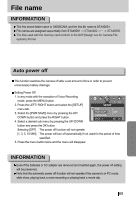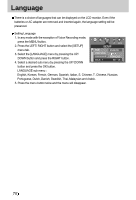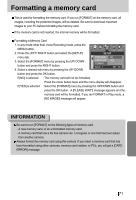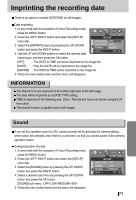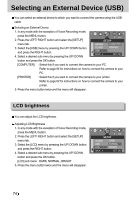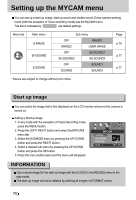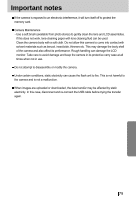Samsung Digimax-A4 User Manual - Page 74
Selecting an External Device USB - instructions
 |
View all Samsung Digimax-A4 manuals
Add to My Manuals
Save this manual to your list of manuals |
Page 74 highlights
Selecting an External Device (USB) You can select an external device to which you want to connect the camera using the USB cable. Selecting an External Device 1. In any mode with the exception of Voice Recording mode, press the MENU button. 2. Press the LEFT/ RIGHT button and select the [SETUP] P 2272 SETUP menu tab. 3. Select the [USB] menu by pressing the UP/ DOWN button and press the RIGHT button. 4. Select a desired sub menu by pressing the UP/ DOWN IMPRINT SOUND USB BACK : COMPUTER PRINTER SET : OK button and press the OK button. [COMPUTER] : Select this if you want to connect the camera to your PC. Refer to page 94 for instructions on how to connect the camera to your PC. [PRINTER] : Select this if you want to connect the camera to your printer. Refer to page 62 for instructions on how to connect the camera to your printer. 5. Press the menu button twice and the menu will disappear. LCD brightness You can adjust the LCD brightness. Adjusting LCD Brightness 1. In any mode with the exception of Voice Recording mode, press the MENU button. 2. Press the LEFT/ RIGHT button and select the [SETUP] menu tab. 3. Select the [LCD] menu by pressing the UP/ DOWN button and press the RIGHT button. 4. Select a desired sub menu by pressing the UP/ DOWN button and press the OK button. [LCD] sub menu : DARK, NORMAL, BRIGHT 5. Press the menu button twice and the menu will disappear. P 2272 SETUP SOUND USB LCD DARK NORMAL BRIGHT BACK : SET : OK 74