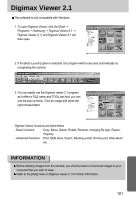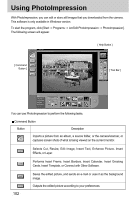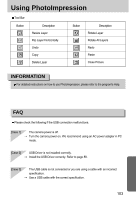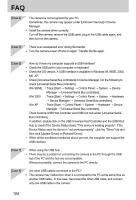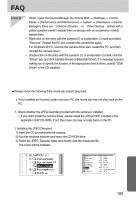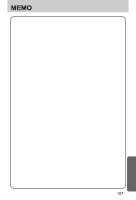Samsung Digimax-A4 User Manual - Page 106
It isn't compatible with the Mogen MJPEG Decoder. Uninstall the Mogen MJPEG
 |
View all Samsung Digimax-A4 manuals
Add to My Manuals
Save this manual to your list of manuals |
Page 106 highlights
FAQ 2. Compatible problems with the codecs installed onto the PC. → If the movie clip doesn't play back after installing the JPEG Decoder, refer to the following. 1) When the movie clip plays back, only the sound plays back without the image. It isn't compatible with the Mogen MJPEG Decoder. Uninstall the Mogen MJPEG Decoder as following order. Click [Start → Run] and a window will open. Type "regsvr32 /u m3jpgdec.ax" and press the Enter key. 2) When the movie clip plays back, the blue and red colours are reversed or the movie clip doesn't open. It isn't compatible with the ffdshow Codec or K-lite Codec Pack. Disable the ffdshow program. Trace [Start → Programs → ffdshow → Disable ffdshow]. Uninstall the K-Lite Codec Pack or set the default program of the AVI file as the Windows Media Player. Trace [Start → Control Panel → Add/ Remove Programs → Select the K-Lite Codec Pack → Click the Change/ Remove button]. Run the windows explorer → Select AVI file → Click the right mouse button → Select the "Open with" menu → Click the Windows Media Player → Check the "Always use this program to open these files" option → Click the [OK] button. Most problems will be solved with those remedies. If the movie clip doesn't play back continuously, install the JPEGCODE provided with the camera again. For more information, visit the samsung website(www.samsungcamera.com) and see the FAQ page. 106