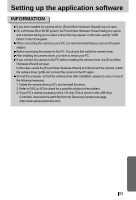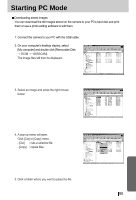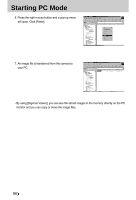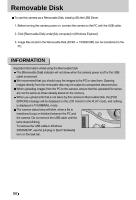Samsung Digimax-A4 User Manual - Page 95
Starting PC Mode
 |
View all Samsung Digimax-A4 manuals
Add to My Manuals
Save this manual to your list of manuals |
Page 95 highlights
Starting PC Mode Downloading stored images You can download the still images stored on the camera to your PC's hard disk and print them or use a photo editing software to edit them. 1. Connect the camera to your PC with the USB cable. 2. On your computer's desktop display, select [My computer] and double click [Removable Disk → DCIM → 100SSCAM]. The image files will then be displayed. 3. Select an image and press the right mouse button. 4. A pop-up menu will open. Click [Cut] or [Copy] menu. - [Cut] : cuts a selected file. - [Copy] : copies files. 5. Click a folder where you want to paste the file. 95

95
Starting PC Mode
Downloading stored images
You can download the still images stored on the camera to your PC's hard disk and print
them or use a photo editing software to edit them.
1. Connect the camera to your PC with the USB cable.
2. On your computer's desktop display, select
[My computer] and double click [Removable Disk
→
DCIM
→
100SSCAM].
The image files will then be displayed.
3. Select an image and press the right mouse
button.
4. A pop-up menu will open.
Click [Cut] or [Copy] menu.
- [Cut]
: cuts a selected file.
- [Copy]
: copies files.
5. Click a folder where you want to paste the file.