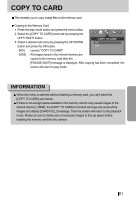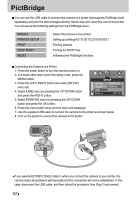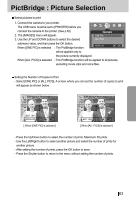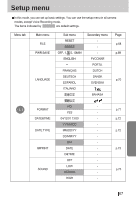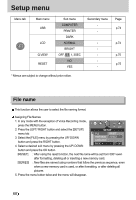Samsung Digimax-A4 User Manual - Page 63
PictBridge : Picture Selection
 |
View all Samsung Digimax-A4 manuals
Add to My Manuals
Save this manual to your list of manuals |
Page 63 highlights
PictBridge : Picture Selection Select pictures to print 1. Connect the camera to your printer. The USB menu must be set to [PRINTER] before you connect the camera to the printer. (See p.62) 2. The [IMAGES] menu will appear. IMAGES ONE PIC 3. Use the UP and DOWN buttons to select the desired ALL PICS submenu value, and then press the OK button. When [ONE PIC] is selected : The PictBridge function MOVE : SET : OK will be applied only to the picture currently displayed. When [ALL PICS] is selected : The PictBridge function will be applied to all pictures, excluding movie clips and voice files. Setting the Number of Copies to Print - Select [ONE PIC] or [ALL PICS]. A screen where you can set the number of copies to print will appear as shown below. 0 PRINTS EXIT : SH1 MOVE PIC : SET : OK [ When [ONE PIC] is selected ] 0 PRINTS EXIT : SH1 SET : OK [ When [ALL PICS] is selected ] - Press the Up/Down button to select the number of prints. Maximum 30 prints. - Use the Left/Right button to select another picture and select the number of prints for another picture. - After setting the number of prints, press the OK button to save. - Press the Shutter button to return to the menu without setting the number of prints. 63