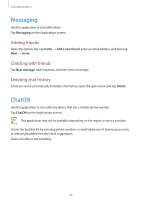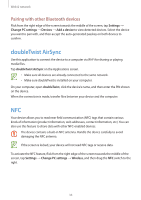Samsung GT-P8510 User Manual - Page 29
Mail, Settings, Accounts, Add an account, Show more, Attachments
 |
View all Samsung GT-P8510 manuals
Add to My Manuals
Save this manual to your list of manuals |
Page 29 highlights
Communication Mail Use this application to send or view email messages. Tap Mail on the Applications screen. Setting up email accounts Set up an email account when opening Mail for the first time. Enter the email address and password, and then follow on-screen instructions to complete the setup. To set up another email account, flick from the right edge of the screen towards the middle of the screen, and then tap Settings → Accounts → Add an account. Sending messages Tap the email account to use, and then tap . Enter recipients, subject, and message, and then tap . Tap to add a recipient from the contacts list. Tap Show more to add more recipients. Open the options bar and tap Attachments to attach images, videos, and others. Reading messages Select an email account to use, and new messages are retrieved. To manually retrieve new messages, open the options bar and tap Sync. Tap a message to read. Tap an attachment, and then tap Open to open it or Save to save it. 29