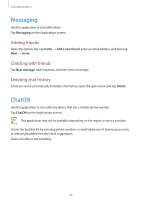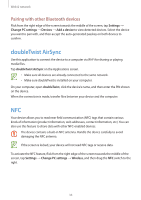Samsung GT-P8510 User Manual - Page 33
doubleTwist AirSync, NFC, Pairing with other Bluetooth devices
 |
View all Samsung GT-P8510 manuals
Add to My Manuals
Save this manual to your list of manuals |
Page 33 highlights
Web & network Pairing with other Bluetooth devices Flick from the right edge of the screen towards the middle of the screen, tap Settings → Change PC settings → Devices → Add a device to view detected devices. Select the device you want to pair with, and then accept the auto-generated passkey on both devices to confirm. doubleTwist AirSync Use this application to connect the device to a computer via Wi-Fi for sharing or playing media files. Tap doubleTwist AirSync on the Applications screen. • Make sure all devices are already connected to the same network. • Make sure doubleTwist is installed on your computer. On your computer, open doubleTwist, click the device's name, and then enter the PIN shown on the device. When the connection is made, transfer files between your device and the computer. NFC Your device allows you to read near field communication (NFC) tags that contain various kinds of information (product information, web addresses, contact information, etc). You can also use this feature to share data with other NFC-enabled devices. The device contains a built-in NFC antenna. Handle the device carefully to avoid damaging the NFC antenna. If the screen is locked, your device will not read NFC tags or receive data. To activate the NFC feature, flick from the right edge of the screen towards the middle of the screen, tap Settings → Change PC settings → Wireless, and then drag the NFC switch to the right. 33