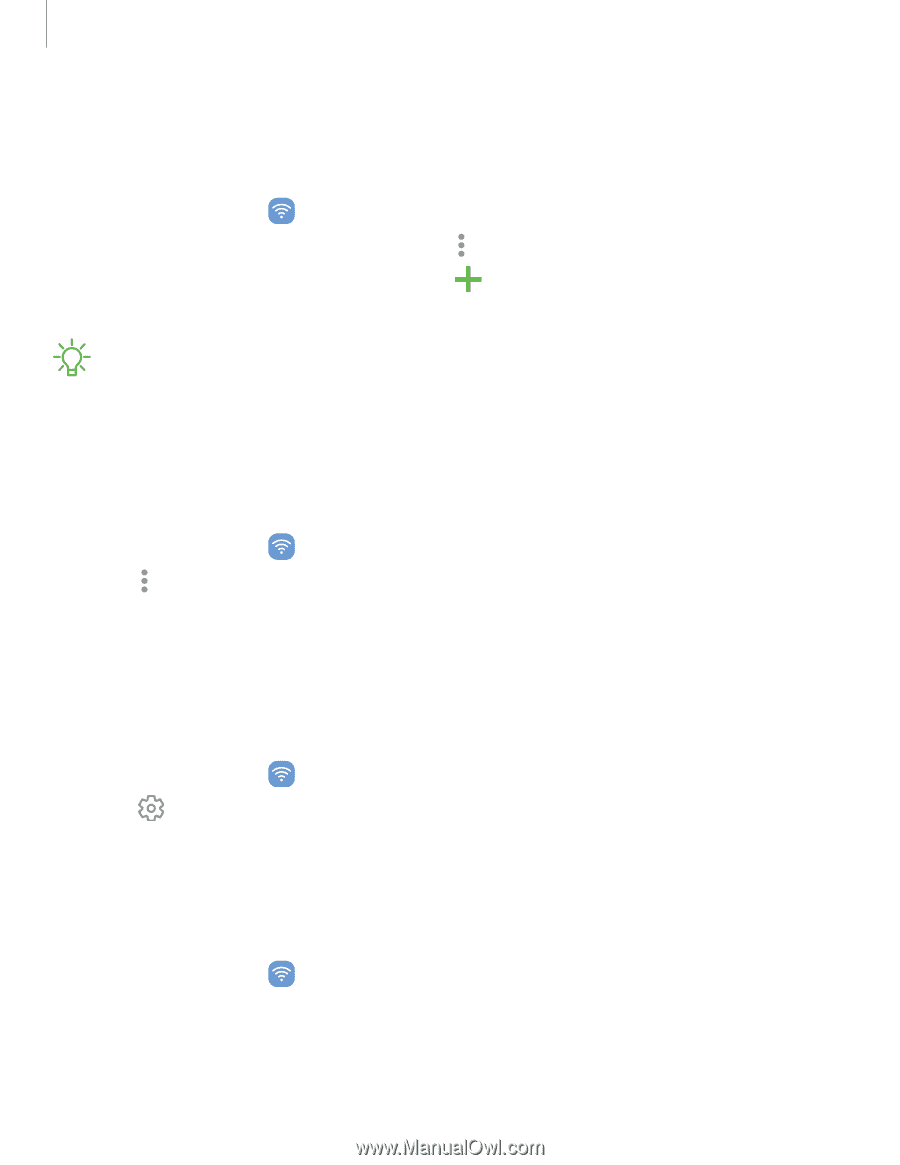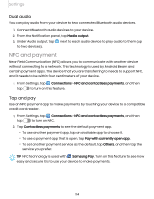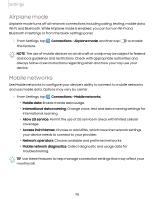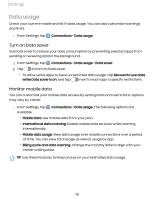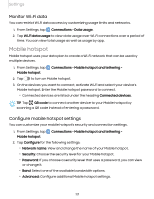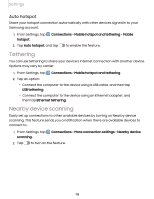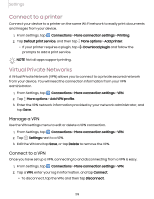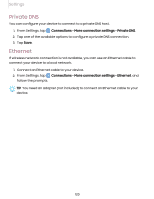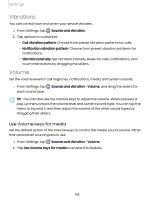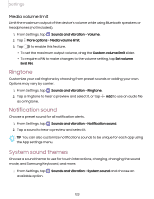Samsung Galaxy S21 FE 5G T-Mobile User Manual - Page 119
Connect to a printer, Virtual Private Networks, Manage a VPN, Connect
 |
View all Samsung Galaxy S21 FE 5G T-Mobile manuals
Add to My Manuals
Save this manual to your list of manuals |
Page 119 highlights
Settings Connect to a printer Connect your device to a printer on the same Wi-Fi network to easily print documents and images from your device. 1. From Settings, tap Connections > More connection settings > Printing. 2. Tap Default print service, and then tap More options > Add printer. • If your printer requires a plugin, tap prompts to add a print service. Download plugin and follow the NOTE Not all apps support printing. Virtual Private Networks A Virtual Private Network (VPN) allows you to connect to a private secured network from your device. You will need the connection information from your VPN administrator. 1. From Settings, tap Connections > More connection settings > VPN. 2. Tap More options > Add VPN profile. 3. Enter the VPN network information provided by your network administrator, and tap Save. Manage a VPN Use the VPN settings menu to edit or delete a VPN connection. 1. From Settings, tap Connections > More connection settings > VPN. 2. Tap Settings next to a VPN. 3. Edit the VPN and tap Save, or tap Delete to remove the VPN. Connect to a VPN Once you have set up a VPN, connecting to and disconnecting from a VPN is easy. 1. From Settings, tap Connections > More connection settings > VPN. 2. Tap a VPN, enter your log in information, and tap Connect. l To disconnect, tap the VPN, and then tap Disconnect. 119