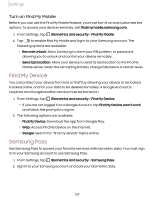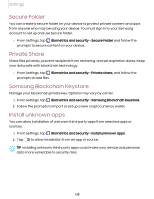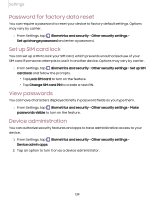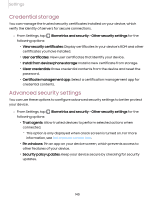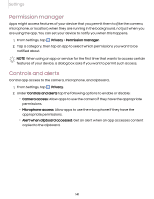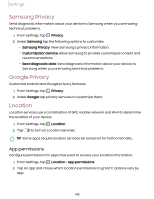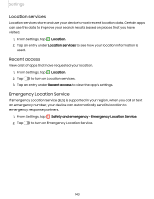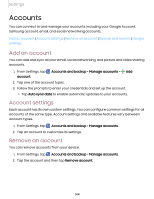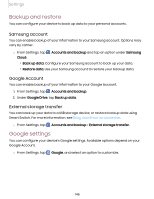Samsung Galaxy S21 FE 5G T-Mobile User Manual - Page 140
Credential storage, Advanced security settings
 |
View all Samsung Galaxy S21 FE 5G T-Mobile manuals
Add to My Manuals
Save this manual to your list of manuals |
Page 140 highlights
Settings Credential storage You can manage the trusted security certificates installed on your device, which verify the identity of servers for secure connections. ◌ From Settings, tap following options: Biometrics and security > Other security settings for the • View security certificates: Display certificates in your device's ROM and other certificates you have installed. • User certificates: View user certificates that identify your device. • Install from device/phone storage: Install a new certificate from storage. • Clear credentials: Erase credential contents from the device and reset the password. • Certificate management app: Select a certification management app for credential contents. Advanced security settings You can use these options to configure advanced security settings to better protect your device. ◌ From Settings, tap following options: Biometrics and security > Other security settings for the • Trust agents: Allow trusted devices to perform selected actions when connected. - This option is only displayed when a lock screen is turned on. For more information, see Set a secure screen lock. • Pin windows: Pin an app on your device screen, which prevents access to other features of your device. • Security policy updates: Keep your device secure by checking for security updates. 140