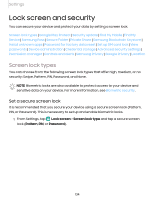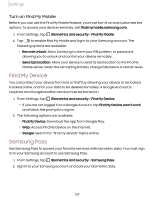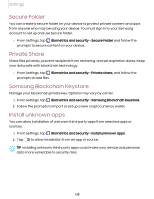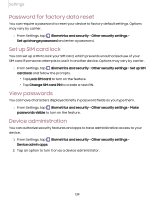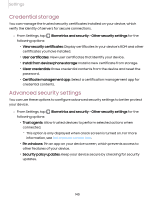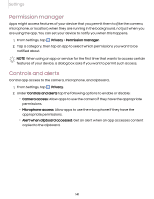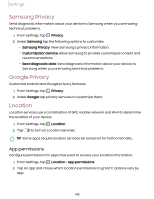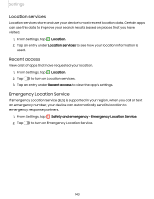Samsung Galaxy S21 FE 5G T-Mobile User Manual - Page 138
Secure Folder, Private Share, Samsung Blockchain Keystore, Install unknown apps
 |
View all Samsung Galaxy S21 FE 5G T-Mobile manuals
Add to My Manuals
Save this manual to your list of manuals |
Page 138 highlights
Settings Secure Folder You can create a secure folder on your device to protect private content and apps from anyone who may be using your device. You must sign in to your Samsung account to set up and use Secure folder. ◌ From Settings, tap Biometrics and security > Secure Folder and follow the prompts to secure content on your device. Private Share Share files privately, prevent recipients from resharing, and set expiration dates. Keep your data safe with blockchain technology. ◌ From Settings, tap Biometrics and security > Private share, and follow the prompts to add files. Samsung Blockchain Keystore Manage your blockchain private key. Options may vary by carrier. 1. From Settings, tap Biometrics and security > Samsung Blockchain Keystore. 2. Follow the prompts to import or set up a new cryptocurrency wallet. Install unknown apps You can allow installation of unknown third-party apps from selected apps or sources. 1. From Settings, tap Biometrics and security > Install unknown apps. 2. Tap to allow installation from an app or source. TIP Installing unknown third-party apps could make your device and personal data more vulnerable to security risks. 138