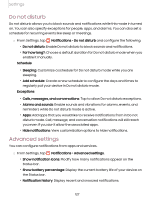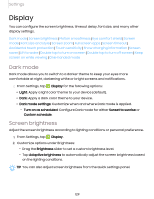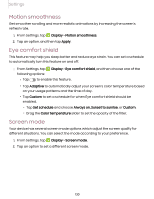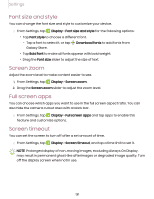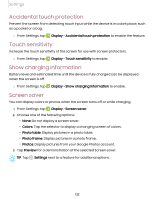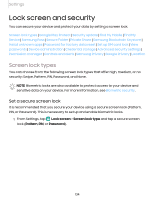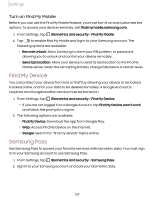Samsung Galaxy S21 FE 5G T-Mobile User Manual - Page 132
Accidental touch protection, Touch sensitivity, Show charging information, Screen saver, Display
 |
View all Samsung Galaxy S21 FE 5G T-Mobile manuals
Add to My Manuals
Save this manual to your list of manuals |
Page 132 highlights
Settings Accidental touch protection Prevent the screen from detecting touch input while the device is in a dark place, such as a pocket or a bag. ◌ From Settings, tap Display > Accidental touch protection to enable the feature. Touch sensitivity Increase the touch sensitivity of the screen for use with screen protectors. ◌ From Settings, tap Display > Touch sensitivity to enable. Show charging information Battery level and estimated time until the device is fully charged can be displayed when the screen is off. ◌ From Settings, tap Display > Show charging information to enable. Screen saver You can display colors or photos when the screen turns off or while charging. 1. From Settings, tap Display > Screen saver. 2. Choose one of the following options: • None: Do not display a screen saver. • Colors: Tap the selector to display a changing screen of colors. • Photo table: Display pictures in a photo table. • Photo frame: Display pictures in a photo frame. • Photos: Display pictures from your Google Photos account. 3. Tap Preview for a demonstration of the selected Screen saver. TIP Tap Settings next to a feature for additional options. 132