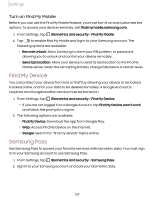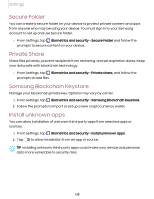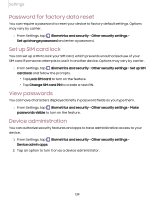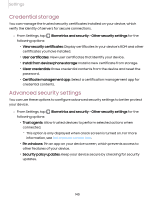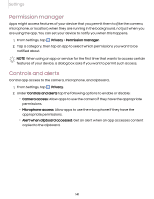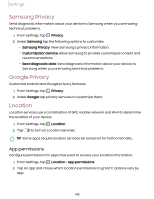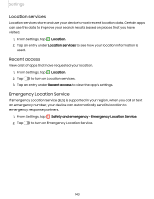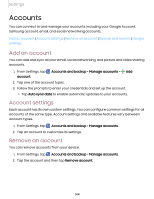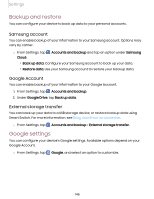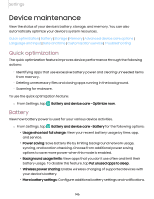Samsung Galaxy S21 FE 5G T-Mobile User Manual - Page 141
Permission manager, Controls and alerts
 |
View all Samsung Galaxy S21 FE 5G T-Mobile manuals
Add to My Manuals
Save this manual to your list of manuals |
Page 141 highlights
Settings Permission manager Apps might access features of your device that you permit them to (like the camera, microphone, or location) when they are running in the background, not just when you are using the app. You can set your device to notify you when this happens. 1. From Settings, tap Privacy > Permission manager. 2. Tap a category, then tap an app to select which permissions you want to be notified about. NOTE When using an app or service for the first time that wants to access certain features of your device, a dialog box asks if you want to permit such access. Controls and alerts Control app access to the camera, microphone, and clipboard.. 1. From Settings, tap Privacy. 2. Under Controls and alerts tap the following options to enable or disable: • Camera access: Allow apps to use the camera if they have the appropriate permissions. • Microphone access: Allow apps to use the microphone if they have the appropriate permissions. • Alert when clipboard accessed: Get an alert when an app accesses content copied to the clipboard. 141