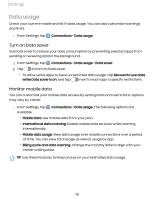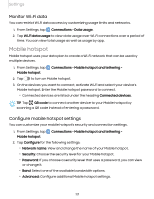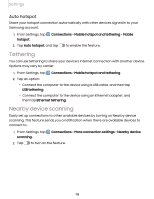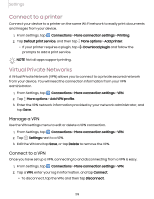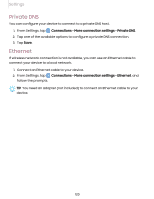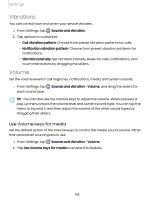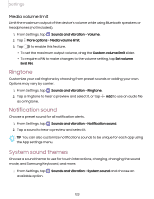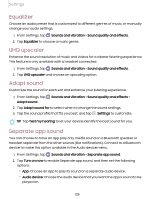Samsung Galaxy S21 FE 5G T-Mobile User Manual - Page 121
Sounds and vibration, Sound mode, Sound
 |
View all Samsung Galaxy S21 FE 5G T-Mobile manuals
Add to My Manuals
Save this manual to your list of manuals |
Page 121 highlights
Settings Sounds and vibration You can control the sounds and vibrations used to indicate notifications, screen touches, and other interactions. Sound mode | Vibrations | Volume | Ringtone | Notification sound | System sound themes | System sounds and vibration | Dolby Atmos | Equalizer | UHQ upscaler | Adapt sound | Separate app sound Sound mode You can change the sound mode on your device without using the volume keys. ◌ From Settings, tap Sounds and vibration, and then choose a mode: • Sound: Use the sounds, vibrations, and volume levels you have chosen in Sound settings for notifications and alerts. - Vibrate while ringing: Set your device to vibrate in addition to ringing when you receive a call. • Vibrate: Use vibration only for notifications and alerts. • Mute: Set your device to make no sounds. - Temporary mute: Set a time limit for muting the device. TIP Use the sound mode setting instead of the volume keys to change the sound mode without losing your customized sound levels. Mute with gestures Quickly mute sounds by covering the screen or turning the device over. ◌ From Settings, tap gestures, and tap Advanced features > Motions and gestures > Mute with to enable. 121