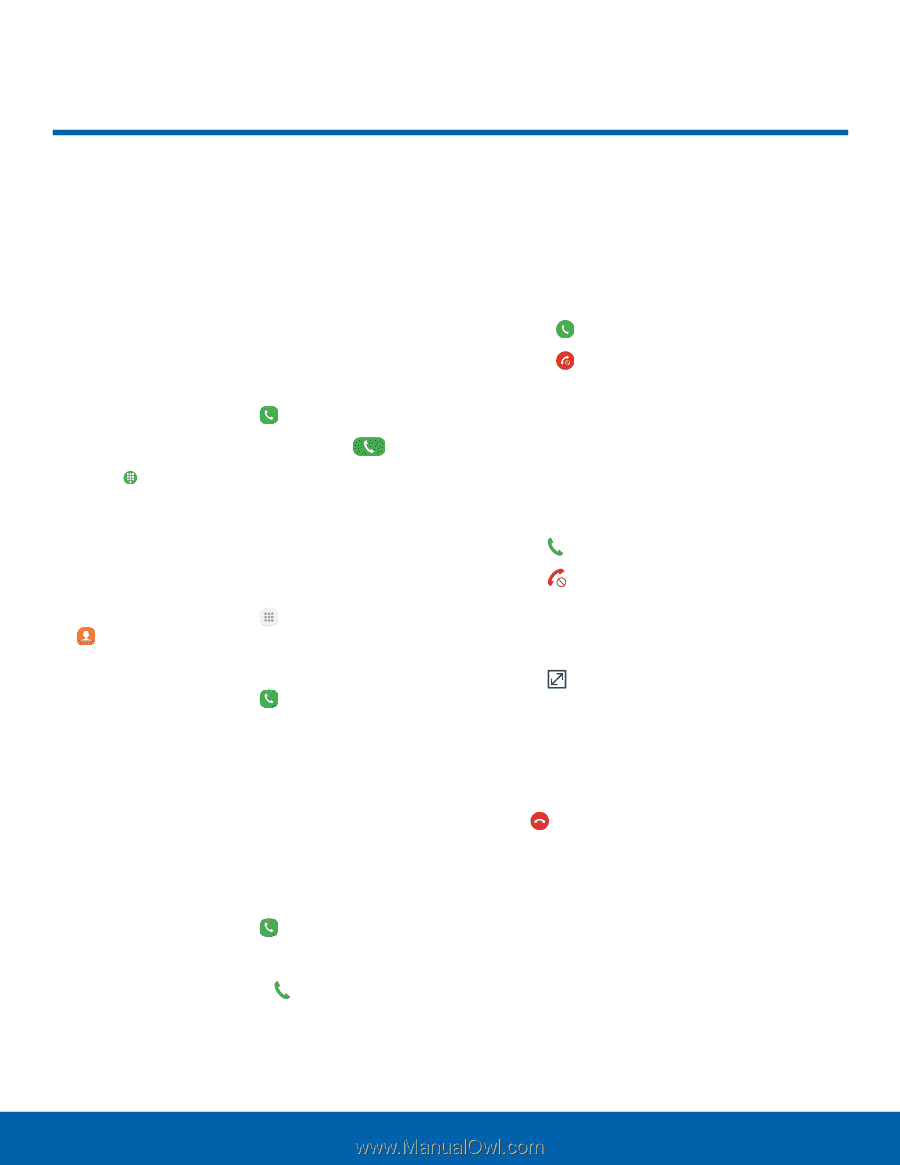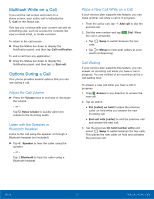Samsung Galaxy Sol User Manual - Page 30
Make and Answer Calls, Learn how to make or answer, a call. Explore features
 |
View all Samsung Galaxy Sol manuals
Add to My Manuals
Save this manual to your list of manuals |
Page 30 highlights
Make and Answer Calls Learn how to make or answer a call. Explore features and functionality associated with making or answering a call. Make a Call You can make a call from a Home screen. 1. From a Home screen, tap Phone. 2. Enter a number on the keypad and tap Dial. • Tap Keypad if the keypad is not displayed. Dial a Number from Your Contacts List You can quickly dial a phone number from your Contacts list. 1. From a Home screen, tap Contacts. - or - Apps > From a Home screen, tap Phone > Contacts. 2. Swipe your finger across a contact to the right to call the contact. Dial a Recent Number All incoming, outgoing, and missed calls are recorded in the Call log. If the number or caller is listed in your contacts list, the associated name is also displayed. 1. From a Home screen, tap Phone. 2. Tap Log. A list of recent calls is displayed. 3. Tap a contact, and then tap Call. Answer a Call When a call is received, the phone rings and the caller's phone number or name is displayed, if it is stored in the Contacts list. ► At the incoming call screen: • Drag Answer to the right to answer the call. • Drag Reject to the left to reject the call and send it to your voicemail. • Drag Reject call with message upward and select a message. If you are using an app, a pop-up screen is displayed for the incoming call. ► On the incoming call pop-up screen: • Tap Answer to answer the call. • Tap Reject to reject the call and send it to your voicemail. • Tap Reject call with message and select a message. • Tap Expand to exit the app and view the main incoming call screen. End a Call To finish your call: ► Tap End when you are ready to end your call. Calling 24 Make and Answer Calls