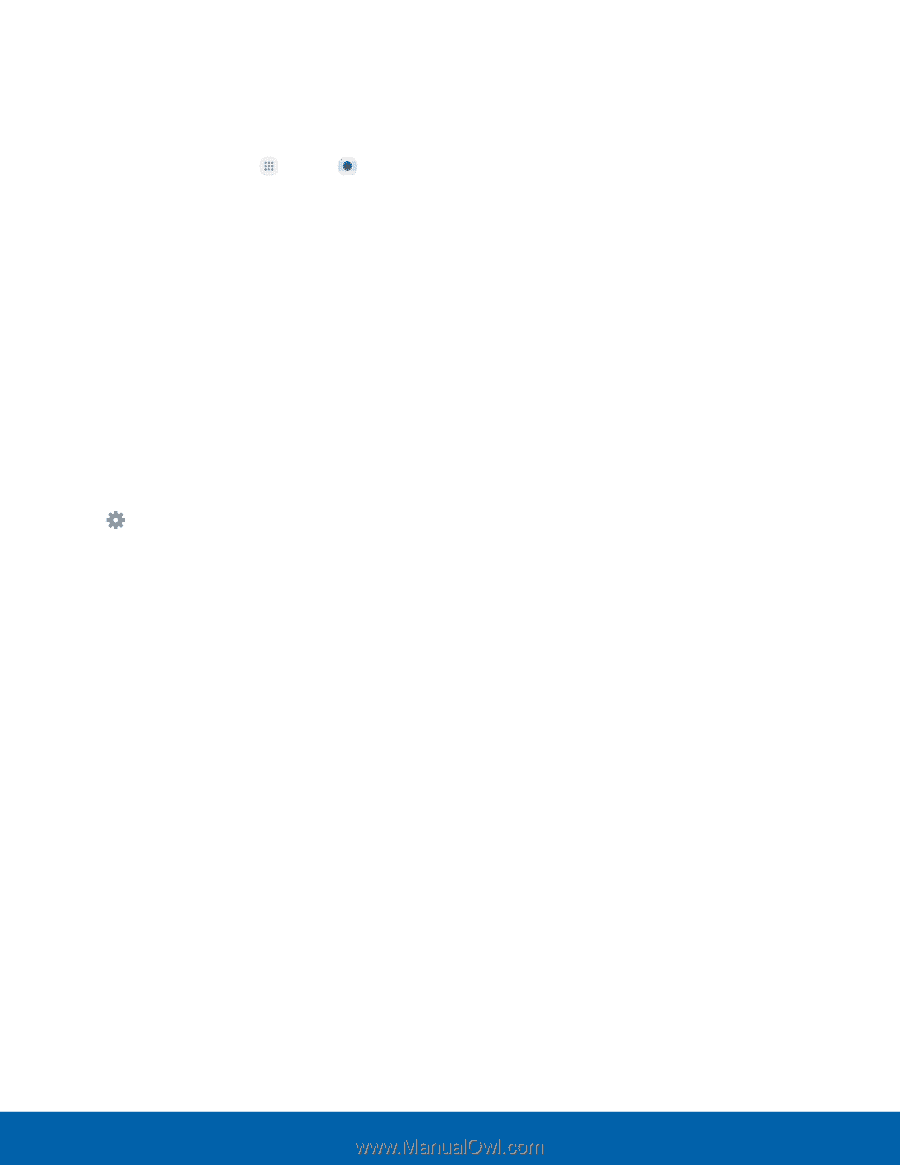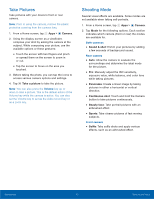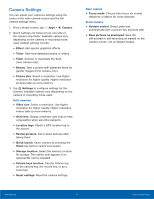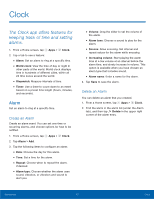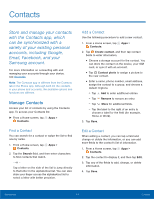Samsung Galaxy Sol User Manual - Page 47
Camera Settings, Choose Auto Focus For normal - review
 |
View all Samsung Galaxy Sol manuals
Add to My Manuals
Save this manual to your list of manuals |
Page 47 highlights
Camera Settings You can adjust your camera's settings using the icons on the main camera screen and the full camera settings menu. 1. From a Home screen, tap Apps > Camera. 2. Quick settings are listed across one side of the camera view finder. Available options vary depending on the camera or recording mode used. Default settings include: • Effect: Add special graphical effects. • Timer: Take time-delayed pictures or videos. • Flash: Activate or deactivate the flash (rear camera only). • Beauty: Take a picture with lightened faces for gentler images (front camera only). • Picture size: Select a resolution. Use higher resolution for higher quality. Higher resolution pictures take up more memory. 3. Tap Settings to configure settings for the Camera. Available options vary depending on the camera or recording mode used. Both cameras • Video size: Select a resolution. Use higher resolution for higher quality. Higher resolution videos take up more memory. • Grid lines: Display viewfinder grid lines to help composition when selecting subjects. • Location tags: Attach a GPS location tag to the picture. • Review pictures: Set to show pictures after taking them. • Quick launch: Open camera by pressing the Home key twice in quick succession. • Storage location: Select the memory location for storage. This option only appears if an optional SD card is installed. • Volume keys function: Use the Volume key as the camera key, the record key, or as a zoom key. • Reset settings: Reset the camera settings. Rear camera • Focus mode: Choose Auto focus for normal distances or Macro for close subjects. Front camera • Gesture control: Detect palm and automatically take a picture two seconds later. • Save pictures as previewed: Save the self-portrait or self-recording as viewed on the camera screen, not as flipped images. Applications 41 Camera and Video