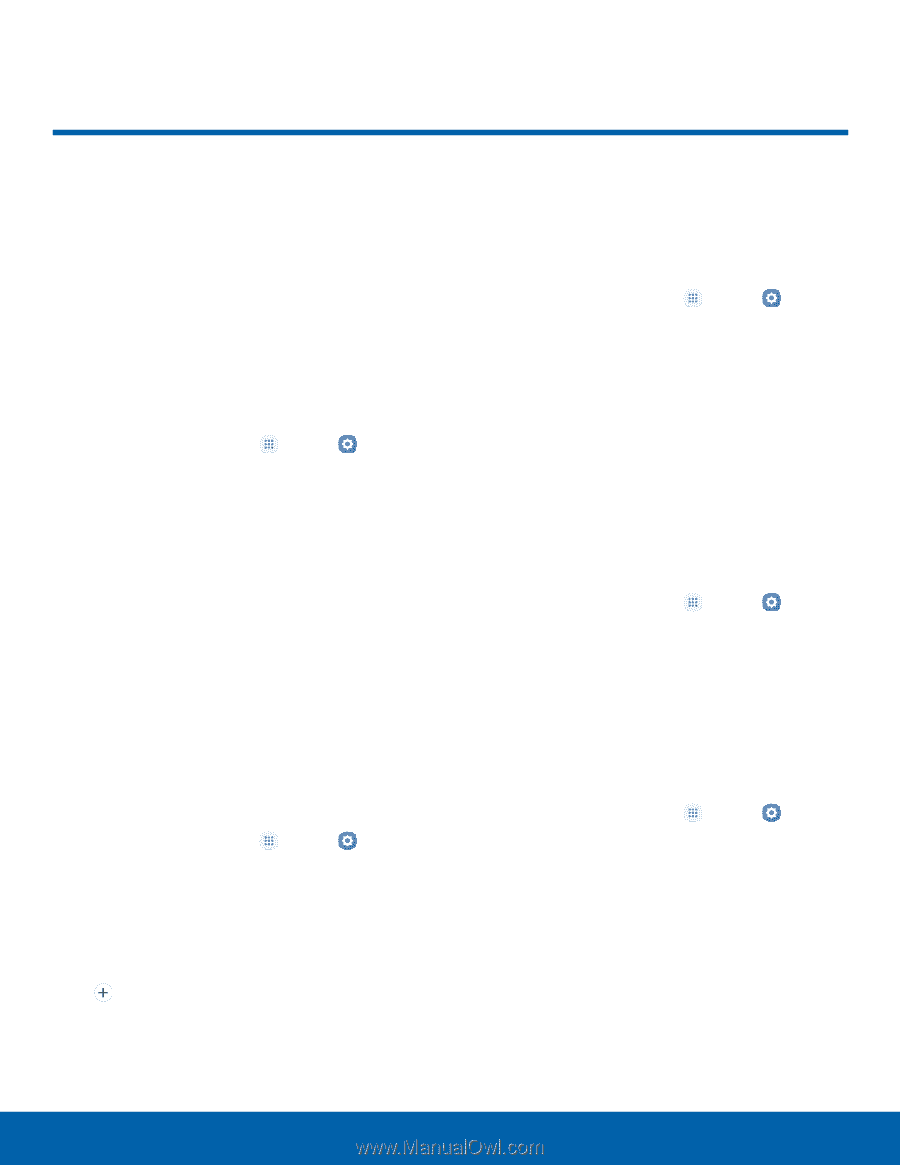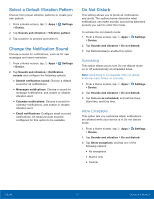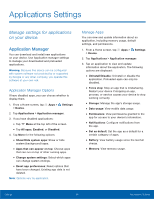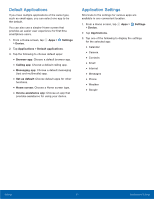Samsung Galaxy Sol User Manual - Page 83
Display, ConFgure your display's, brightness, screen timeout delay, and other display settings.
 |
View all Samsung Galaxy Sol manuals
Add to My Manuals
Save this manual to your list of manuals |
Page 83 highlights
Display Configure your display's brightness, screen timeout delay, and other display settings. Adjust the Screen Brightness Adjust the screen brightness to suit your surroundings or personal preference. You may also want to adjust screen brightness to conserve battery power. 1. From a Home screen, tap Apps > Settings > Device. 2. Tap Display. 3. Customize options under Brightness: • Drag the Brightness slider to set a custom brightness level. • Tap Outdoor mode to increase the screen brightness for 15 minutes for greater visibility when outdoors. Note: You can also control Brightness from the Notification panel. Change the Font Size and Style You can set the font size and style for all text that is displayed on the screen. 1. From a Home screen, tap Apps > Settings > Device. 2. Tap Display > Font to choose a font size and style. • Drag the slider to adjust the font size. • Tap a font style to select a font, or tap Download fonts to find new fonts from Galaxy Apps. 3. Tap Done to set the font size and style. Enable Icon Backgrounds You can show icons with a shaded background to make them stand out on the Home screen and Apps list screen. 1. From a Home screen, tap Apps > Settings > Device. 2. Tap Display > Icon backgrounds and choose one of the following options: • Icons only: Show icons only. • Icons with backgrounds: Show icons with shaded backgrounds. 3. Tap Done, and confirm when prompted. Set the Screen Timeout Turn the screen off after a set amount of time. 1. From a Home screen, tap Apps > Settings > Device. 2. Tap Display > Screen timeout and choose a time period. Select a Screen Mode Choose a screen mode to match your type of viewing. 1. From a Home screen, tap Apps > Settings > Device. 2. Tap Display > Screen mode and choose a screen mode: • Tap Adaptive display if you want your device to automatically optimize the display to match the type of image displayed and other criteria, such as battery level. - or - Choose a specific type of screen mode based on what you are viewing. Settings 77 Display